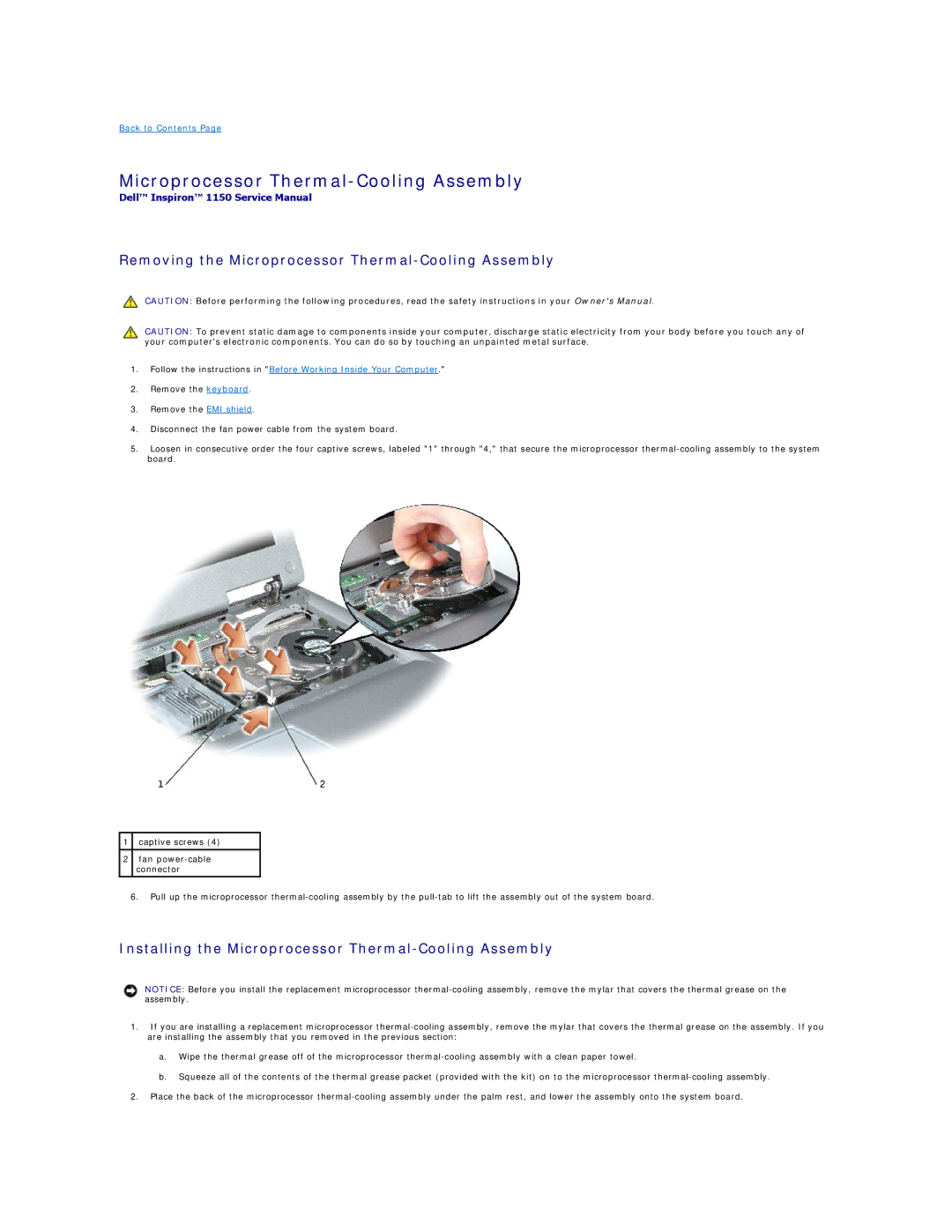Back to Contents Page
Microprocessor Thermal-Cooling Assembly
Dell™ Inspiron™ 1150 Service Manual
Removing the Microprocessor Thermal-Cooling Assembly
CAUTION: Before performing the following procedures, read the safety instructions in your Owner's Manual.
CAUTION: To prevent static damage to components inside your computer, discharge static electricity from your body before you touch any of your computer's electronic components. You can do so by touching an unpainted metal surface.
1.Follow the instructions in "Before Working Inside Your Computer."
2.Remove the keyboard.
3.Remove the EMI shield.
4.Disconnect the fan power cable from the system board.
5.Loosen in consecutive order the four captive screws, labeled "1" through "4," that secure the microprocessor
1captive screws (4)
2fan
6.Pull up the microprocessor
Installing the Microprocessor Thermal-Cooling Assembly
NOTICE: Before you install the replacement microprocessor
1.If you are installing a replacement microprocessor
a.Wipe the thermal grease off of the microprocessor
b.Squeeze all of the contents of the thermal grease packet (provided with the kit) on to the microprocessor
2.Place the back of the microprocessor