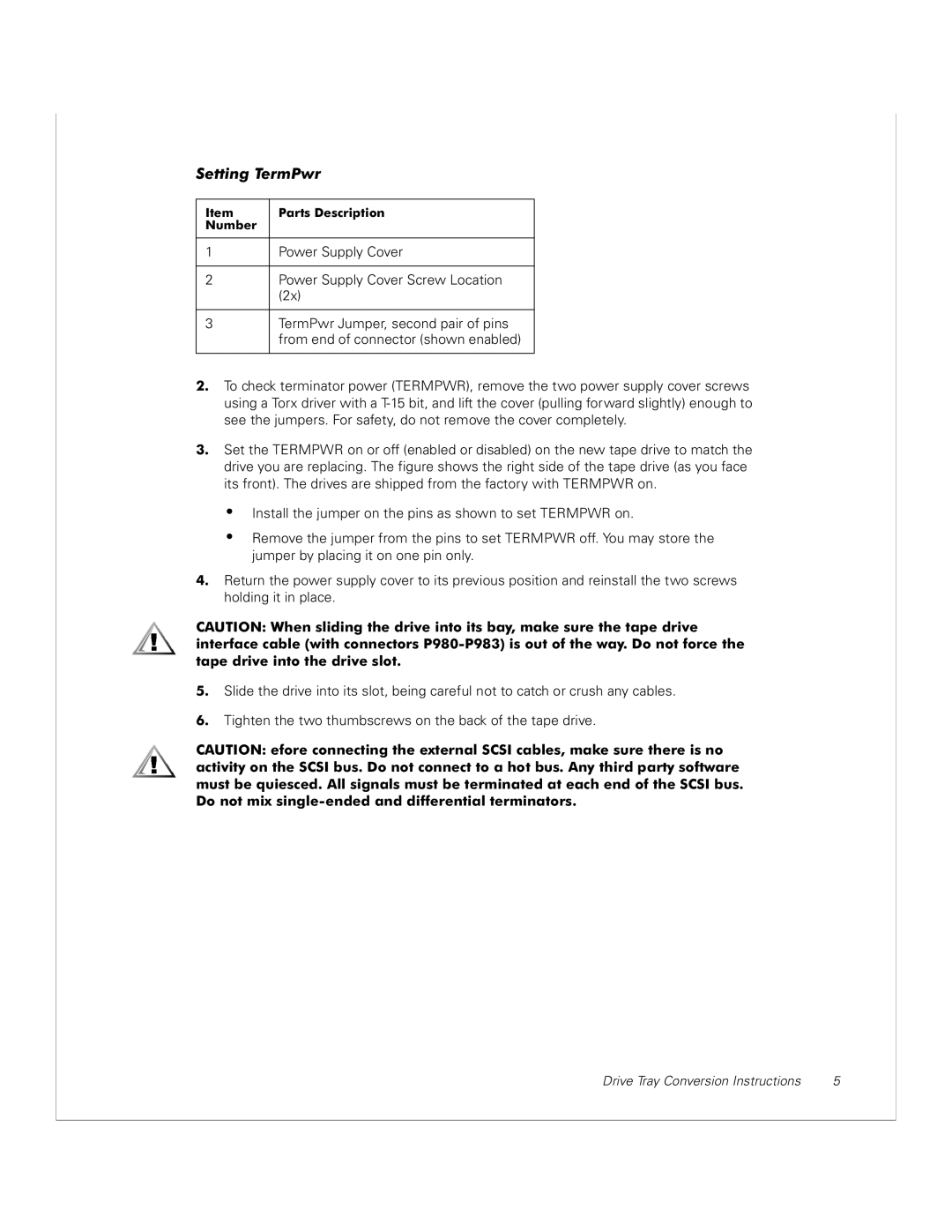130T specifications
The Dell 130T is a compact and efficient device designed primarily for businesses looking for reliability and performance without compromising on size. This portable workstation combines advanced technology with a sleek design, making it an ideal choice for professionals who require a power-packed machine for data-intensive tasks.One of the standout features of the Dell 130T is its robust processing capabilities. It is equipped with the latest generation Intel processors, which provide excellent performance and efficiency. This ensures that users can run multiple applications simultaneously without experiencing any lag, making it perfect for tasks such as graphic design, data analysis, and software development.
In terms of memory, the Dell 130T supports substantial RAM options, allowing for smooth multitasking and quick access to frequently used applications. With the ability to upgrade memory, users can tailor the device to meet their specific needs, whether for everyday business applications or more demanding workloads.
Storage is another area where the Dell 130T excels. It offers a selection of solid-state drives (SSD) and traditional hard disk drives (HDD), providing users with a combination of speed and ample storage capacity. The SSD option ensures rapid boot times and quick access to files, enhancing overall productivity.
The Dell 130T also comes with a variety of connectivity options. It features multiple USB ports, HDMI, and Ethernet connectivity, ensuring seamless integration with other devices and networks. This is particularly beneficial for professionals who frequently use external peripherals or need to connect to projectors and displays for presentations.
In terms of design, the Dell 130T boasts a sleek and modern look, with a durable chassis that can withstand the rigors of daily use. Its lightweight design makes it portable, allowing users to carry it easily between meetings or while traveling. Additionally, it has a well-designed keyboard and touchpad, contributing to a comfortable user experience.
Security is a top priority for the Dell 130T, which includes advanced security features such as biometric authentication and advanced encryption methods. These features ensure that sensitive data is protected, meeting the security standards required by most businesses today.
In summary, the Dell 130T is a powerful and versatile workstation that caters to the needs of modern professionals. With its excellent processing capabilities, ample memory and storage options, versatile connectivity, and robust security features, it stands out as a reliable choice for those looking to elevate their productivity while on the go.