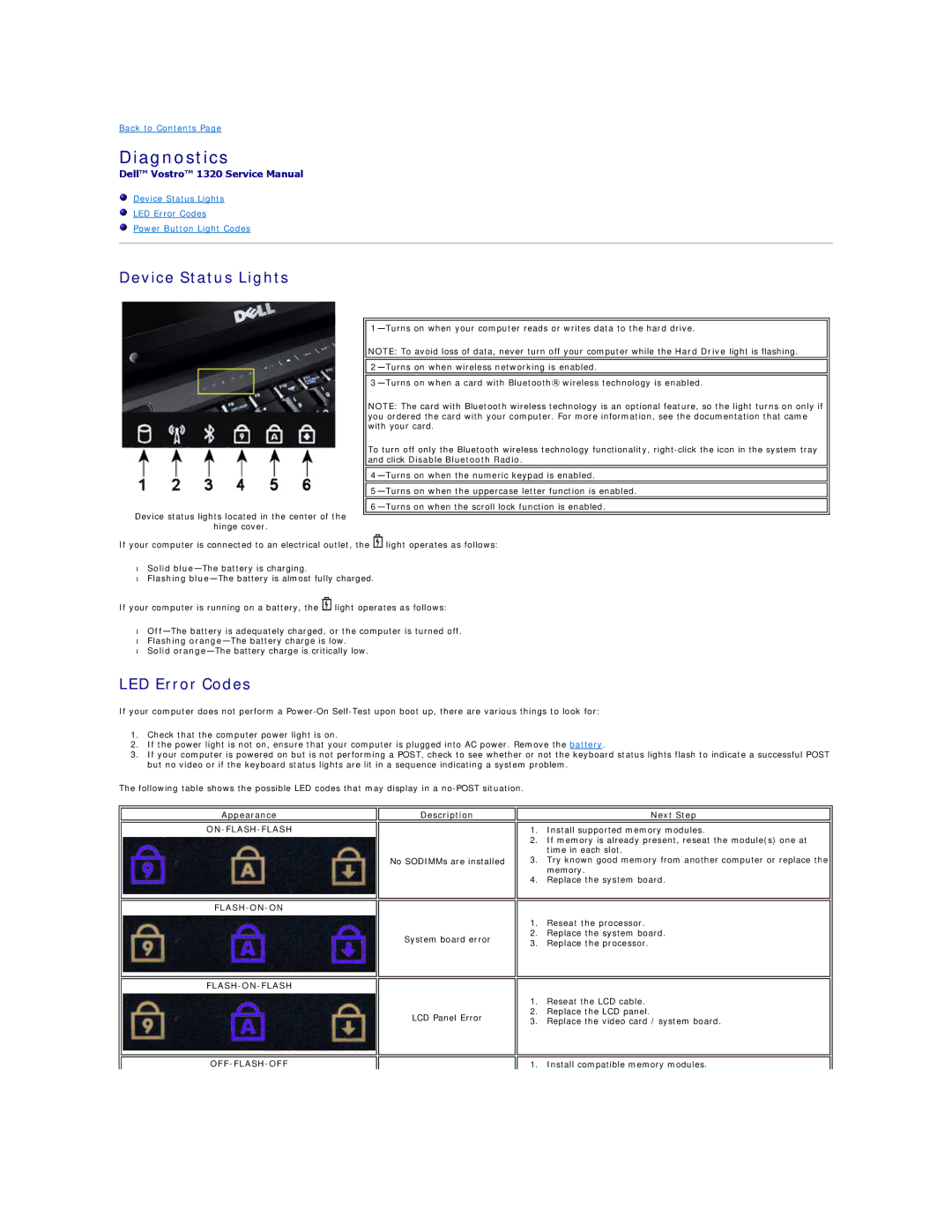Back to Contents Page
Diagnostics
Dell™ Vostro™ 1320 Service Manual
Device Status Lights
LED Error Codes
Power Button Light Codes
Device Status Lights
Device status lights located in the center of the
hinge cover.
NOTE: To avoid loss of data, never turn off your computer while the Hard Drive light is flashing.
NOTE: The card with Bluetooth wireless technology is an optional feature, so the light turns on only if you ordered the card with your computer. For more information, see the documentation that came with your card.
To turn off only the Bluetooth wireless technology functionality,
If your computer is connected to an electrical outlet, the ![]() light operates as follows:
light operates as follows:
•Solid
•Flashing
If your computer is running on a battery, the ![]() light operates as follows:
light operates as follows:
•
•Flashing
•Solid
LED Error Codes
If your computer does not perform a
1.Check that the computer power light is on.
2.If the power light is not on, ensure that your computer is plugged into AC power. Remove the battery.
3.If your computer is powered on but is not performing a POST, check to see whether or not the keyboard status lights flash to indicate a successful POST but no video or if the keyboard status lights are lit in a sequence indicating a system problem.
The following table shows the possible LED codes that may display in a
Appearance
ON-FLASH-FLASH
FLASH-ON-ON
FLASH-ON-FLASH
Description
No SODIMMs are installed
System board error
LCD Panel Error
Next Step
1.Install supported memory modules.
2.If memory is already present, reseat the module(s) one at time in each slot.
3.Try known good memory from another computer or replace the memory.
4.Replace the system board.
1.Reseat the processor.
2.Replace the system board.
3.Replace the processor.
1.Reseat the LCD cable.
2.Replace the LCD panel.
3.Replace the video card / system board.
1. Install compatible memory modules.