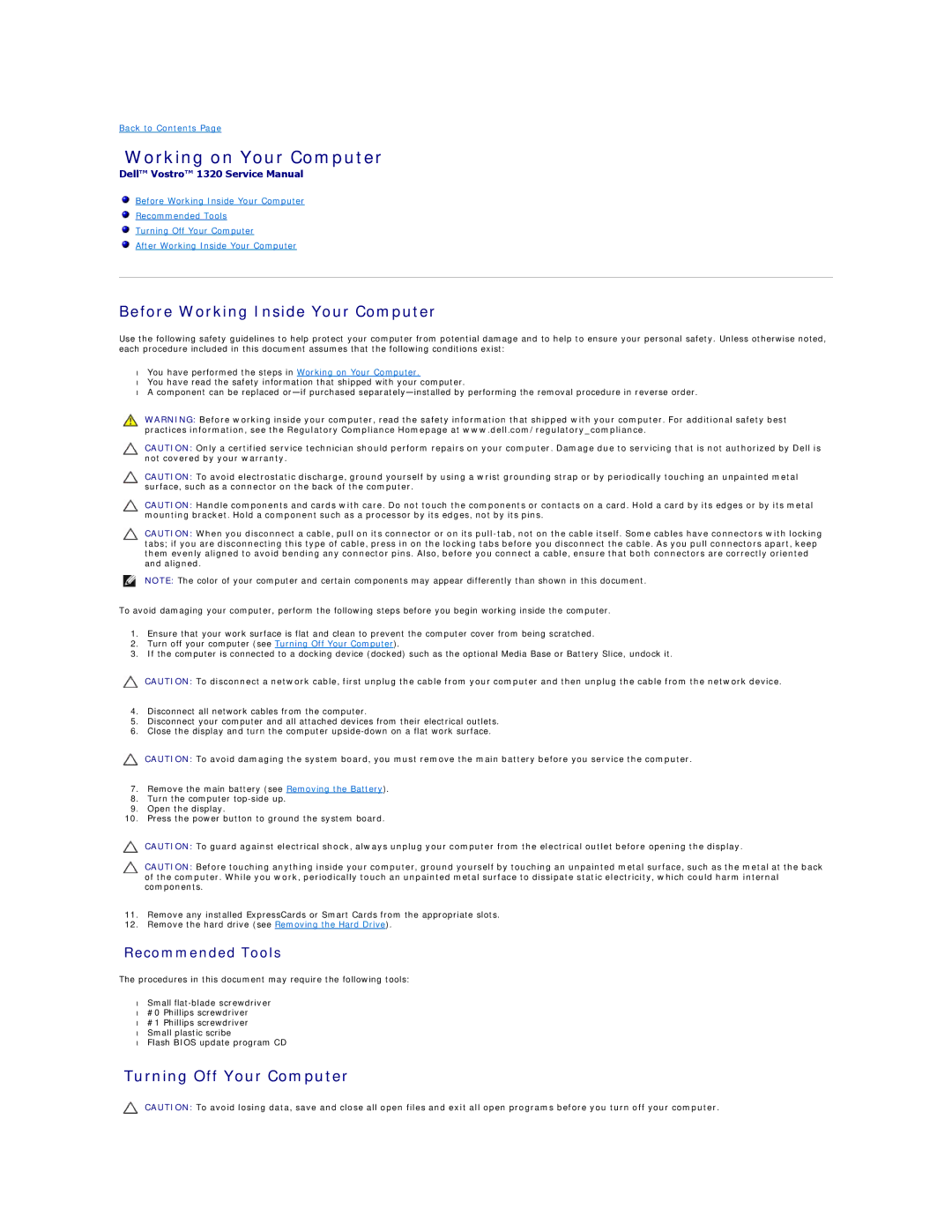Back to Contents Page
Working on Your Computer
Dell™ Vostro™ 1320 Service Manual
Before Working Inside Your Computer
Recommended Tools
Turning Off Your Computer
After Working Inside Your Computer
Before Working Inside Your Computer
Use the following safety guidelines to help protect your computer from potential damage and to help to ensure your personal safety. Unless otherwise noted, each procedure included in this document assumes that the following conditions exist:
•You have performed the steps in Working on Your Computer.
•You have read the safety information that shipped with your computer.
•A component can be replaced
WARNING: Before working inside your computer, read the safety information that shipped with your computer. For additional safety best practices information, see the Regulatory Compliance Homepage at www.dell.com/regulatory_compliance.
CAUTION: Only a certified service technician should perform repairs on your computer. Damage due to servicing that is not authorized by Dell is not covered by your warranty.
CAUTION: To avoid electrostatic discharge, ground yourself by using a wrist grounding strap or by periodically touching an unpainted metal surface, such as a connector on the back of the computer.
CAUTION: Handle components and cards with care. Do not touch the components or contacts on a card. Hold a card by its edges or by its metal mounting bracket. Hold a component such as a processor by its edges, not by its pins.
CAUTION: When you disconnect a cable, pull on its connector or on its
NOTE: The color of your computer and certain components may appear differently than shown in this document.
To avoid damaging your computer, perform the following steps before you begin working inside the computer.
1.Ensure that your work surface is flat and clean to prevent the computer cover from being scratched.
2.Turn off your computer (see Turning Off Your Computer).
3.If the computer is connected to a docking device (docked) such as the optional Media Base or Battery Slice, undock it.
CAUTION: To disconnect a network cable, first unplug the cable from your computer and then unplug the cable from the network device.
4.Disconnect all network cables from the computer.
5.Disconnect your computer and all attached devices from their electrical outlets.
6.Close the display and turn the computer
CAUTION: To avoid damaging the system board, you must remove the main battery before you service the computer.
7.Remove the main battery (see Removing the Battery).
8.Turn the computer
9.Open the display.
10.Press the power button to ground the system board.
CAUTION: To guard against electrical shock, always unplug your computer from the electrical outlet before opening the display.
CAUTION: Before touching anything inside your computer, ground yourself by touching an unpainted metal surface, such as the metal at the back of the computer. While you work, periodically touch an unpainted metal surface to dissipate static electricity, which could harm internal components.
11.Remove any installed ExpressCards or Smart Cards from the appropriate slots.
12.Remove the hard drive (see Removing the Hard Drive).
Recommended Tools
The procedures in this document may require the following tools:
•Small
•#0 Phillips screwdriver
•#1 Phillips screwdriver
•Small plastic scribe
•Flash BIOS update program CD
Turning Off Your Computer
CAUTION: To avoid losing data, save and close all open files and exit all open programs before you turn off your computer.