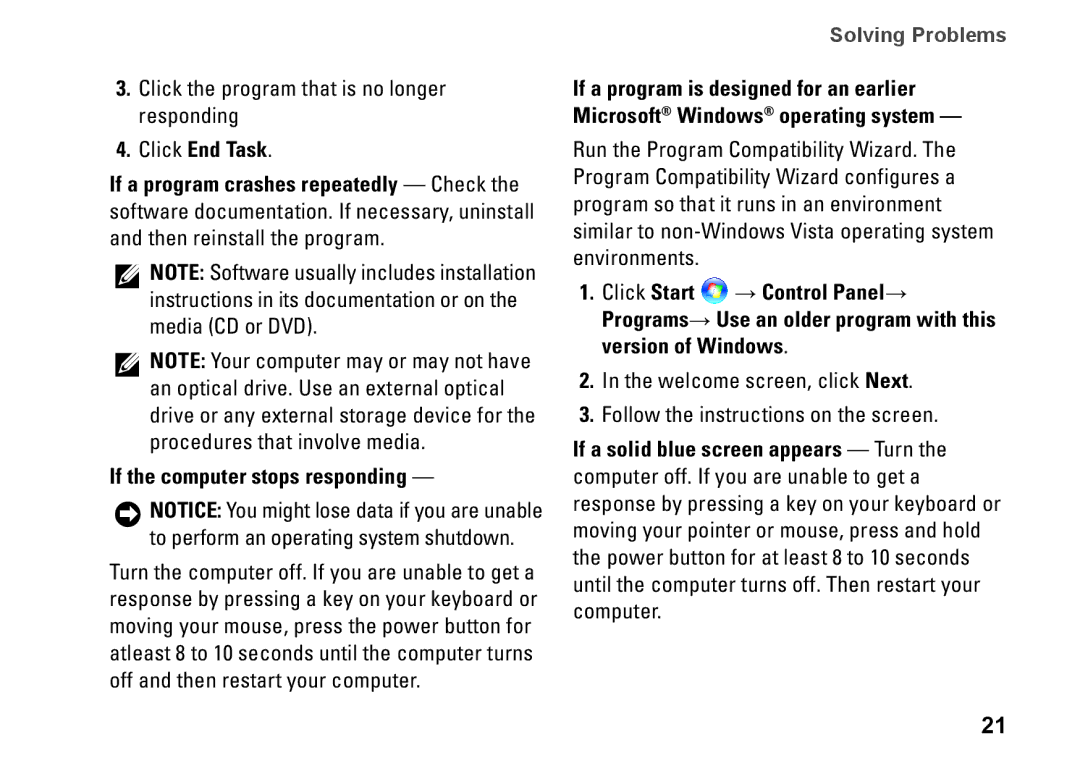3.Click the program that is no longer responding
4.Click End Task.
If a program crashes repeatedly — Check the software documentation. If necessary, uninstall and then reinstall the program.
![]() NOTE: Software usually includes installation instructions in its documentation or on the media (CD or DVD).
NOTE: Software usually includes installation instructions in its documentation or on the media (CD or DVD).
![]() NOTE: Your computer may or may not have an optical drive. Use an external optical drive or any external storage device for the procedures that involve media.
NOTE: Your computer may or may not have an optical drive. Use an external optical drive or any external storage device for the procedures that involve media.
If the computer stops responding —
NOTICE: You might lose data if you are unable
to perform an operating system shutdown.
Turn the computer off. If you are unable to get a response by pressing a key on your keyboard or moving your mouse, press the power button for atleast 8 to 10 seconds until the computer turns off and then restart your computer.
Solving Problems
If a program is designed for an earlier Microsoft® Windows® operating system —
Run the Program Compatibility Wizard. The Program Compatibility Wizard configures a program so that it runs in an environment similar to
1.Click Start ![]() → Control Panel→ Programs→ Use an older program with this version of Windows.
→ Control Panel→ Programs→ Use an older program with this version of Windows.
2.In the welcome screen, click Next.
3.Follow the instructions on the screen.
If a solid blue screen appears — Turn the computer off. If you are unable to get a response by pressing a key on your keyboard or moving your pointer or mouse, press and hold the power button for at least 8 to 10 seconds until the computer turns off. Then restart your computer.
21