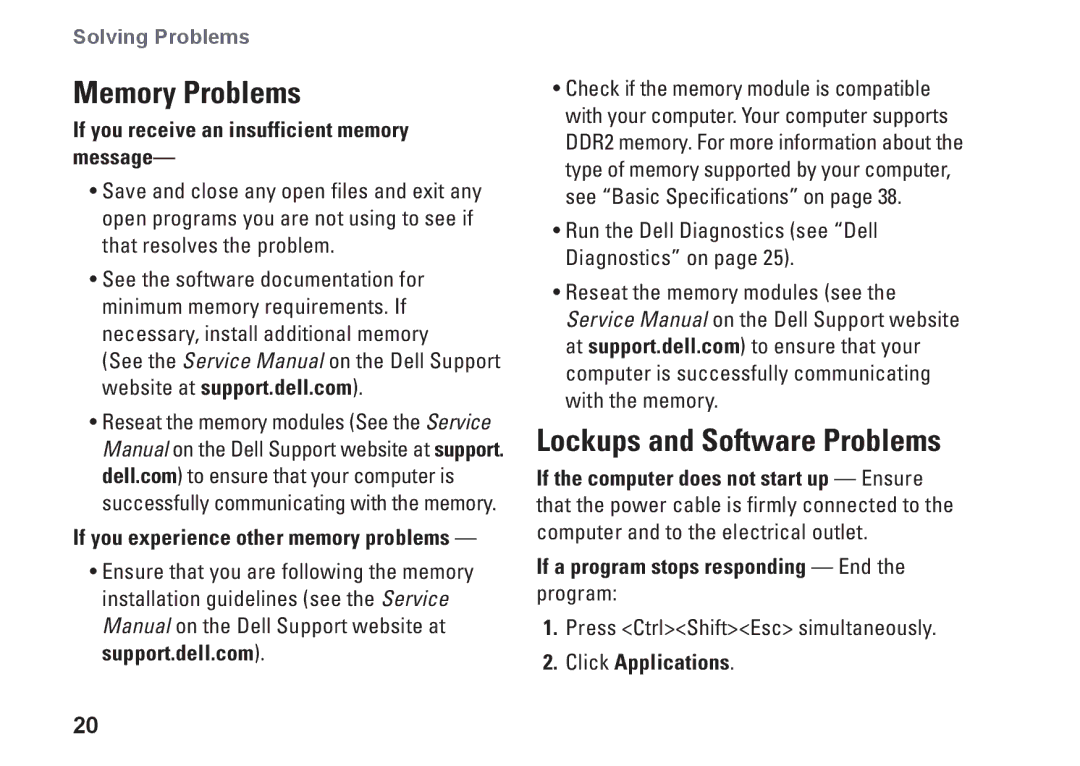Solving Problems
Memory Problems
If you receive an insufficient memory message—
•Save and close any open files and exit any open programs you are not using to see if that resolves the problem.
•See the software documentation for minimum memory requirements. If necessary, install additional memory
(See the Service Manual on the Dell Support website at support.dell.com).
•Reseat the memory modules (See the Service Manual on the Dell Support website at support. dell.com) to ensure that your computer is successfully communicating with the memory.
If you experience other memory problems —
•Ensure that you are following the memory installation guidelines (see the Service Manual on the Dell Support website at support.dell.com).
20
•Check if the memory module is compatible with your computer. Your computer supports DDR2 memory. For more information about the type of memory supported by your computer, see “Basic Specifications” on page 38.
•Run the Dell Diagnostics (see “Dell Diagnostics” on page 25).
•Reseat the memory modules (see the Service Manual on the Dell Support website at support.dell.com) to ensure that your computer is successfully communicating with the memory.
Lockups and Software Problems
If the computer does not start up — Ensure that the power cable is firmly connected to the computer and to the electrical outlet.
If a program stops responding — End the program:
1.Press <Ctrl><Shift><Esc> simultaneously.