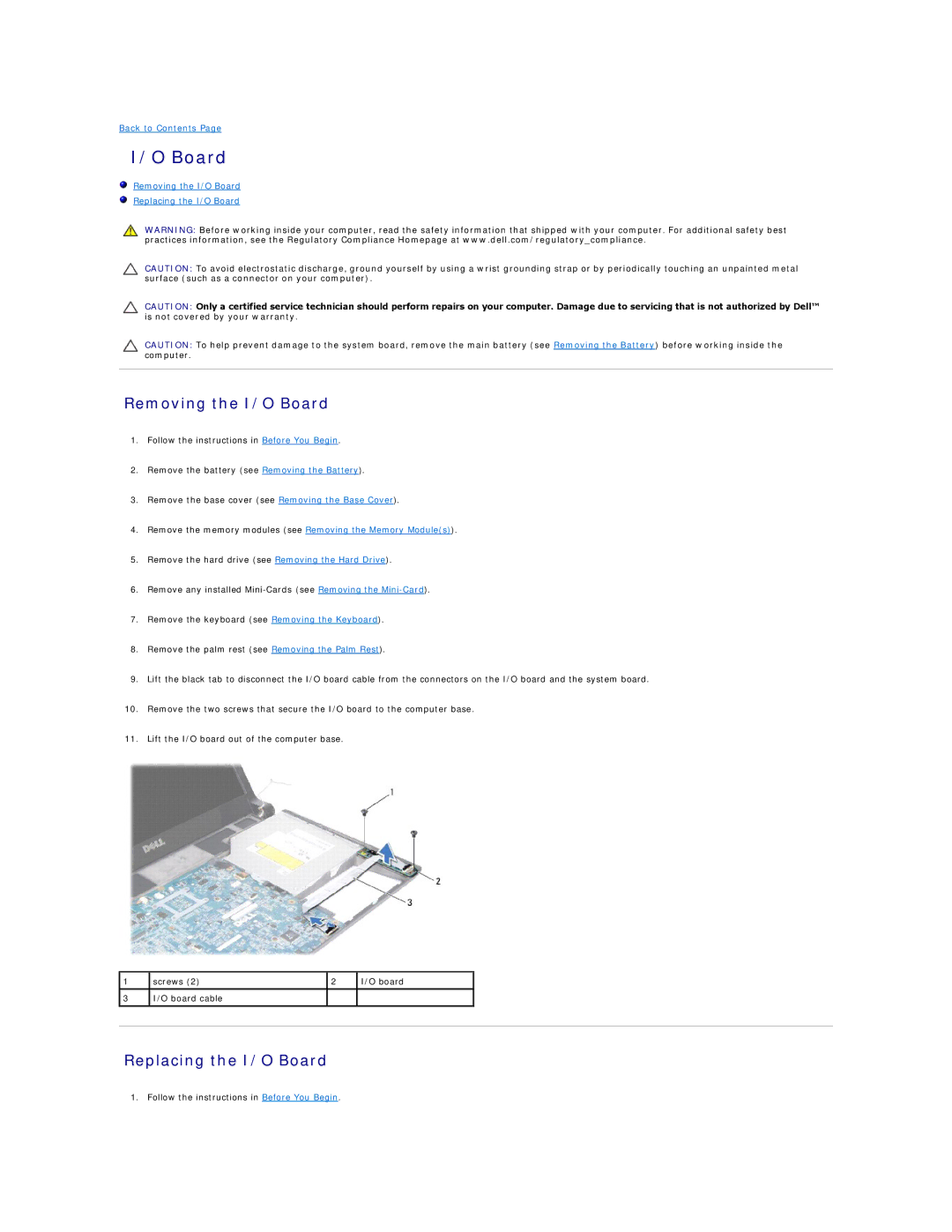Back to Contents Page
I/O Board
Removing the I/O Board
Replacing the I/O Board
WARNING: Before working inside your computer, read the safety information that shipped with your computer. For additional safety best practices information, see the Regulatory Compliance Homepage at www.dell.com/regulatory_compliance.
CAUTION: To avoid electrostatic discharge, ground yourself by using a wrist grounding strap or by periodically touching an unpainted metal surface (such as a connector on your computer).
CAUTION: Only a certified service technician should perform repairs on your computer. Damage due to servicing that is not authorized by Dell™ is not covered by your warranty.
CAUTION: To help prevent damage to the system board, remove the main battery (see Removing the Battery) before working inside the computer.
Removing the I/O Board
1.Follow the instructions in Before You Begin.
2.Remove the battery (see Removing the Battery).
3.Remove the base cover (see Removing the Base Cover).
4.Remove the memory modules (see Removing the Memory Module(s)).
5.Remove the hard drive (see Removing the Hard Drive).
6.Remove any installed
7.Remove the keyboard (see Removing the Keyboard).
8.Remove the palm rest (see Removing the Palm Rest).
9.Lift the black tab to disconnect the I/O board cable from the connectors on the I/O board and the system board.
10.Remove the two screws that secure the I/O board to the computer base.
11.Lift the I/O board out of the computer base.
1
3
screws (2) | 2 | I/O board |
I/O board cable |
|
|
|
|
|
Replacing the I/O Board
1. Follow the instructions in Before You Begin.