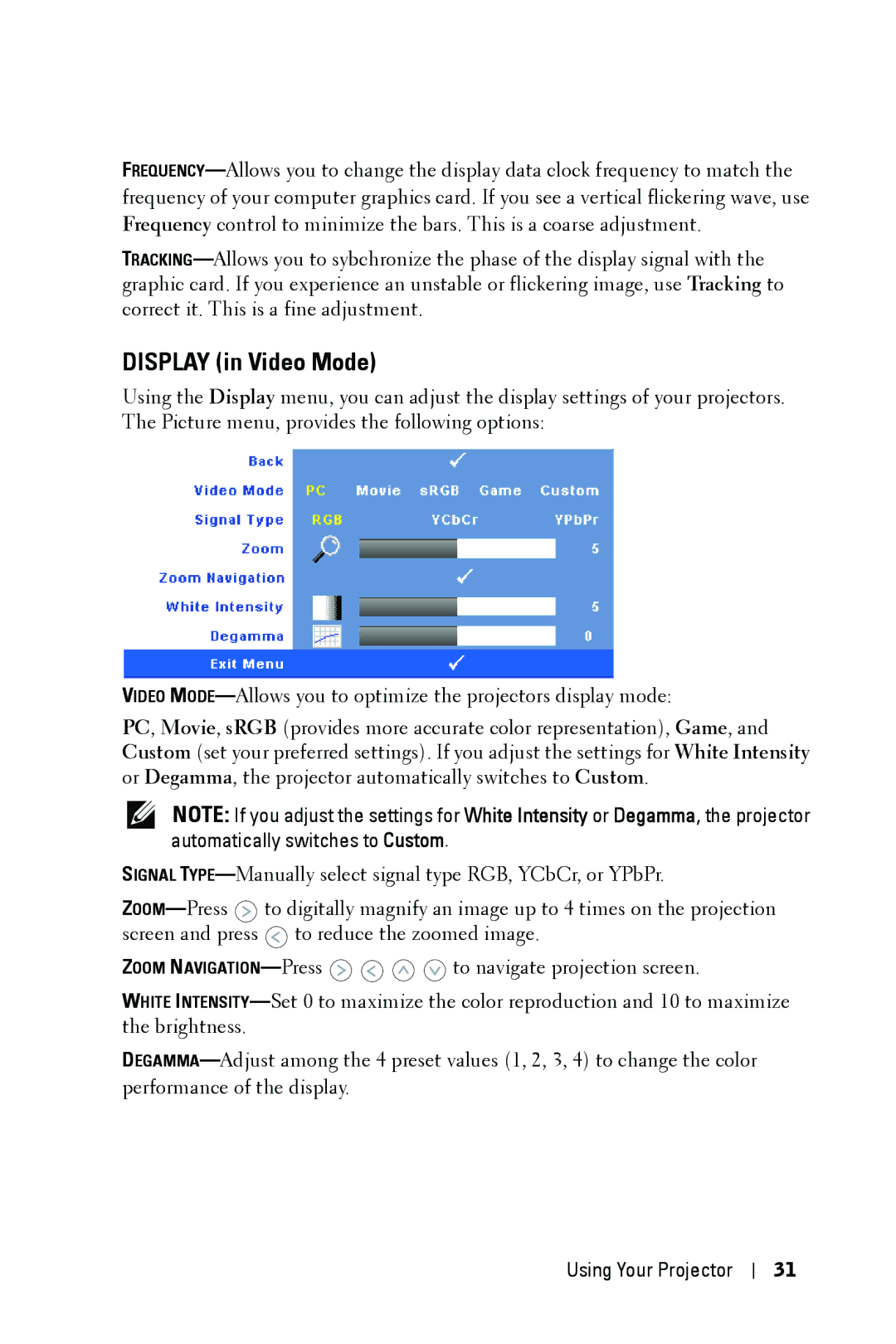FREQUENCY—Allows you to change the display data clock frequency to match the frequency of your computer graphics card. If you see a vertical flickering wave, use Frequency control to minimize the bars. This is a coarse adjustment.
TRACKING—Allows you to sybchronize the phase of the display signal with the graphic card. If you experience an unstable or flickering image, use Tracking to correct it. This is a fine adjustment.
DISPLAY (in Video Mode)
Using the Display menu, you can adjust the display settings of your projectors. The Picture menu, provides the following options:
VIDEO MODE—Allows you to optimize the projectors display mode:
PC, Movie, sRGB (provides more accurate color representation), Game, and Custom (set your preferred settings). If you adjust the settings for White Intensity or Degamma, the projector automatically switches to Custom.
NOTE: If you adjust the settings for White Intensity or Degamma, the projector automatically switches to Custom.
SIGNAL TYPE—Manually select signal type RGB, YCbCr, or YPbPr.
ZOOM—Press  to digitally magnify an image up to 4 times on the projection screen and press
to digitally magnify an image up to 4 times on the projection screen and press  to reduce the zoomed image.
to reduce the zoomed image.
ZOOM NAVIGATION—Press 


 to navigate projection screen.
to navigate projection screen.
WHITE INTENSITY—Set 0 to maximize the color reproduction and 10 to maximize the brightness.
DEGAMMA—Adjust among the 4 preset values (1, 2, 3, 4) to change the color performance of the display.

![]() to digitally magnify an image up to 4 times on the projection screen and press
to digitally magnify an image up to 4 times on the projection screen and press ![]() to reduce the zoomed image.
to reduce the zoomed image.![]()
![]()
![]()
![]() to navigate projection screen.
to navigate projection screen.