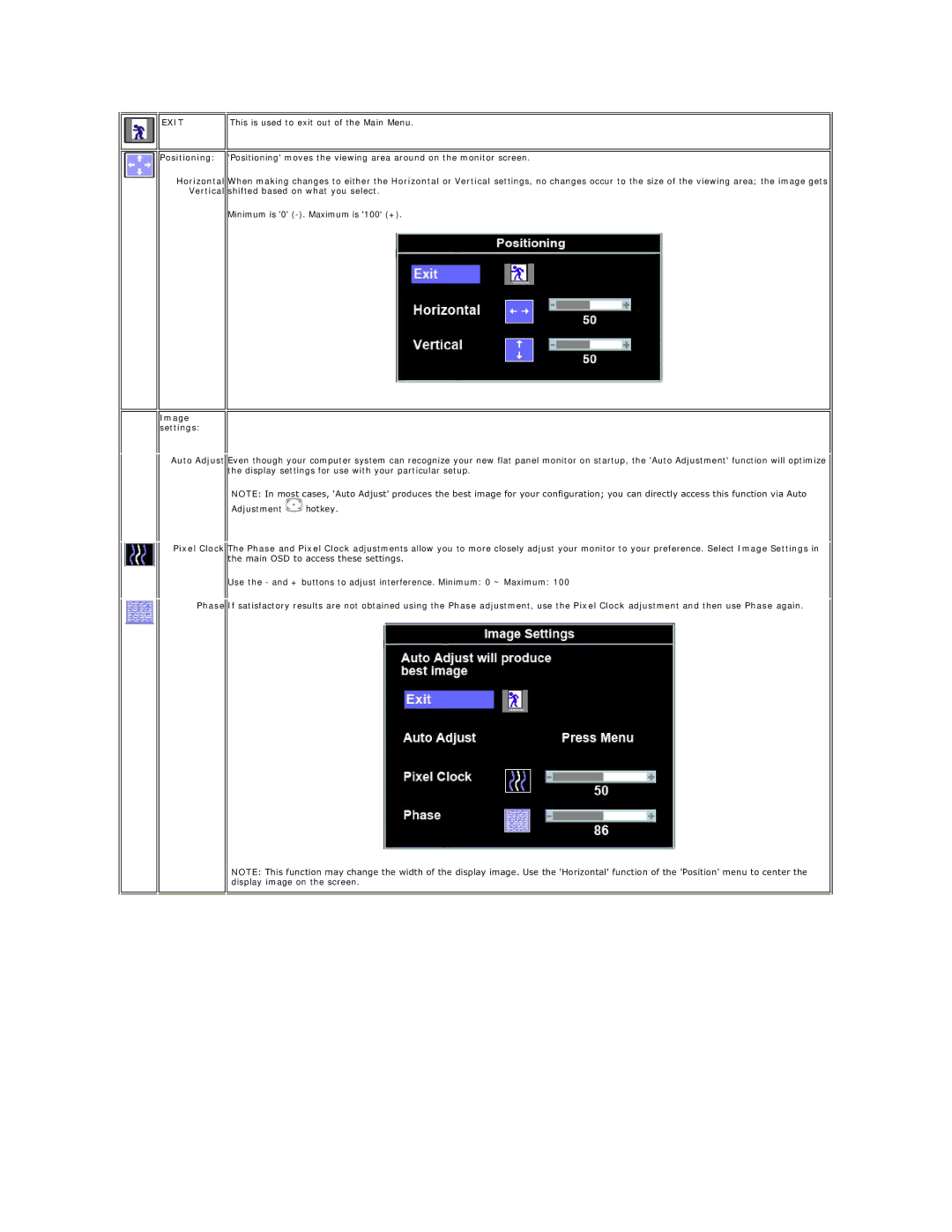| EXIT | This is used to exit out of the Main Menu. |
|
|
|
|
|
|
| Positioning: | 'Positioning' moves the viewing area around on the monitor screen. |
Horizontal When making changes to either the Horizontal or Vertical settings, no changes occur to the size of the viewing area; the image gets Vertical shifted based on what you select.
Minimum is '0'
Image settings:
Auto Adjust Even though your computer system can recognize your new flat panel monitor on startup, the 'Auto Adjustment' function will optimize the display settings for use with your particular setup.
NOTE: In most cases, 'Auto Adjust' produces the best image for your configuration; you can directly access this function via Auto
Adjustment ![]() hotkey.
hotkey.
Pixel Clock The Phase and Pixel Clock adjustments allow you to more closely adjust your monitor to your preference. Select Image Settings in the main OSD to access these settings.
Use the - and + buttons to adjust interference. Minimum: 0 ~ Maximum: 100
Phase If satisfactory results are not obtained using the Phase adjustment, use the Pixel Clock adjustment and then use Phase again.
NOTE: This function may change the width of the display image. Use the 'Horizontal' function of the 'Position' menu to center the display image on the screen.