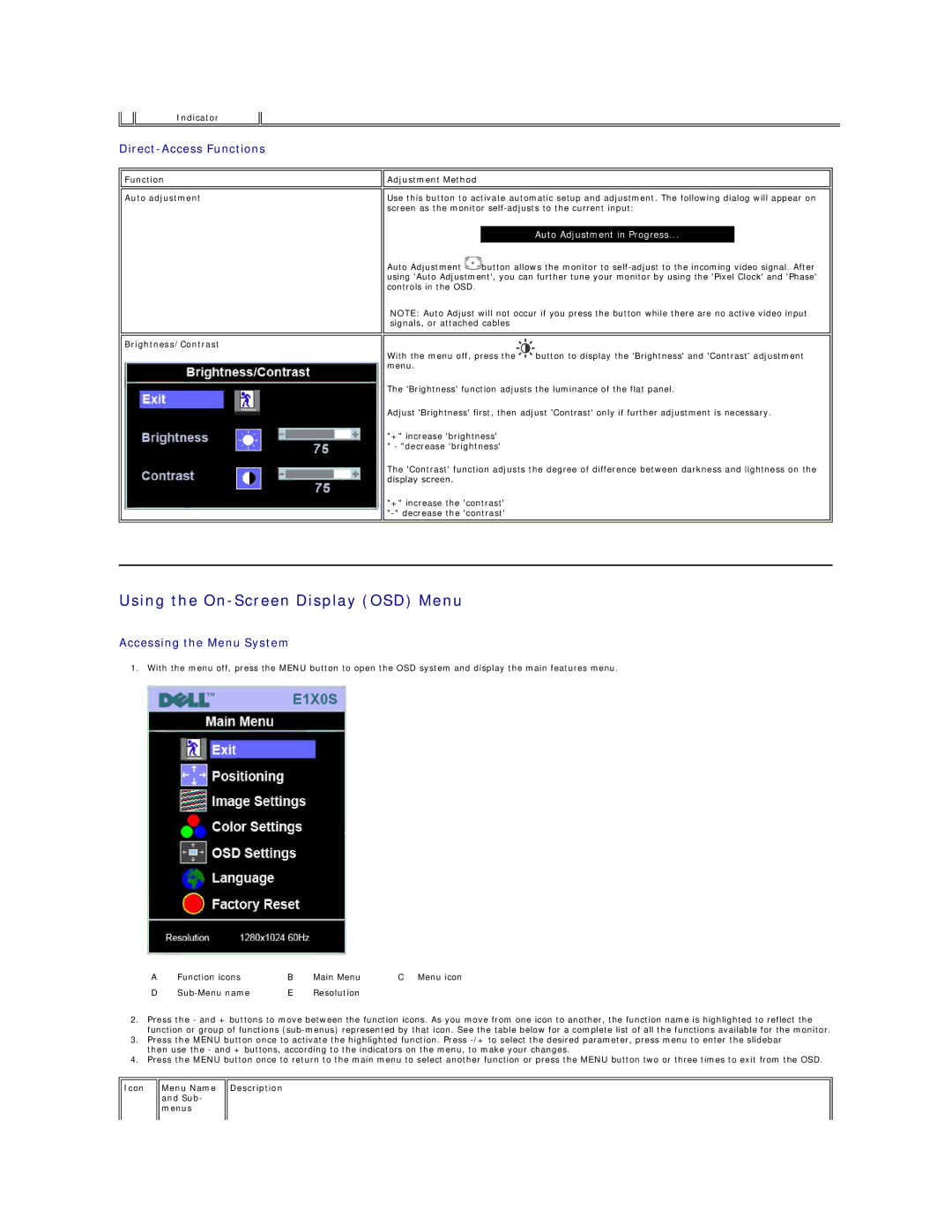Indicator
Direct-Access Functions
Function
Auto adjustment
Brightness/Contrast
![]()
![]() Adjustment Method
Adjustment Method
Use this button to activate automatic setup and adjustment. The following dialog will appear on screen as the monitor
Auto Adjustment in Progress...
Auto Adjustment ![]() button allows the monitor to
button allows the monitor to
NOTE: Auto Adjust will not occur if you press the button while there are no active video input signals, or attached cables
With the menu off, press the![]() button to display the 'Brightness' and 'Contrast' adjustment menu.
button to display the 'Brightness' and 'Contrast' adjustment menu.
The 'Brightness' function adjusts the luminance of the flat panel.
Adjust 'Brightness' first, then adjust 'Contrast' only if further adjustment is necessary.
"+" increase 'brightness' " - "decrease 'brightness'
The 'Contrast' function adjusts the degree of difference between darkness and lightness on the display screen.
"+" increase the 'contrast'
Using the On-Screen Display (OSD) Menu
Accessing the Menu System
1. With the menu off, press the MENU button to open the OSD system and display the main features menu.
A | Function icons | B | Main Menu | C Menu icon |
D | E | Resolution |
|
2.Press the - and + buttons to move between the function icons. As you move from one icon to another, the function name is highlighted to reflect the function or group of functions
3.Press the MENU button once to activate the highlighted function. Press
4.Press the MENU button once to return to the main menu to select another function or press the MENU button two or three times to exit from the OSD.