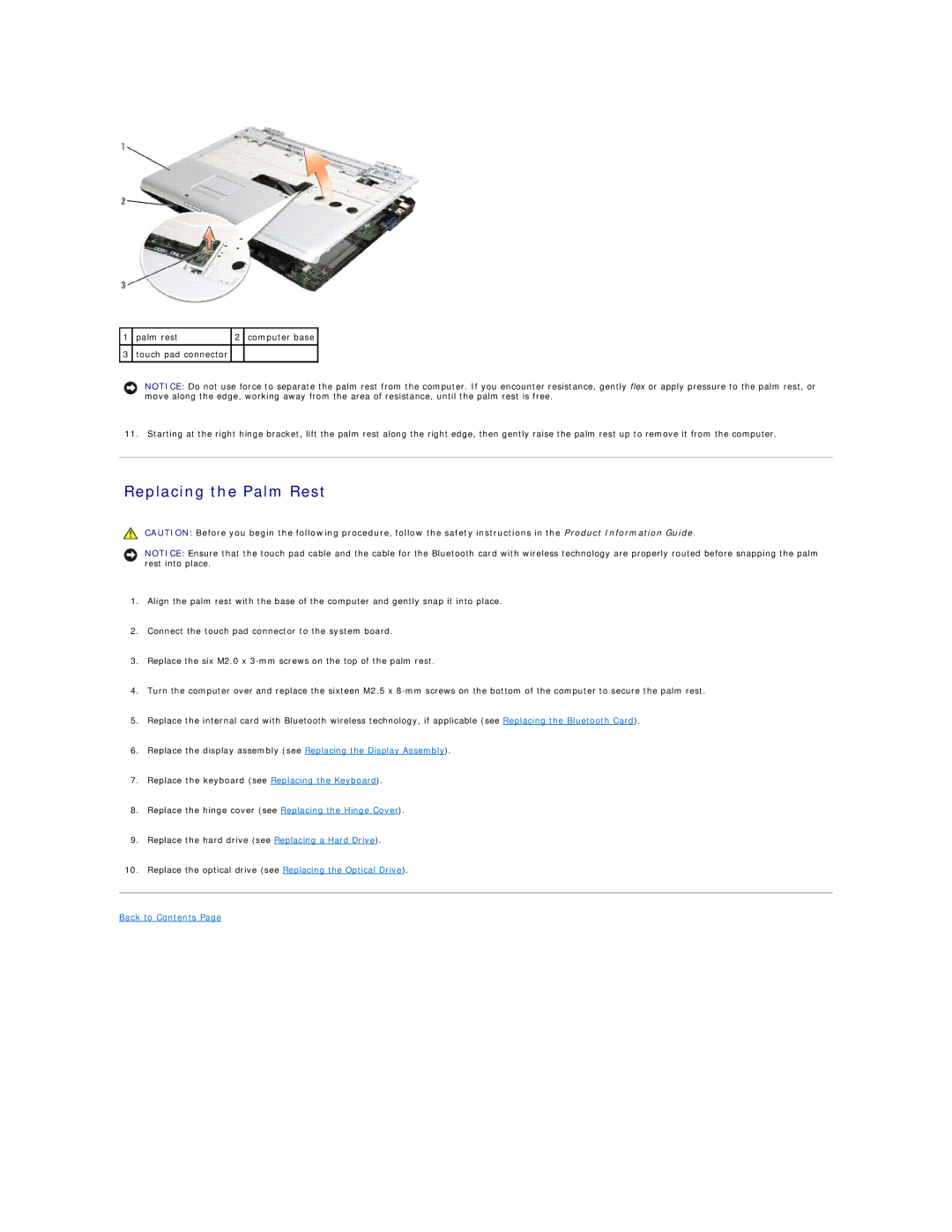1 | palm rest | 2 | computer base |
|
|
|
|
3 | touch pad connector |
|
|
|
|
|
|
NOTICE: Do not use force to separate the palm rest from the computer. If you encounter resistance, gently flex or apply pressure to the palm rest, or move along the edge, working away from the area of resistance, until the palm rest is free.
11. Starting at the right hinge bracket, lift the palm rest along the right edge, then gently raise the palm rest up to remove it from the computer.
Replacing the Palm Rest
CAUTION: Before you begin the following procedure, follow the safety instructions in the Product Information Guide.
NOTICE: Ensure that the touch pad cable and the cable for the Bluetooth card with wireless technology are properly routed before snapping the palm rest into place.
1.Align the palm rest with the base of the computer and gently snap it into place.
2.Connect the touch pad connector to the system board.
3.Replace the six M2.0 x
4.Turn the computer over and replace the sixteen M2.5 x
5.Replace the internal card with Bluetooth wireless technology, if applicable (see Replacing the Bluetooth Card).
6.Replace the display assembly (see Replacing the Display Assembly).
7.Replace the keyboard (see Replacing the Keyboard).
8.Replace the hinge cover (see Replacing the Hinge Cover).
9.Replace the hard drive (see Replacing a Hard Drive).
10.Replace the optical drive (see Replacing the Optical Drive).