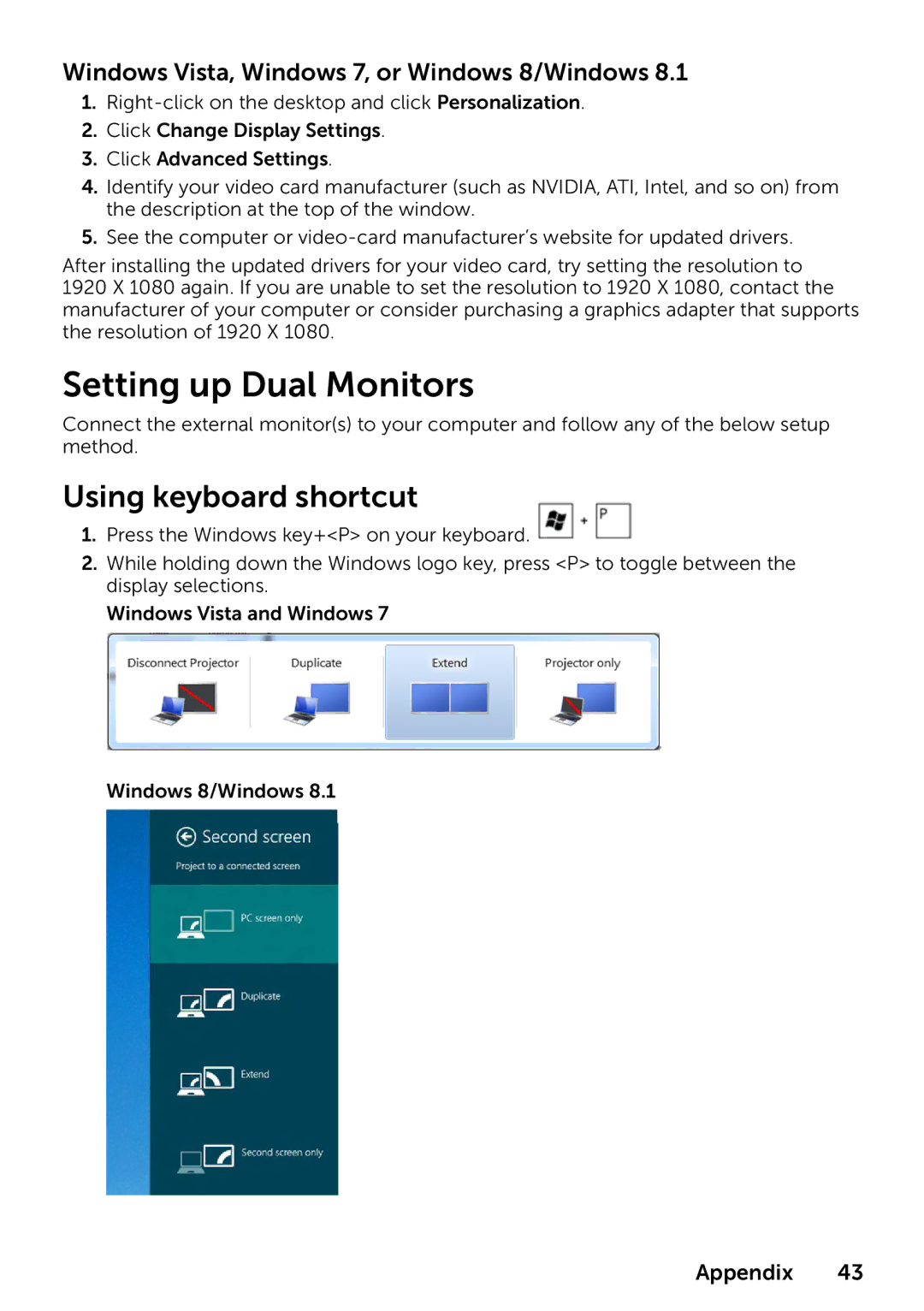P2314T P2714T, 210-ABMB, 859-BBBC specifications
Dell offers a range of monitors designed for both professional and personal use, and among these, the Dell 859-BBBC, 210-ABMB, P2314T, and P2714T stand out due to their robust features and capabilities.The Dell 859-BBBC and 210-ABMB refer primarily to specifications and model identifiers associated with Dell's extensive array of product lines, which may include various features found in many of their monitors, while the P2314T and P2714T are specific touchscreen models that have gained popularity for their interactive capabilities.
The Dell P2314T is a 23-inch Full HD monitor that boasts a resolution of 1920 x 1080 pixels, delivering vibrant visuals with sharp clarity. It features an IPS (In-Plane Switching) panel that ensures wide viewing angles and accurate color reproduction, making it an excellent choice for graphic design, video editing, and other color-critical projects. The touchscreen functionality allows users to interact with their applications directly, enhancing productivity with intuitive gestures.
On the other hand, the P2714T is a larger 27-inch variant, offering similar specifications but in a more expansive display. Its larger screen real estate is perfect for multitasking and provides an immersive experience for users who require extensive workspaces. The P2714T also features a higher pixel density, further enhancing the clarity and detail of on-screen content.
Both models incorporate Dell’s ComfortView technology, which reduces blue light emission, providing a more pleasant viewing experience, especially during extended use. They also include consistent connectivity options, such as HDMI, DisplayPort, and USB ports, enabling versatile connectivity with various devices.
In terms of ergonomics, both monitors offer adjustable stands that allow users to tilt, swivel, and height-adjust the display to their preferred viewing position. This enhances comfort and reduces strain during long working hours.
Overall, the Dell 859-BBBC and 210-ABMB highlight Dell’s commitment to quality and performance, while the P2314T and P2714T serve as testament to their innovative approach in merging technology with functionality. Their features make them ideal for a broad range of users, from creative professionals to casual users looking for a reliable display solution.