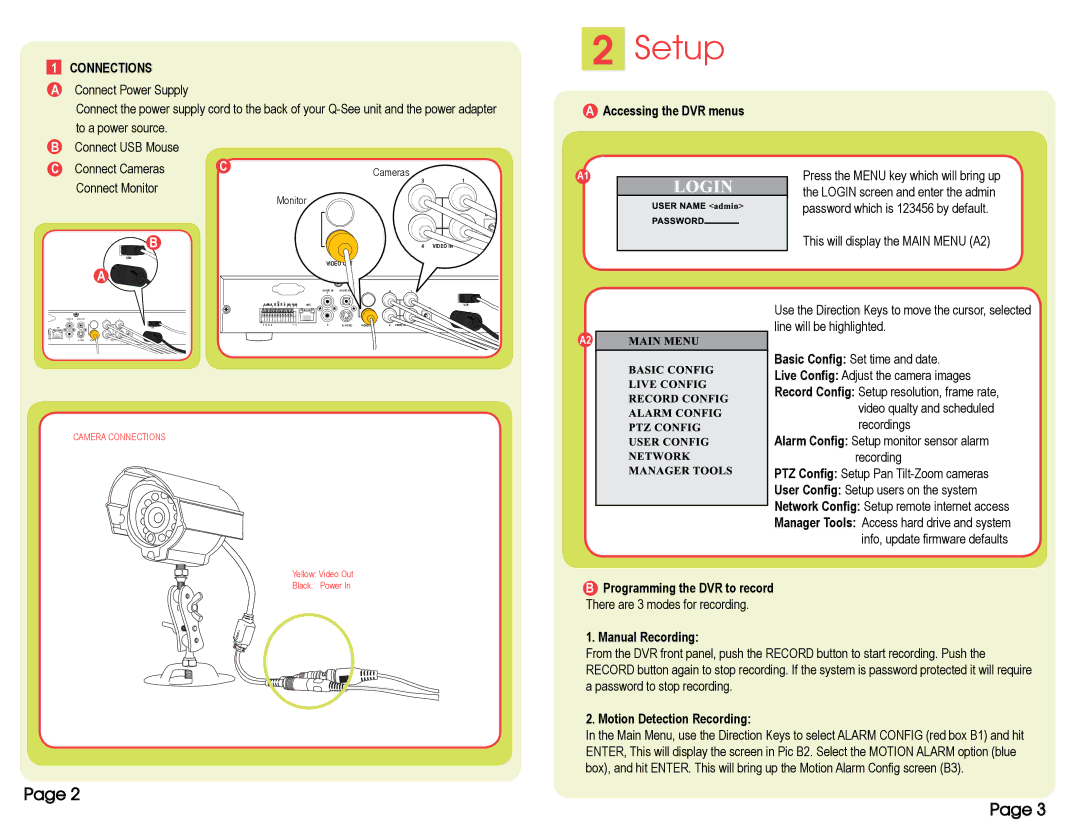1CONNECTIONS
AConnect Power Supply
Connect the power supply cord to the back of your
BConnect USB Mouse
C Connect Cameras | C | Cameras |
|
Connect Monitor |
| 3 | 1 |
| Monitor |
| |
|
|
|
DC 1
|
|
| B |
|
|
|
|
|
| 4 | VIDEO IN | 2 |
|
|
| USB |
| VIDEO OUT |
|
|
|
|
|
| |
|
| A |
|
|
|
|
|
|
|
| ||
|
|
|
|
|
|
|
|
|
|
|
| |
|
|
|
|
| AUDIO IN | AUDIO OUT |
| 3 |
| 1 |
|
|
|
|
|
|
| 1 |
|
|
|
|
|
|
|
|
|
| ALARM IN | GND RS485 | NET |
|
|
|
| DC 12V |
| USB |
|
|
|
|
|
|
|
|
|
|
|
| |
AUDIO IN | AUDIO OUT | 3 | 1 |
|
|
|
|
|
|
|
|
|
1 |
|
|
|
|
|
|
|
|
|
| ||
|
|
| 1 2 3 4 | + | 2 | S- VIDEO | VIDEO OUT | 4 | VIDEO IN | 2 |
|
|
NET |
|
| USB |
|
|
|
|
|
|
|
|
|
|
|
| DC 12V |
|
|
|
|
|
|
|
|
|
2Setup
AAccessing the DVR menus
A1 |
|
|
| Press the MENU key which will bring up |
|
|
| ||
|
|
|
| the LOGIN screen and enter the admin |
|
|
|
| password which is 123456 by default. |
|
|
|
| This will display the MAIN MENU (A2) |
|
|
|
| |
|
|
| Use the Direction Keys to move the cursor, selected | |
|
|
| line will be highlighted. | |
+ | 2 | S- VIDEO | VIDEO OUT | 4 VIDEO IN 2 |
CAMERA CONNECTIONS
A2 ![]()
Basic Config: Set time and date.
Live Config: Adjust the camera images
Record Config: Setup resolution, frame rate, video qualty and scheduled recordings
Alarm Config: Setup monitor sensor alarm recording
Yellow: Video Out
Black: Power In
PTZ Config: Setup Pan
User Config: Setup users on the system
Network Config: Setup remote internet access
Manager Tools: Access hard drive and system info, update firmware defaults
BProgramming the DVR to record There are 3 modes for recording.
1. Manual Recording:
From the DVR front panel, push the RECORD button to start recording. Push the RECORD button again to stop recording. If the system is password protected it will require a password to stop recording.
2. Motion Detection Recording:
In the Main Menu, use the Direction Keys to select ALARM CONFIG (red box B1) and hit ENTER, This will display the screen in Pic B2. Select the MOTION ALARM option (blue box), and hit ENTER. This will bring up the Motion Alarm Config screen (B3).
Page 2
Page 3