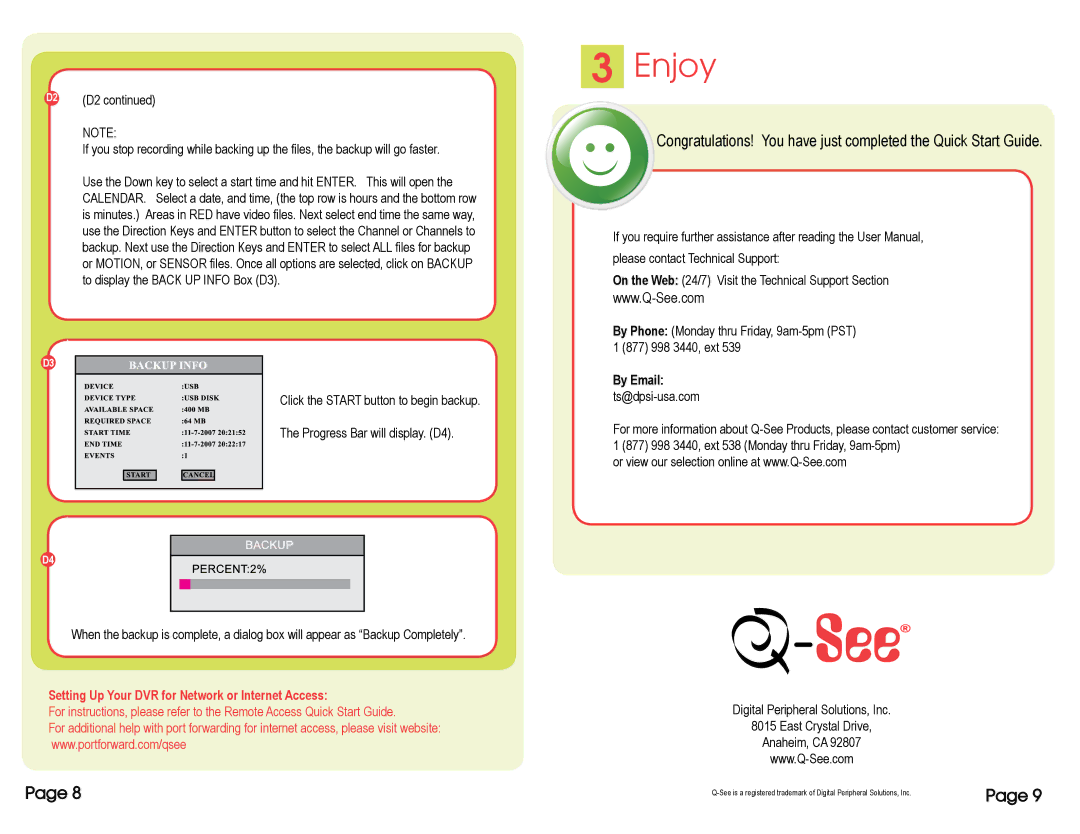D2 | (D2 continued) |
NOTE:
If you stop recording while backing up the files, the backup will go faster.
Use the Down key to select a start time and hit ENTER. This will open the CALENDAR. Select a date, and time, (the top row is hours and the bottom row is minutes.) Areas in RED have video files. Next select end time the same way, use the Direction Keys and ENTER button to select the Channel or Channels to backup. Next use the Direction Keys and ENTER to select ALL files for backup or MOTION, or SENSOR files. Once all options are selected, click on BACKUP to display the BACK UP INFO Box (D3).
D3
Click the START button to begin backup.
The Progress Bar will display. (D4).
D4
When the backup is complete, a dialog box will appear as “Backup Completely”.
Setting Up Your DVR for Network or Internet Access:
For instructions, please refer to the Remote Access Quick Start Guide.
For additional help with port forwarding for internet access, please visit website: www.portforward.com/qsee
3Enjoy
Congratulations! You have just completed the Quick Start Guide.
If you require further assistance after reading the User Manual, please contact Technical Support:
On the Web: (24/7) Visit the Technical Support Section
By Phone: (Monday thru Friday,
By Email: ts@dpsi-usa.com
For more information about
or view our selection online at
Digital Peripheral Solutions, Inc.
8015 East Crystal Drive,
Anaheim, CA 92807
Page 8 | Page 9 | |
|
|