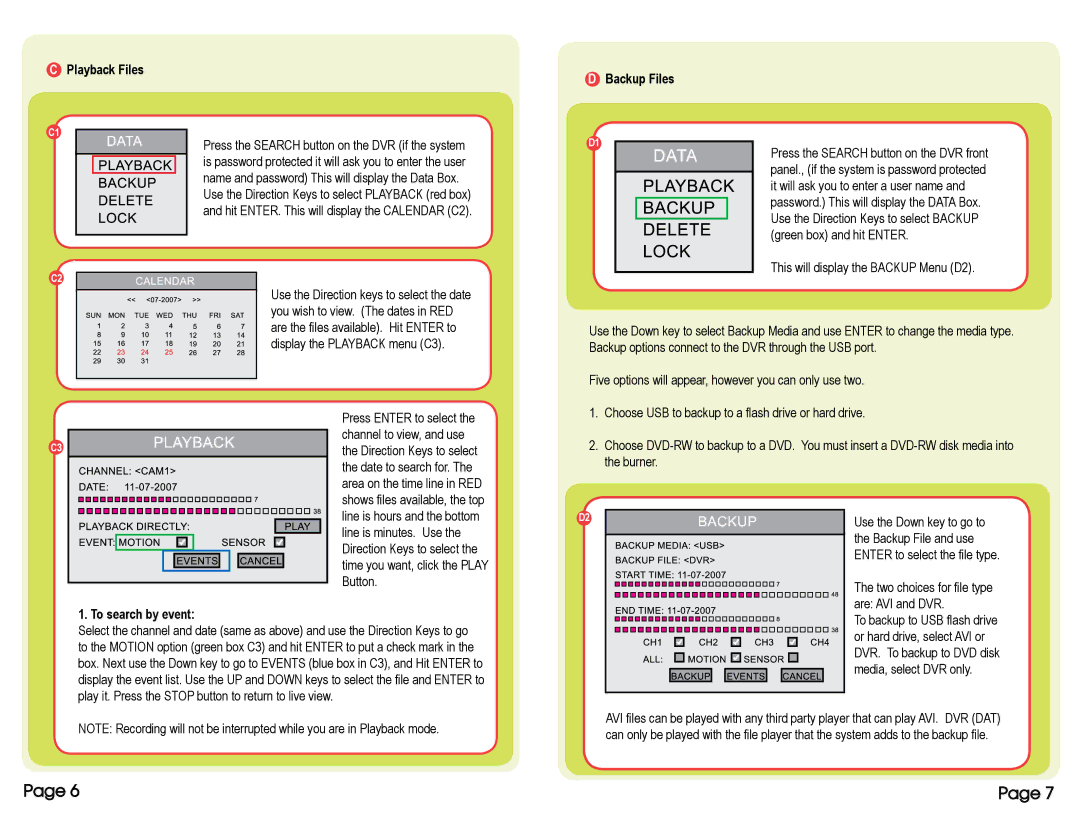CPlayback Files
DBackup Files
C1
C2
Press the SEARCH button on the DVR (if the system is password protected it will ask you to enter the user name and password) This will display the Data Box.
Use the Direction Keys to select PLAYBACK (red box) and hit ENTER. This will display the CALENDAR (C2).
D1
Press the SEARCH button on the DVR front panel., (if the system is password protected it will ask you to enter a user name and password.) This will display the DATA Box. Use the Direction Keys to select BACKUP (green box) and hit ENTER.
This will display the BACKUP Menu (D2).
Use the Direction keys to select the date you wish to view. (The dates in RED are the files available). Hit ENTER to display the PLAYBACK menu (C3).
Use the Down key to select Backup Media and use ENTER to change the media type. Backup options connect to the DVR through the USB port.
Five options will appear, however you can only use two.
| Press ENTER to select the |
C3 | channel to view, and use |
the Direction Keys to select | |
| the date to search for. The |
| area on the time line in RED |
| shows files available, the top |
1.Choose USB to backup to a flash drive or hard drive.
2.Choose
line is hours and the bottom |
line is minutes. Use the |
Direction Keys to select the |
time you want, click the PLAY |
Button. |
1. To search by event:
Select the channel and date (same as above) and use the Direction Keys to go to the MOTION option (green box C3) and hit ENTER to put a check mark in the box. Next use the Down key to go to EVENTS (blue box in C3), and Hit ENTER to display the event list. Use the UP and DOWN keys to select the file and ENTER to play it. Press the STOP button to return to live view.
D2 |
Use the Down key to go to the Backup File and use ENTER to select the file type.
The two choices for file type are: AVI and DVR.
To backup to USB flash drive or hard drive, select AVI or DVR. To backup to DVD disk media, select DVR only.
NOTE: Recording will not be interrupted while you are in Playback mode.
AVI files can be played with any third party player that can play AVI. DVR (DAT) can only be played with the file player that the system adds to the backup file.
Page 6 | Page 7 |