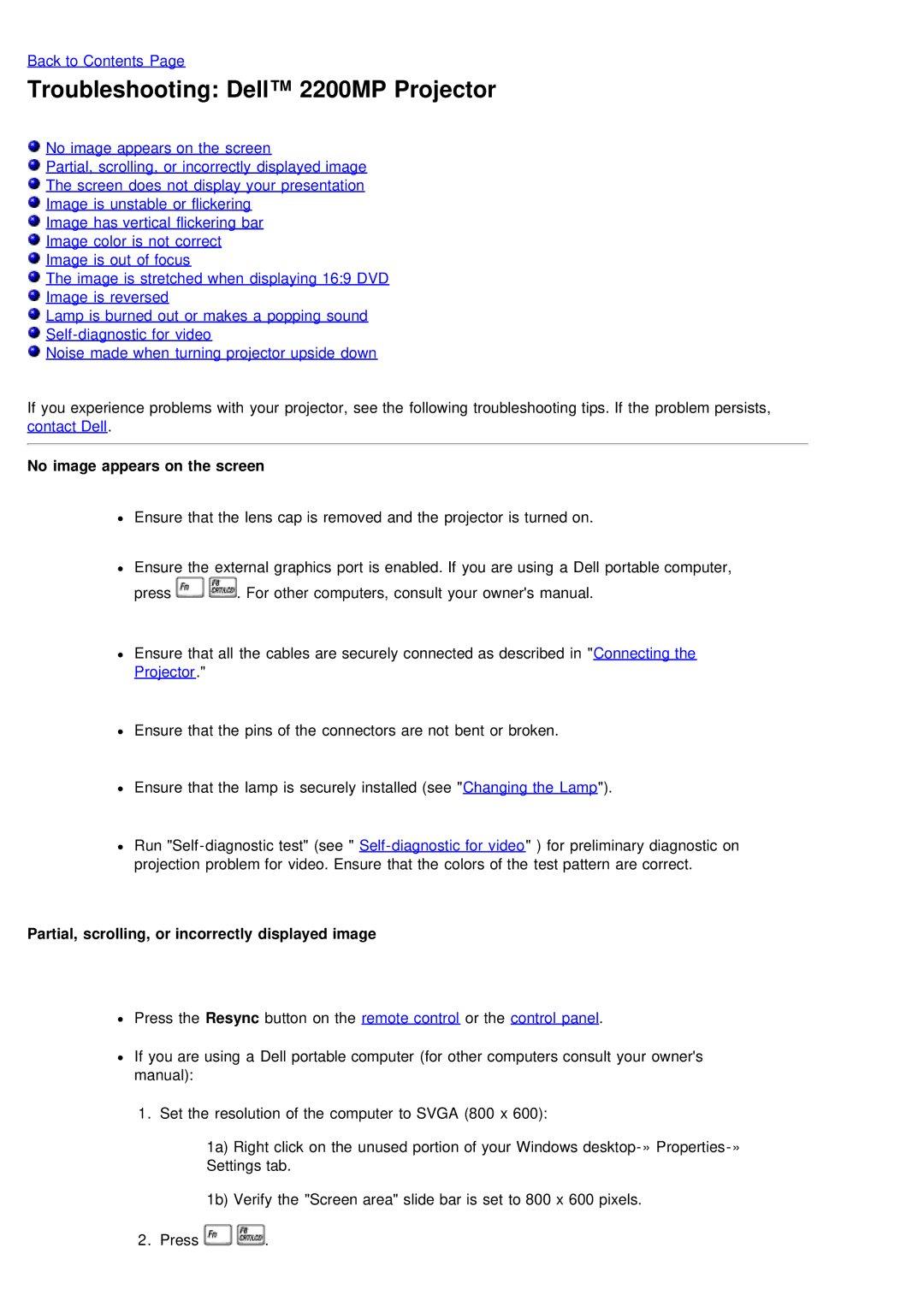2200MP specifications
The Dell 2200MP is a versatile and efficient digital projector designed to meet the needs of both business professionals and casual users. Known for its reliable performance and user-friendly features, the 2200MP has made a notable impact in the world of portable projectors.One of the standout features of the Dell 2200MP is its exceptional brightness, boasting an impressive 2,200 lumens output. This level of brightness allows for clear and vibrant presentations even in well-lit rooms, making it an ideal choice for conferences, classrooms, and corporate meetings. The projector’s native XGA resolution of 1024 x 768 pixels ensures that images are sharp and detailed, which is crucial for displaying text-heavy presentations and intricate graphics.
The Dell 2200MP utilizes DLP (Digital Light Processing) technology, renowned for its durability and ability to deliver high-quality images. DLP projectors, including the 2200MP, often provide deeper blacks and brighter colors compared to their LCD counterparts. This technology enhances color accuracy and ensures that visuals are engaging and lifelike.
In terms of connectivity, the Dell 2200MP is equipped with a range of ports, including VGA, S-Video, and composite video inputs, along with audio output capabilities. This variety allows users to connect different devices, such as laptops, DVD players, and even gaming consoles, with ease. Additionally, the built-in 2W speaker enhances the audio experience, although external speakers can be connected for larger audiences.
Portability is another key characteristic of the Dell 2200MP. Weighing in at around 5.3 pounds, it is lightweight enough to be easily transported between multiple locations. Its compact design makes it suitable for both home and office environments.
Energy efficiency is also a significant advantage of the 2200MP. The projector features an eco-friendly mode that helps to reduce power consumption while prolonging the life of the lamp. This is not only beneficial for the environment but also reduces operating costs for users.
Maintenance is straightforward, with a quick-release lamp door that simplifies bulb replacement, ensuring minimal downtime. Overall, the Dell 2200MP stands out for its brightness, portability, and ease of use, making it a solid choice for anyone in need of a reliable projection solution.