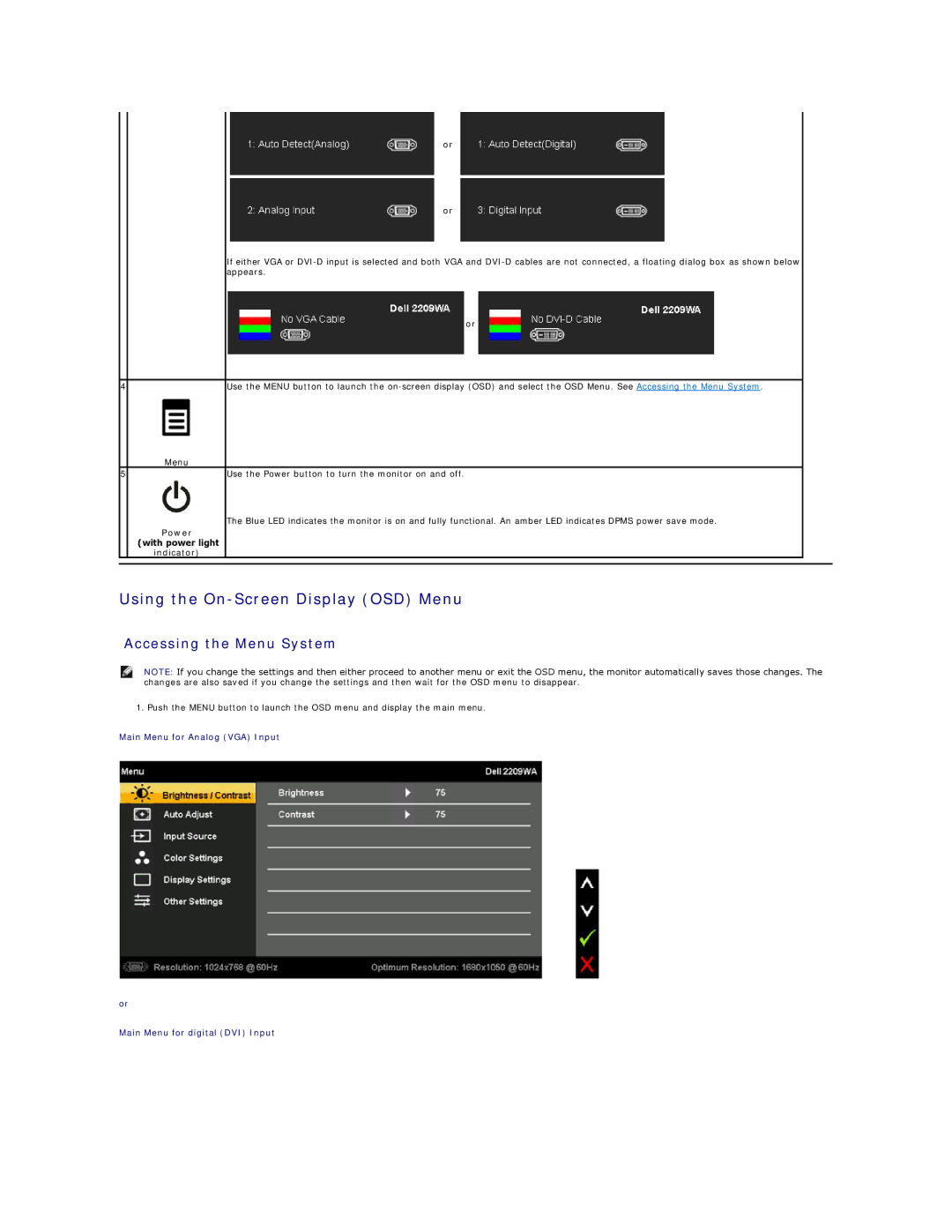or
or
If either VGA or
| or |
|
|
4 | Use the MENU button to launch the |
| Menu |
5 | Use the Power button to turn the monitor on and off. |
The Blue LED indicates the monitor is on and fully functional. An amber LED indicates DPMS power save mode.
Power (with power light
indicator)
Using the On-Screen Display (OSD) Menu
Accessing the Menu System
NOTE: If you change the settings and then either proceed to another menu or exit the OSD menu, the monitor automatically saves those changes. The changes are also saved if you change the settings and then wait for the OSD menu to disappear.
1. Push the MENU button to launch the OSD menu and display the main menu.
Main Menu for Analog (VGA) Input
or
Main Menu for digital (DVI) Input