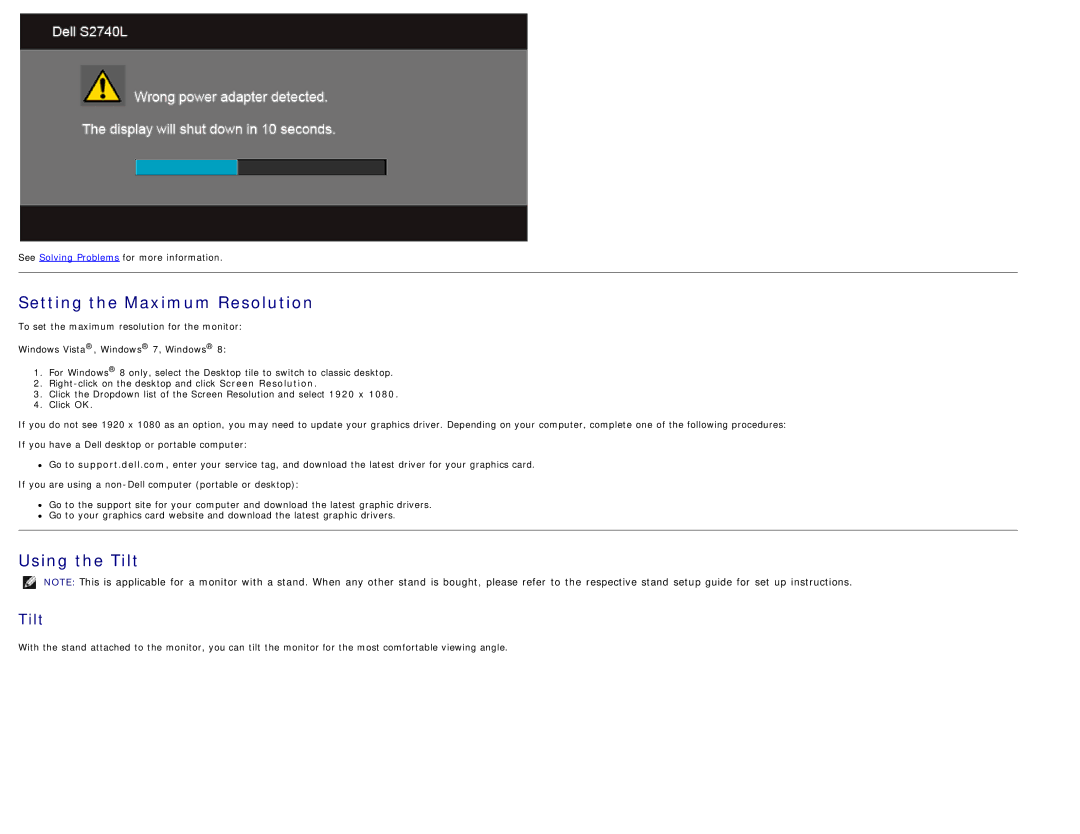See Solving Problems for more information.
Setting the Maximum Resolution
To set the maximum resolution for the monitor:
Windows Vista®, Windows® 7, Windows® 8:
1.For Windows® 8 only, select the Desktop tile to switch to classic desktop.
2.
3.Click the Dropdown list of the Screen Resolution and select 1920 x 1080.
4.Click OK.
If you do not see 1920 x 1080 as an option, you may need to update your graphics driver. Depending on your computer, complete one of the following procedures:
If you have a Dell desktop or portable computer:
![]() Go to support.dell.com, enter your service tag, and download the latest driver for your graphics card.
Go to support.dell.com, enter your service tag, and download the latest driver for your graphics card.
If you are using a
![]() Go to the support site for your computer and download the latest graphic drivers.
Go to the support site for your computer and download the latest graphic drivers.
Go to your graphics card website and download the latest graphic drivers.
Using the Tilt
NOTE: This is applicable for a monitor with a stand. When any other stand is bought, please refer to the respective stand setup guide for set up instructions.
Tilt
With the stand attached to the monitor, you can tilt the monitor for the most comfortable viewing angle.