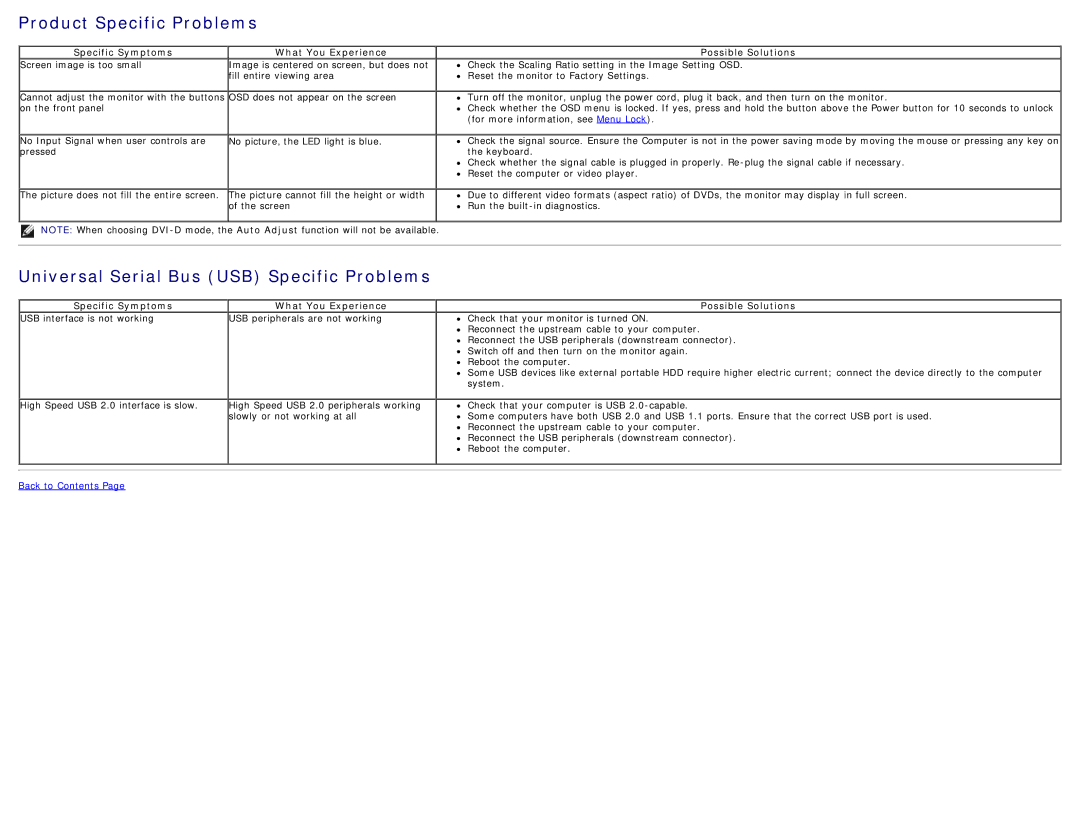Product Specific Problems
Specific Symptoms | What You Experience | Possible Solutions |
Screen image is too small | Image is centered on screen, but does not |
| fill entire viewing area |
Cannot adjust the monitor with the buttons OSD does not appear on the screen on the front panel
No Input Signal when user controls are | No picture, the LED light is blue. |
pressed |
|
Check the Scaling Ratio setting in the Image Setting OSD.
Reset the monitor to Factory Settings.
Turn off the monitor, unplug the power cord, plug it back, and then turn on the monitor.
Check whether the OSD menu is locked. If yes, press and hold the button above the Power button for 10 seconds to unlock (for more information, see Menu Lock).
Check the signal source. Ensure the Computer is not in the power saving mode by moving the mouse or pressing any key on the keyboard.
![]() Check whether the signal cable is plugged in properly.
Check whether the signal cable is plugged in properly.
The picture does not fill the entire screen. The picture cannot fill the height or width | Due to different video formats (aspect ratio) of DVDs, the monitor may display in full screen. |
of the screen | Run the |
NOTE: When choosing
Universal Serial Bus (USB) Specific Problems
Specific Symptoms | What You Experience | Possible Solutions |
USB interface is not working | USB peripherals are not working | Check that your monitor is turned ON. |
|
| Reconnect the upstream cable to your computer. |
|
| Reconnect the USB peripherals (downstream connector). |
|
| Switch off and then turn on the monitor again. |
|
| Reboot the computer. |
|
| Some USB devices like external portable HDD require higher electric current; connect the device directly to the computer |
|
| system. |
High Speed USB 2.0 interface is slow.
High Speed USB 2.0 peripherals working slowly or not working at all
![]() Check that your computer is USB
Check that your computer is USB
![]() Some computers have both USB 2.0 and USB 1.1 ports. Ensure that the correct USB port is used.
Some computers have both USB 2.0 and USB 1.1 ports. Ensure that the correct USB port is used.
Reconnect the upstream cable to your computer.
![]() Reconnect the USB peripherals (downstream connector).
Reconnect the USB peripherals (downstream connector). ![]() Reboot the computer.
Reboot the computer.