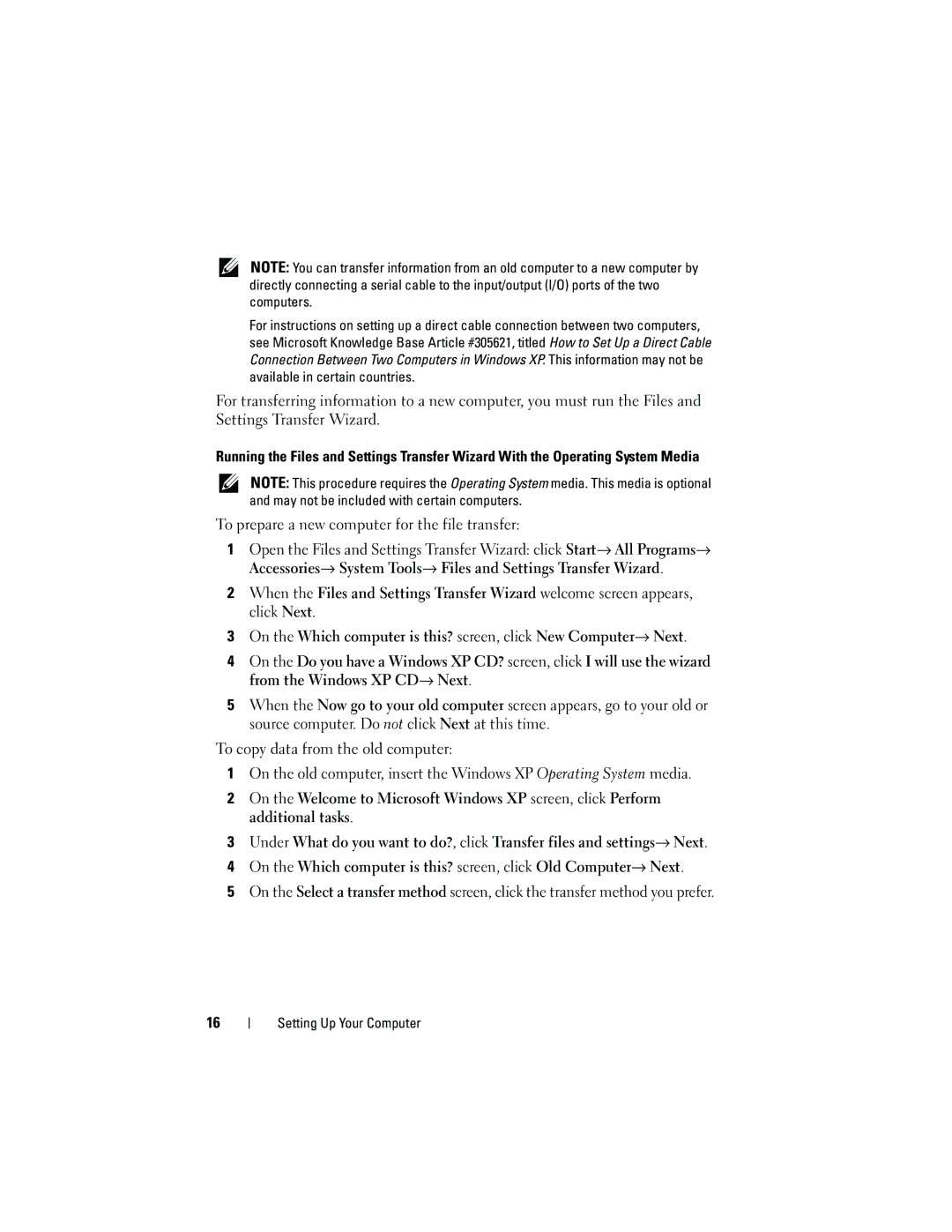NOTE: You can transfer information from an old computer to a new computer by directly connecting a serial cable to the input/output (I/O) ports of the two computers.
For instructions on setting up a direct cable connection between two computers, see Microsoft Knowledge Base Article #305621, titled How to Set Up a Direct Cable Connection Between Two Computers in Windows XP. This information may not be available in certain countries.
For transferring information to a new computer, you must run the Files and Settings Transfer Wizard.
Running the Files and Settings Transfer Wizard With the Operating System Media
NOTE: This procedure requires the Operating System media. This media is optional and may not be included with certain computers.
To prepare a new computer for the file transfer:
1Open the Files and Settings Transfer Wizard: click Start→ All Programs→ Accessories→ System Tools→ Files and Settings Transfer Wizard.
2When the Files and Settings Transfer Wizard welcome screen appears, click Next.
3On the Which computer is this? screen, click New Computer→ Next.
4On the Do you have a Windows XP CD? screen, click I will use the wizard from the Windows XP CD→ Next.
5When the Now go to your old computer screen appears, go to your old or source computer. Do not click Next at this time.
To copy data from the old computer:
1On the old computer, insert the Windows XP Operating System media.
2On the Welcome to Microsoft Windows XP screen, click Perform additional tasks.
3Under What do you want to do?, click Transfer files and settings→ Next.
4On the Which computer is this? screen, click Old Computer→ Next.
5On the Select a transfer method screen, click the transfer method you prefer.
16