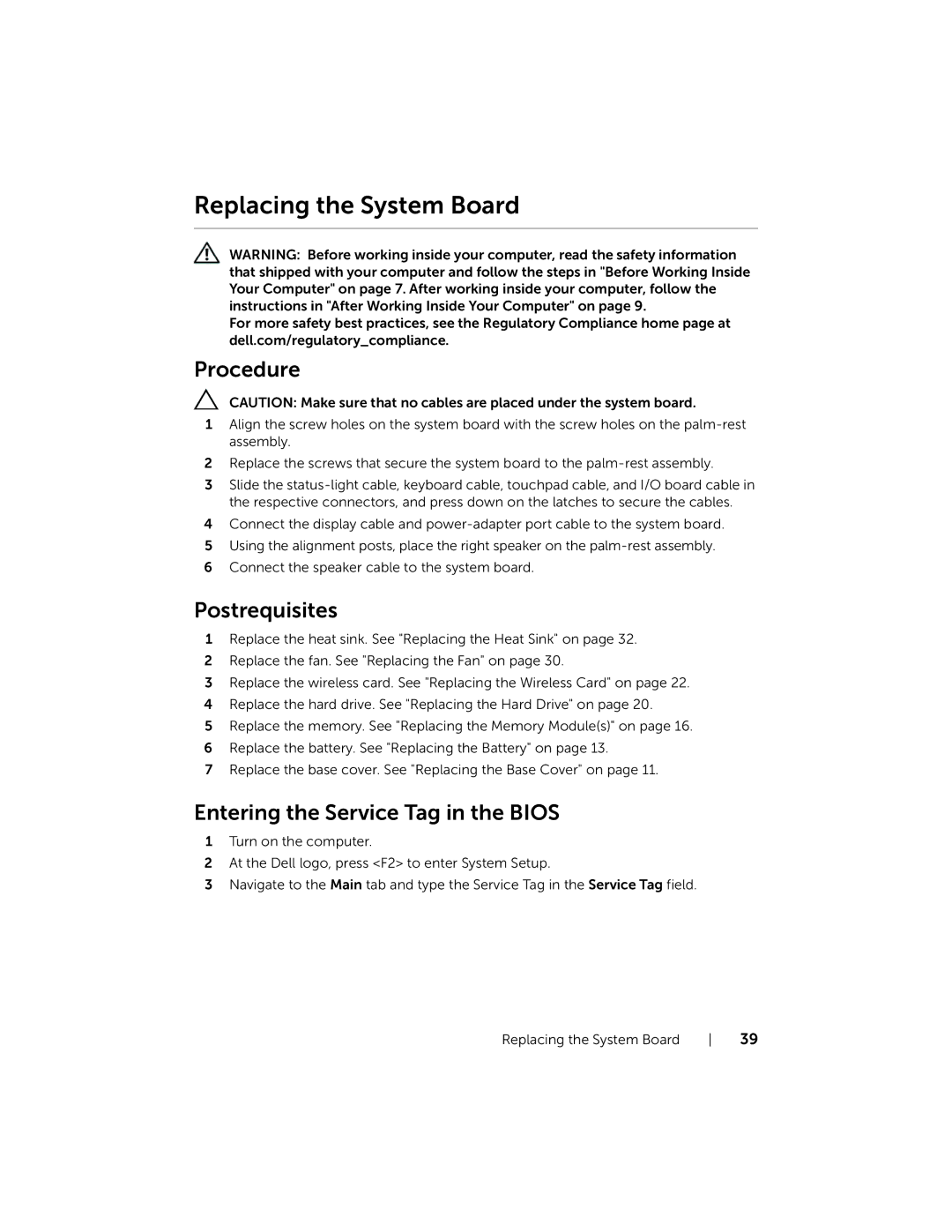3137, P19T001 specifications
The Dell P19T001,3137 is a cutting-edge 19-inch touch screen monitor designed to enhance the user experience in various environments, including retail, hospitality, and business applications. This monitor stands out with its sleek design and robust features that cater to professionals seeking high performance and advanced interactivity.One of the most notable features of the Dell P19T001,3137 is its full HD display, offering a resolution of 1920 x 1080 pixels. This ensures sharp visuals and vibrant colors, making it ideal for applications that demand clear and detailed images. The anti-glare coating further enhances visibility by reducing reflections, allowing users to work comfortably in bright environments without straining their eyes.
Touch functionality is a significant highlight of the P19T001,3137. It employs advanced projected capacitive touch technology, which is highly responsive and supports multi-touch gestures. This enables users to interact with the monitor intuitively, facilitating a smooth experience whether for point-of-sale systems or interactive kiosks. The touch screen is designed for durability, capable of enduring extensive use without compromising on performance.
In terms of connectivity, the monitor is equipped with multiple ports, including HDMI, VGA, and USB interfaces. This versatility allows for easy integration with various devices, ensuring that users can connect their existing systems without hassle. The built-in speakers add to the multimedia capabilities of the monitor, making it suitable for presentations and video conferencing.
The Dell P19T001,3137 is not only functional but also ergonomic. Its adjustable stand allows for height, tilt, and swivel adjustments, ensuring that users can find their most comfortable viewing angle. This is particularly beneficial for long hours of use, as it promotes better posture and reduces strain on the neck and eyes.
Energy efficiency is another important aspect of the P19T001,3137. It complies with several environmental standards, including ENERGY STAR certification, reflecting Dell's commitment to sustainability. Users can operate this monitor with the reassurance that they are reducing their carbon footprint while enjoying high-quality performance.
In summary, the Dell P19T001,3137 is a versatile touch screen monitor that combines excellent display quality with innovative features. Its responsiveness, connectivity options, and ergonomic design make it an ideal choice for businesses looking to enhance interactivity and efficiency in their operations. Whether for customer engagement or business functionalities, this monitor is designed to meet the demands of modern professional environments.