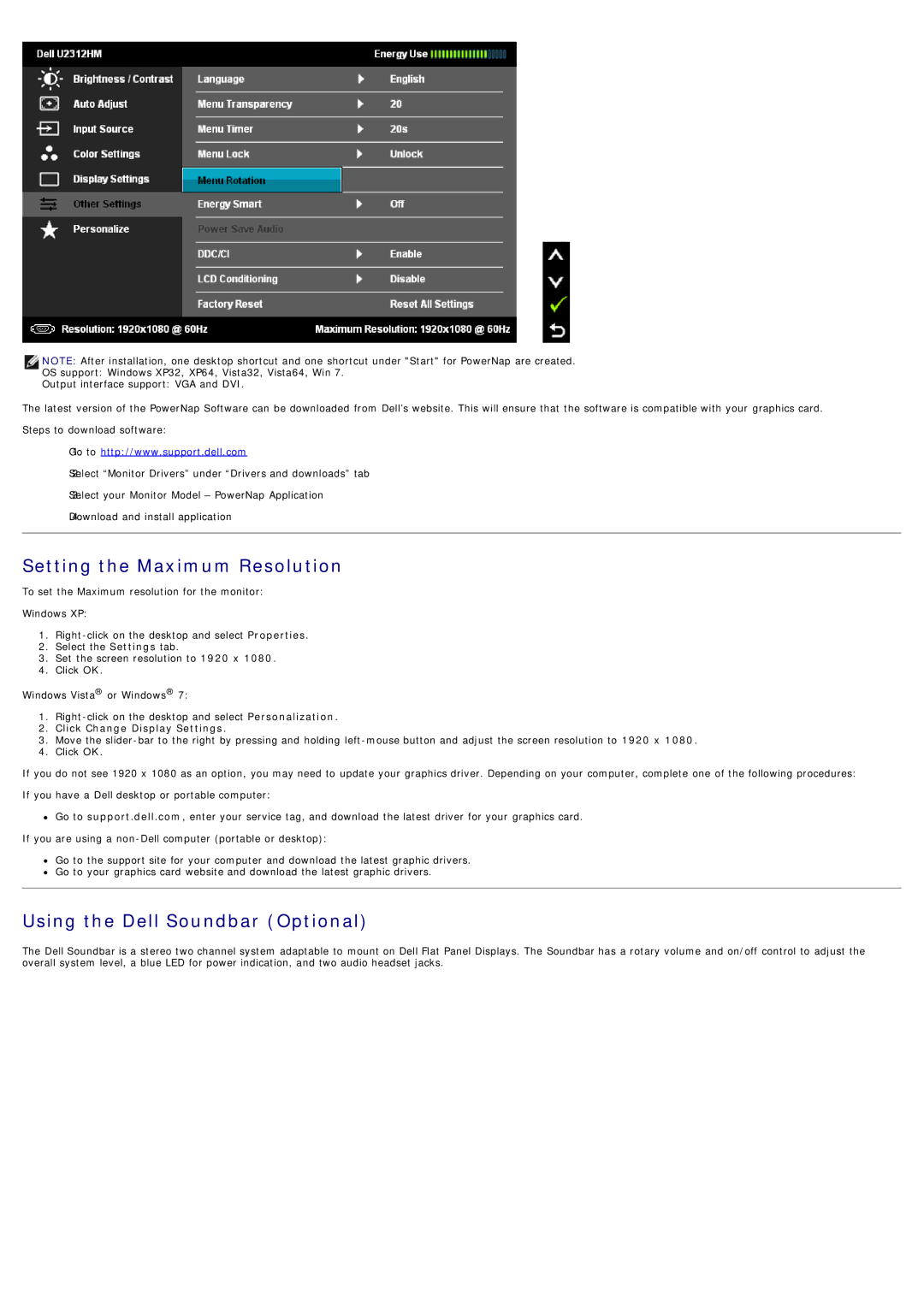NOTE: After installation, one desktop shortcut and one shortcut under "Start" for PowerNap are created.
OS support: Windows XP32, XP64, Vista32, Vista64, Win 7.
Output interface support: VGA and DVI.
The latest version of the PowerNap Software can be downloaded from Dell’s website. This will ensure that the software is compatible with your graphics card.
Steps to download software:
Go1. to http://www.support.dell.com
Select2. “Monitor Drivers” under “Drivers and downloads” tab
Select3. your Monitor Model – PowerNap Application
Download4. and install application
Setting the Maximum Resolution
To set the Maximum resolution for the monitor:
Windows XP:
1.
2.Select the Settings tab.
3.Set the screen resolution to 1920 x 1080.
4.Click OK.
Windows Vista® or Windows® 7:
1.
2.Click Change Display Settings.
3.Move the
4.Click OK.
If you do not see 1920 x 1080 as an option, you may need to update your graphics driver. Depending on your computer, complete one of the following procedures:
If you have a Dell desktop or portable computer:
Go to support.dell.com, enter your service tag, and download the latest driver for your graphics card.
If you are using a
Go to the support site for your computer and download the latest graphic drivers.
Go to your graphics card website and download the latest graphic drivers.
Using the Dell Soundbar (Optional)
The Dell Soundbar is a stereo two channel system adaptable to mount on Dell Flat Panel Displays. The Soundbar has a rotary volume and on/off control to adjust the overall system level, a blue LED for power indication, and two audio headset jacks.