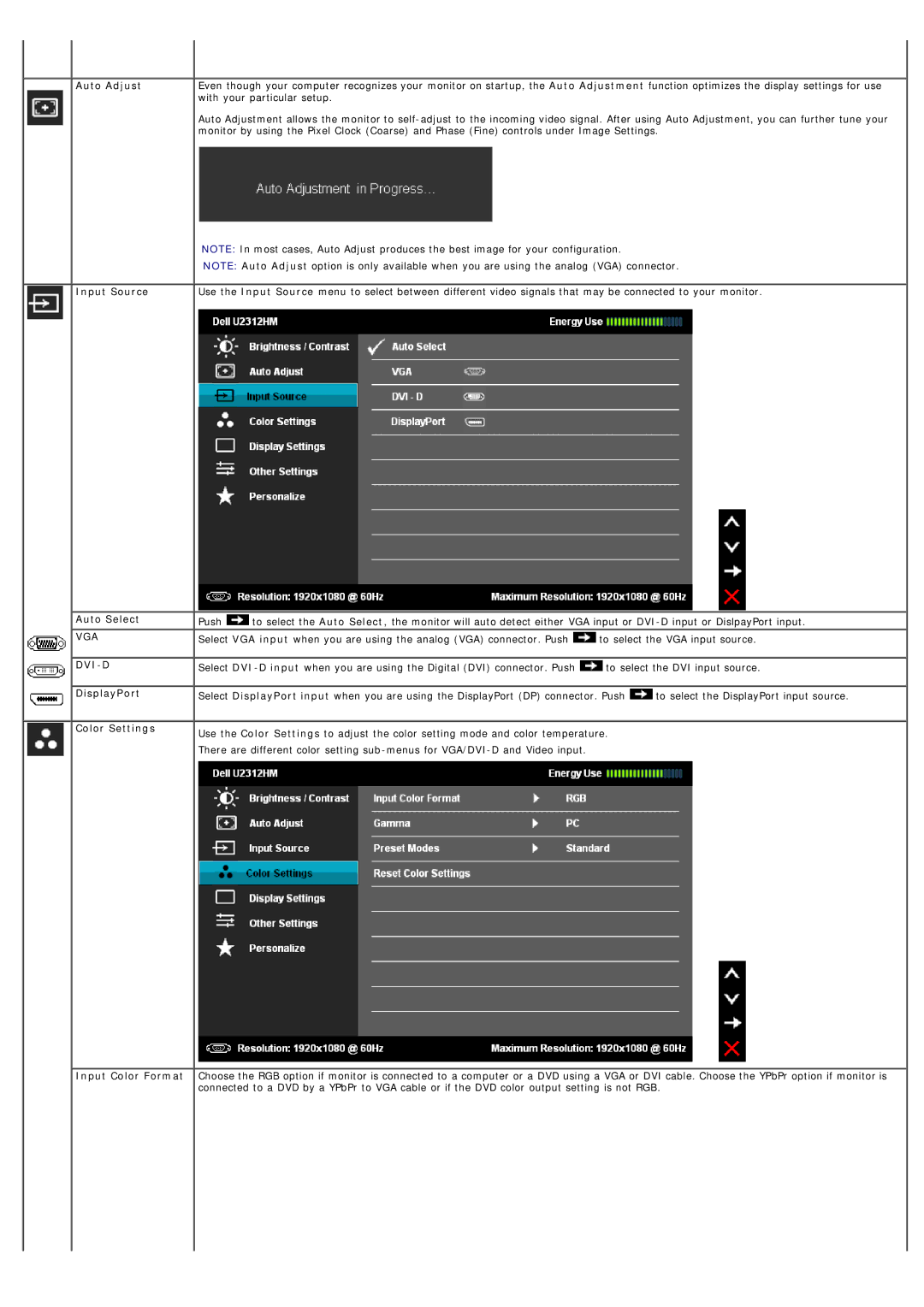Auto Adjust
Input Source
 Auto Select
Auto Select
VGA
DVI-D
DisplayPort
Color Settings
Even though your computer recognizes your monitor on startup, the Auto Adjustment function optimizes the display settings for use with your particular setup.
Auto Adjustment allows the monitor to
NOTE: In most cases, Auto Adjust produces the best image for your configuration.
NOTE: Auto Adjust option is only available when you are using the analog (VGA) connector.
Use the Input Source menu to select between different video signals that may be connected to your monitor.
![]()
![]() Push
Push ![]() to select the Auto Select, the monitor will auto detect either VGA input or
to select the Auto Select, the monitor will auto detect either VGA input or
![]() Select VGA input when you are using the analog (VGA) connector. Push
Select VGA input when you are using the analog (VGA) connector. Push ![]() to select the VGA input source.
to select the VGA input source.
![]()
![]() Select
Select ![]() to select the DVI input source.
to select the DVI input source.
Select DisplayPort input when you are using the DisplayPort (DP) connector. Push ![]() to select the DisplayPort input source.
to select the DisplayPort input source.
Use the Color Settings to adjust the color setting mode and color temperature.
There are different color setting
Input Color Format Choose the RGB option if monitor is connected to a computer or a DVD using a VGA or DVI cable. Choose the YPbPr option if monitor is connected to a DVD by a YPbPr to VGA cable or if the DVD color output setting is not RGB.