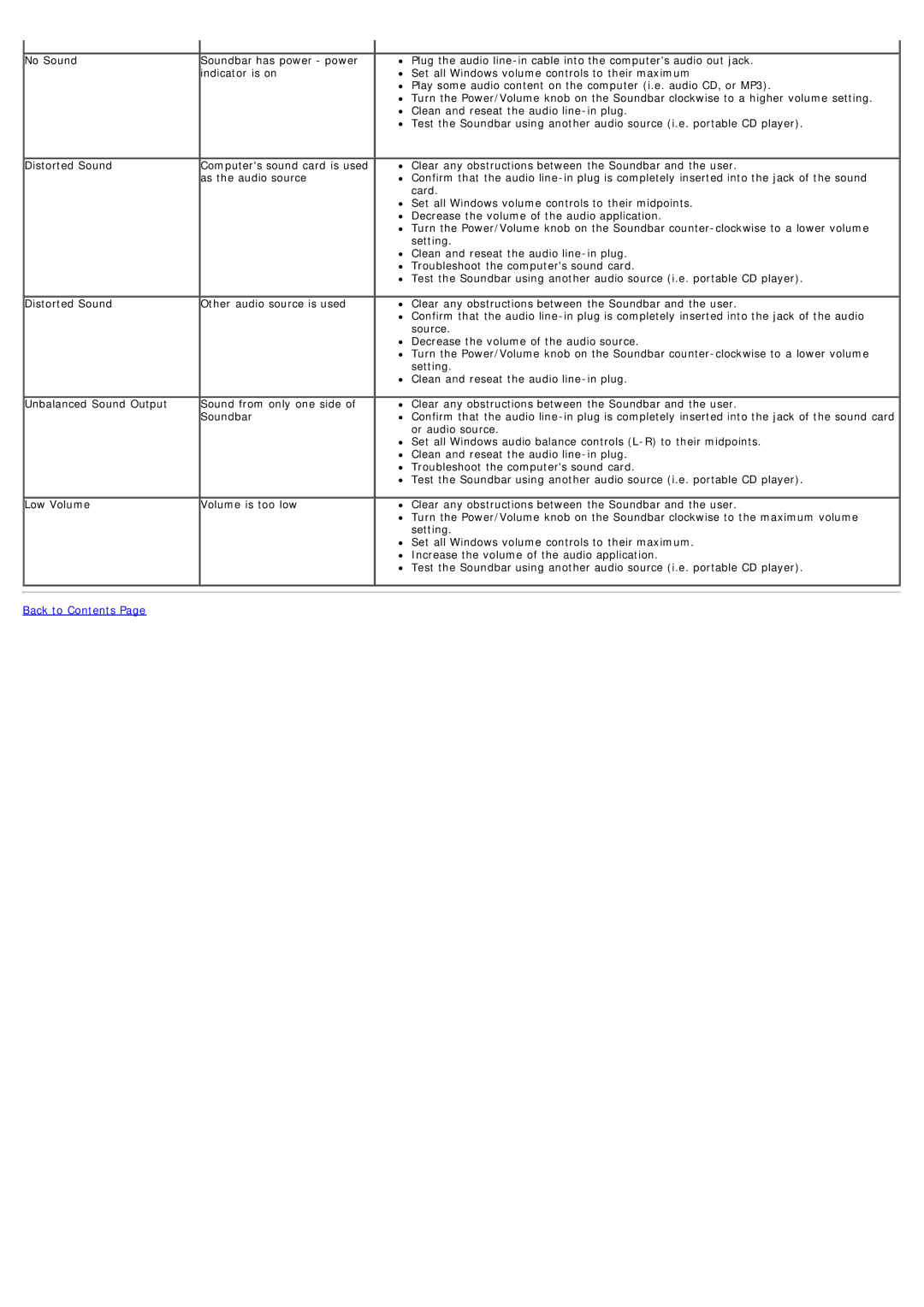No Sound | Soundbar has power - power |
| indicator is on |
Distorted Sound | Computer's sound card is used |
| as the audio source |
Distorted Sound | Other audio source is used |
Unbalanced Sound Output | Sound from only one side of |
| Soundbar |
Low Volume | Volume is too low |
Plug the audio
Play some audio content on the computer (i.e. audio CD, or MP3).
Turn the Power/Volume knob on the Soundbar clockwise to a higher volume setting. Clean and reseat the audio
Test the Soundbar using another audio source (i.e. portable CD player).
Clear any obstructions between the Soundbar and the user.
Confirm that the audio
Set all Windows volume controls to their midpoints. Decrease the volume of the audio application.
Turn the Power/Volume knob on the Soundbar
Clean and reseat the audio
Test the Soundbar using another audio source (i.e. portable CD player).
Clear any obstructions between the Soundbar and the user.
Confirm that the audio
Decrease the volume of the audio source.
Turn the Power/Volume knob on the Soundbar
Clean and reseat the audio
Clear any obstructions between the Soundbar and the user.
Confirm that the audio
Set all Windows audio balance controls
Troubleshoot the computer's sound card.
Test the Soundbar using another audio source (i.e. portable CD player).
Clear any obstructions between the Soundbar and the user.
Turn the Power/Volume knob on the Soundbar clockwise to the maximum volume setting.
Set all Windows volume controls to their maximum. Increase the volume of the audio application.
Test the Soundbar using another audio source (i.e. portable CD player).
Back to Contents Page