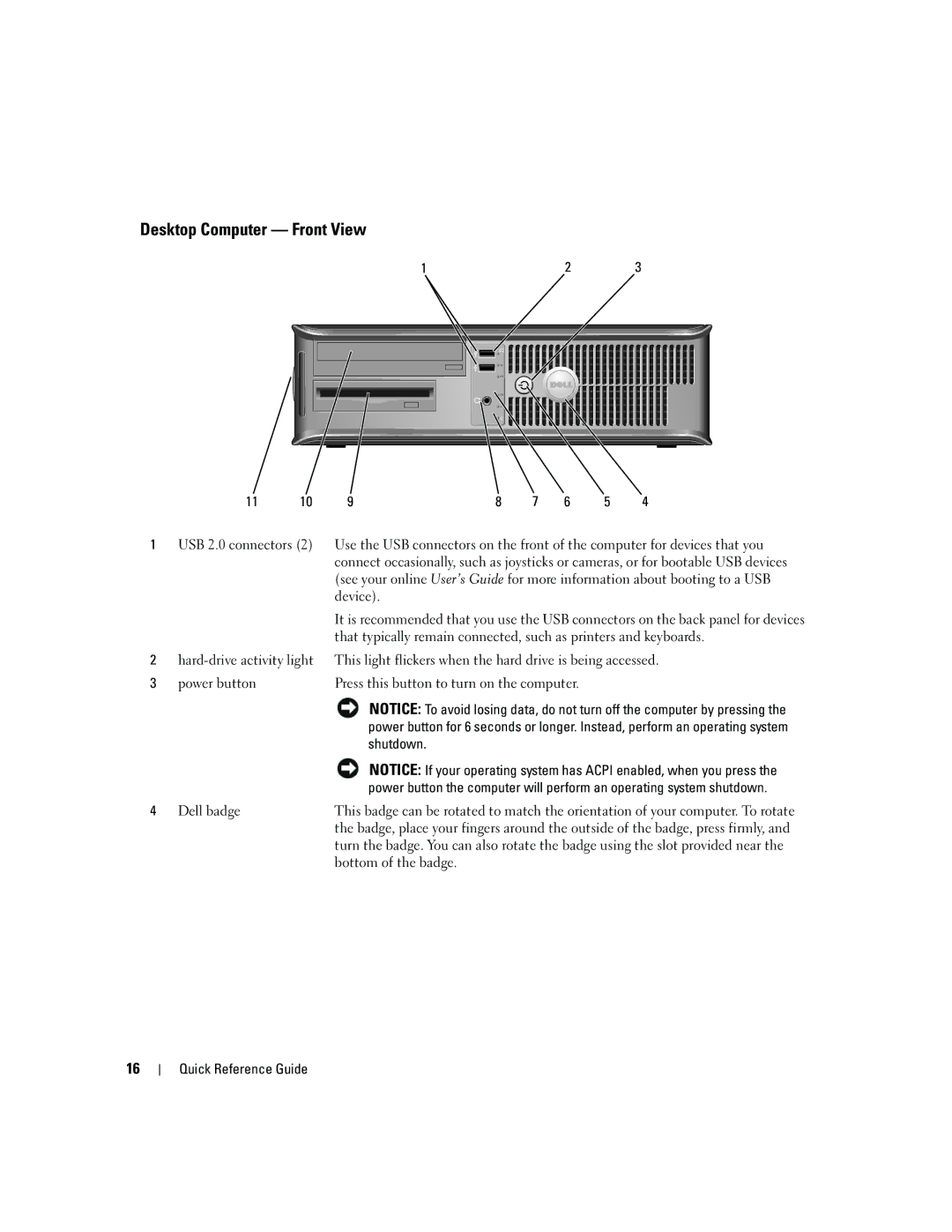Desktop Computer — Front View
1 |
| 2 | 3 |
|
| |||||||
|
|
|
|
|
|
|
|
|
|
|
|
|
|
|
|
|
|
|
|
|
|
|
|
|
|
|
|
|
|
|
|
|
|
|
|
|
|
|
|
|
|
|
|
|
|
|
|
|
|
|
|
|
|
|
|
|
|
|
|
|
|
|
|
|
|
|
|
|
|
|
|
|
|
|
|
|
|
|
|
|
|
|
|
|
|
|
|
|
|
|
|
|
|
|
|
|
|
|
|
|
|
|
|
|
|
|
|
|
|
|
|
|
|
|
|
|
|
|
|
|
|
|
|
|
|
|
|
|
|
|
|
|
|
|
|
|
|
|
|
|
|
|
|
|
|
|
|
|
|
|
|
|
|
|
|
|
|
|
|
|
|
|
|
|
|
|
|
|
11 | 10 | 9 | 8 | 7 | 6 | 5 | 4 |
1USB 2.0 connectors (2) Use the USB connectors on the front of the computer for devices that you connect occasionally, such as joysticks or cameras, or for bootable USB devices (see your online User’s Guide for more information about booting to a USB device).
|
| It is recommended that you use the USB connectors on the back panel for devices |
|
| that typically remain connected, such as printers and keyboards. |
2 | This light flickers when the hard drive is being accessed. | |
3 | power button | Press this button to turn on the computer. |
|
| NOTICE: To avoid losing data, do not turn off the computer by pressing the |
|
| power button for 6 seconds or longer. Instead, perform an operating system |
|
| shutdown. |
|
| NOTICE: If your operating system has ACPI enabled, when you press the |
|
| power button the computer will perform an operating system shutdown. |
4 | Dell badge | This badge can be rotated to match the orientation of your computer. To rotate |
|
| the badge, place your fingers around the outside of the badge, press firmly, and |
|
| turn the badge. You can also rotate the badge using the slot provided near the |
|
| bottom of the badge. |
16