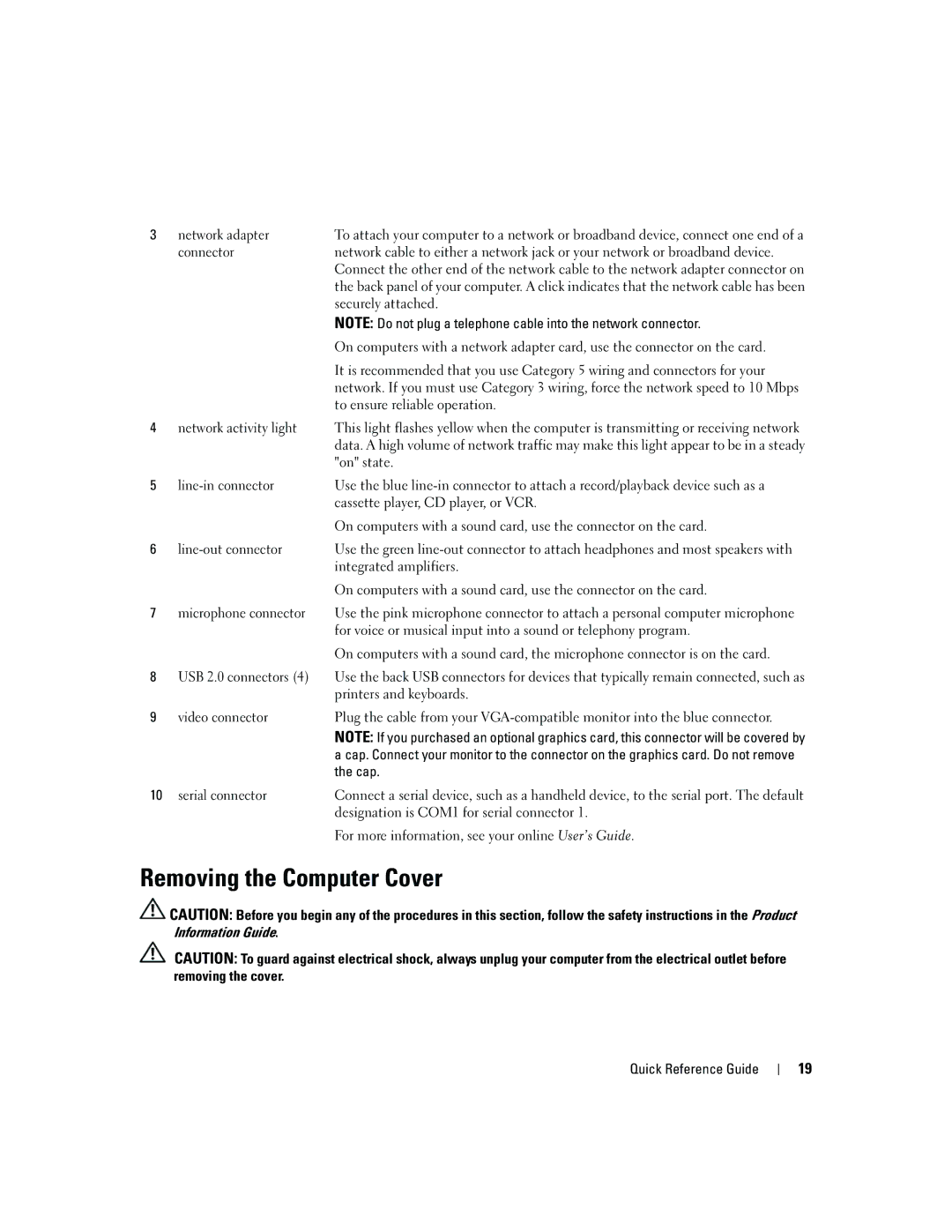3 | network adapter | To attach your computer to a network or broadband device, connect one end of a |
| connector | network cable to either a network jack or your network or broadband device. |
|
| Connect the other end of the network cable to the network adapter connector on |
the back panel of your computer. A click indicates that the network cable has been securely attached.
NOTE: Do not plug a telephone cable into the network connector.
On computers with a network adapter card, use the connector on the card.
It is recommended that you use Category 5 wiring and connectors for your network. If you must use Category 3 wiring, force the network speed to 10 Mbps to ensure reliable operation.
4network activity light This light flashes yellow when the computer is transmitting or receiving network data. A high volume of network traffic may make this light appear to be in a steady "on" state.
5 |
| Use the blue |
|
| cassette player, CD player, or VCR. |
|
| On computers with a sound card, use the connector on the card. |
6 |
| Use the green |
|
| integrated amplifiers. |
On computers with a sound card, use the connector on the card.
7microphone connector Use the pink microphone connector to attach a personal computer microphone for voice or musical input into a sound or telephony program.
On computers with a sound card, the microphone connector is on the card.
8USB 2.0 connectors (4) Use the back USB connectors for devices that typically remain connected, such as printers and keyboards.
9 | video connector | Plug the cable from your |
|
| NOTE: If you purchased an optional graphics card, this connector will be covered by |
|
| a cap. Connect your monitor to the connector on the graphics card. Do not remove |
|
| the cap. |
10 | serial connector | Connect a serial device, such as a handheld device, to the serial port. The default |
|
| designation is COM1 for serial connector 1. |
For more information, see your online User’s Guide.
Removing the Computer Cover
![]() CAUTION: Before you begin any of the procedures in this section, follow the safety instructions in the Product Information Guide.
CAUTION: Before you begin any of the procedures in this section, follow the safety instructions in the Product Information Guide.
CAUTION: To guard against electrical shock, always unplug your computer from the electrical outlet before removing the cover.
Quick Reference Guide
19