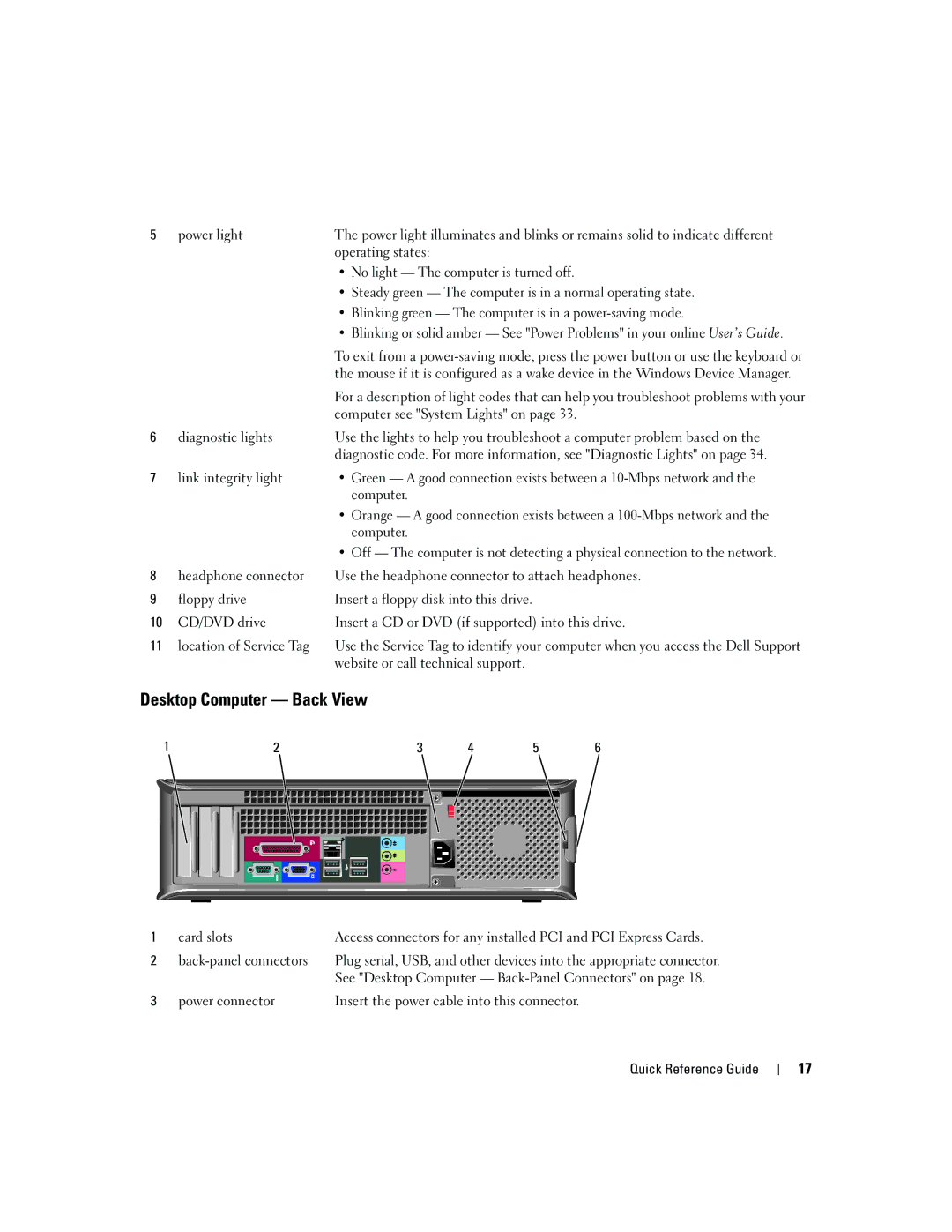5 |
| power light |
| The power light illuminates and blinks or remains solid to indicate different | ||||||||||||||||||||
|
|
|
|
|
|
|
|
|
|
|
|
|
|
| operating states: |
|
|
|
|
|
|
|
|
|
|
|
|
|
|
|
|
|
|
|
|
|
|
|
| • No light — The computer is turned off. |
| ||||||||
|
|
|
|
|
|
|
|
|
|
|
|
|
|
| • Steady green — The computer is in a normal operating state. | |||||||||
|
|
|
|
|
|
|
|
|
|
|
|
|
|
| • Blinking green — The computer is in a | |||||||||
|
|
|
|
|
|
|
|
|
|
|
|
|
|
| • Blinking or solid amber — See "Power Problems" in your online User’s Guide. | |||||||||
|
|
|
|
|
|
|
|
|
|
|
|
|
|
| To exit from a | |||||||||
|
|
|
|
|
|
|
|
|
|
|
|
|
|
| the mouse if it is configured as a wake device in the Windows Device Manager. | |||||||||
|
|
|
|
|
|
|
|
|
|
|
|
|
|
| For a description of light codes that can help you troubleshoot problems with your | |||||||||
|
|
|
|
|
|
|
|
|
|
|
|
|
|
| computer see "System Lights" on page 33. |
| ||||||||
6 |
| diagnostic lights |
| Use the lights to help you troubleshoot a computer problem based on the | ||||||||||||||||||||
|
|
|
|
|
|
|
|
|
|
|
|
|
|
| diagnostic code. For more information, see "Diagnostic Lights" on page 34. | |||||||||
7 |
| link integrity light |
| • Green — A good connection exists between a | ||||||||||||||||||||
|
|
|
|
|
|
|
|
|
|
|
|
|
|
| computer. |
|
|
|
|
|
|
|
|
|
|
|
|
|
|
|
|
|
|
|
|
|
|
|
| • Orange — A good connection exists between a | |||||||||
|
|
|
|
|
|
|
|
|
|
|
|
|
|
| computer. |
|
|
|
|
|
|
|
|
|
|
|
|
|
|
|
|
|
|
|
|
|
|
|
| • Off — The computer is not detecting a physical connection to the network. | |||||||||
8 |
| headphone connector |
| Use the headphone connector to attach headphones. | ||||||||||||||||||||
9 |
| floppy drive |
| Insert a floppy disk into this drive. |
|
|
|
| ||||||||||||||||
10 |
| CD/DVD drive |
| Insert a CD or DVD (if supported) into this drive. | ||||||||||||||||||||
11 location of Service Tag |
| Use the Service Tag to identify your computer when you access the Dell Support | ||||||||||||||||||||||
|
|
|
|
|
|
|
|
|
|
|
|
|
|
| website or call technical support. |
|
|
|
| |||||
Desktop Computer — Back View |
|
|
|
|
|
|
|
|
| |||||||||||||||
1 | 2 |
|
|
| 3 | 4 |
| 5 |
|
| 6 | |||||||||||||
|
|
|
|
|
|
|
|
|
|
|
|
|
|
|
|
|
|
|
|
|
|
|
|
|
|
|
|
|
|
|
|
|
|
|
|
|
|
|
|
|
|
|
|
|
|
|
|
|
|
|
|
|
|
|
|
|
|
|
|
|
|
|
|
|
|
|
|
|
|
|
|
|
|
|
|
|
|
|
|
|
|
|
|
|
|
|
|
|
|
|
|
|
|
|
|
|
|
|
|
|
|
|
|
|
|
|
|
|
|
|
|
|
|
|
|
|
|
|
|
|
|
|
|
|
|
|
|
|
|
|
|
|
|
|
|
|
|
|
|
|
|
|
|
|
|
|
|
|
|
|
|
|
|
|
|
|
|
|
|
|
|
|
|
|
|
|
|
|
|
|
|
|
|
|
|
|
|
|
|
|
|
|
|
|
|
|
|
|
|
|
|
|
|
|
|
|
|
|
|
|
|
|
|
|
|
|
|
|
|
|
|
|
|
|
|
|
|
|
|
|
|
|
|
|
|
|
|
|
|
|
|
|
|
|
|
|
|
|
|
|
|
|
|
|
|
|
|
|
|
|
|
|
|
|
|
|
|
|
|
|
|
|
|
|
|
|
|
|
|
|
|
|
|
|
|
|
|
|
|
|
|
|
|
|
|
|
|
|
|
|
|
|
|
|
|
|
|
|
|
|
|
|
|
|
|
|
|
|
|
|
|
|
|
|
|
|
|
|
|
|
|
|
|
|
|
|
|
|
|
|
|
|
|
|
|
|
|
|
|
|
|
|
|
|
|
|
|
|
|
|
|
|
|
|
|
|
|
|
|
|
|
|
|
|
|
|
|
|
|
|
|
|
|
|
|
|
|
|
|
|
|
|
|
|
|
|
|
|
|
|
|
|
|
|
|
|
|
|
|
|
|
|
|
|
|
|
|
|
|
|
|
|
|
|
|
|
|
|
|
|
|
|
|
|
1 | card slots | Access connectors for any installed PCI and PCI Express Cards. |
2 | Plug serial, USB, and other devices into the appropriate connector. | |
|
| See "Desktop Computer — |
3 | power connector | Insert the power cable into this connector. |
Quick Reference Guide
17