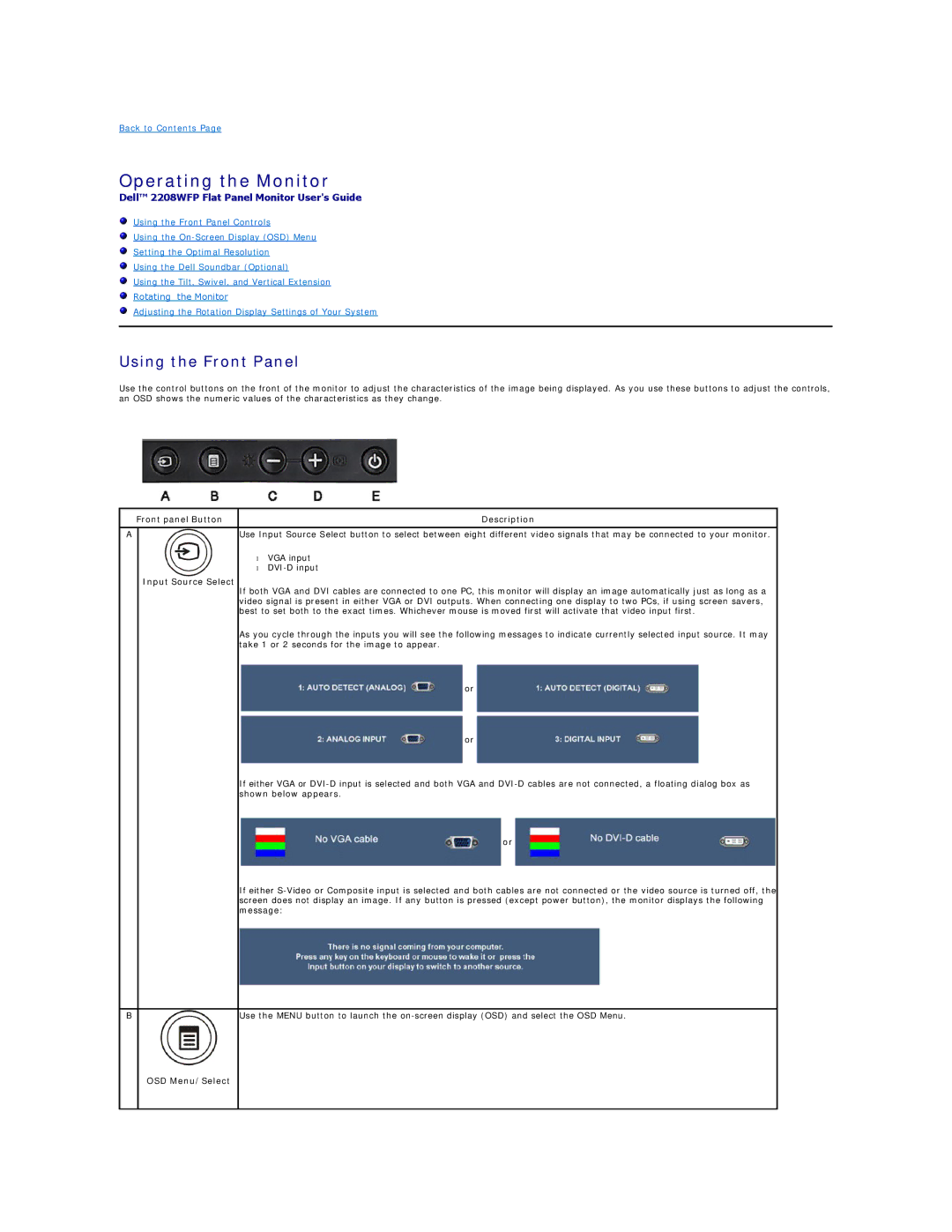Back to Contents Page
Operating the Monitor
Dell™ 2208WFP Flat Panel Monitor User's Guide
Using the Front Panel Controls
Using the
Setting the Optimal Resolution
Using the Dell Soundbar (Optional)
Using the Tilt, Swivel, and Vertical Extension
Rotating the Monitor
Adjusting the Rotation Display Settings of Your System
Using the Front Panel
Use the control buttons on the front of the monitor to adjust the characteristics of the image being displayed. As you use these buttons to adjust the controls, an OSD shows the numeric values of the characteristics as they change.
Front panel Button
A
Input Source Select
Description
Use Input Source Select button to select between eight different video signals that may be connected to your monitor.
•VGA input
•
If both VGA and DVI cables are connected to one PC, this monitor will display an image automatically just as long as a video signal is present in either VGA or DVI outputs. When connecting one display to two PCs, if using screen savers, best to set both to the exact times. Whichever mouse is moved first will activate that video input first.
As you cycle through the inputs you will see the following messages to indicate currently selected input source. It may take 1 or 2 seconds for the image to appear.
or
or
If either VGA or
or
If either
B
Use the MENU button to launch the