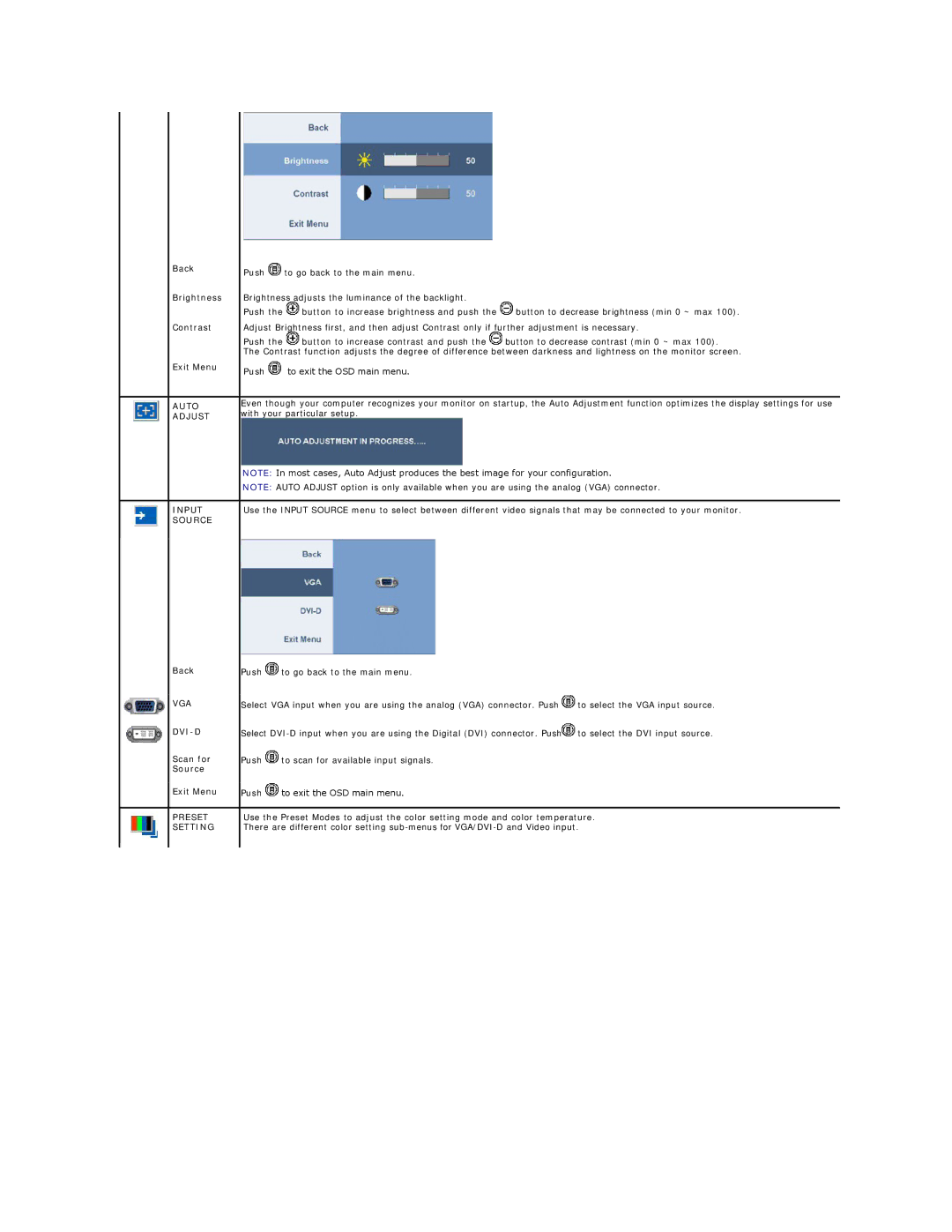Back
Brightness
Push ![]() to go back to the main menu.
to go back to the main menu.
Brightness adjusts the luminance of the backlight.
Push the ![]() button to increase brightness and push the
button to increase brightness and push the ![]() button to decrease brightness (min 0 ~ max 100).
button to decrease brightness (min 0 ~ max 100).
Contrast
Adjust Brightness first, and then adjust Contrast only if further adjustment is necessary.
Push the ![]() button to increase contrast and push the
button to increase contrast and push the ![]() button to decrease contrast (min 0 ~ max 100).
button to decrease contrast (min 0 ~ max 100).
The Contrast function adjusts the degree of difference between darkness and lightness on the monitor screen.
Exit Menu | Push | to exit the OSD main menu. | |
| |||
|
| ||
AUTO | Even though your computer recognizes your monitor on startup, the Auto Adjustment function optimizes the display settings for use | ||
with your particular setup. | |||
ADJUST | |||
|
| ||
| NOTE: In most cases, Auto Adjust produces the best image for your configuration. | ||
| NOTE: AUTO ADJUST option is only available when you are using the analog (VGA) connector. | ||
|
| ||
INPUT | Use the INPUT SOURCE menu to select between different video signals that may be connected to your monitor. | ||
SOURCE |
|
| |
|
|
| |
Back | Push | to go back to the main menu. |
| |
VGA | Select VGA input when you are using the analog (VGA) connector. Push | to select the VGA input source. | ||
| Select | to select the DVI input source. | ||
Scan for | Push | to scan for available input signals. |
| |
| ||||
Source |
|
|
| |
Exit Menu | Push | to exit the OSD main menu. |
| |
| ||||
|
| |||
PRESET | Use the Preset Modes to adjust the color setting mode and color temperature. | |||
SETTING | There are different color setting | |||
|
|
|
| |