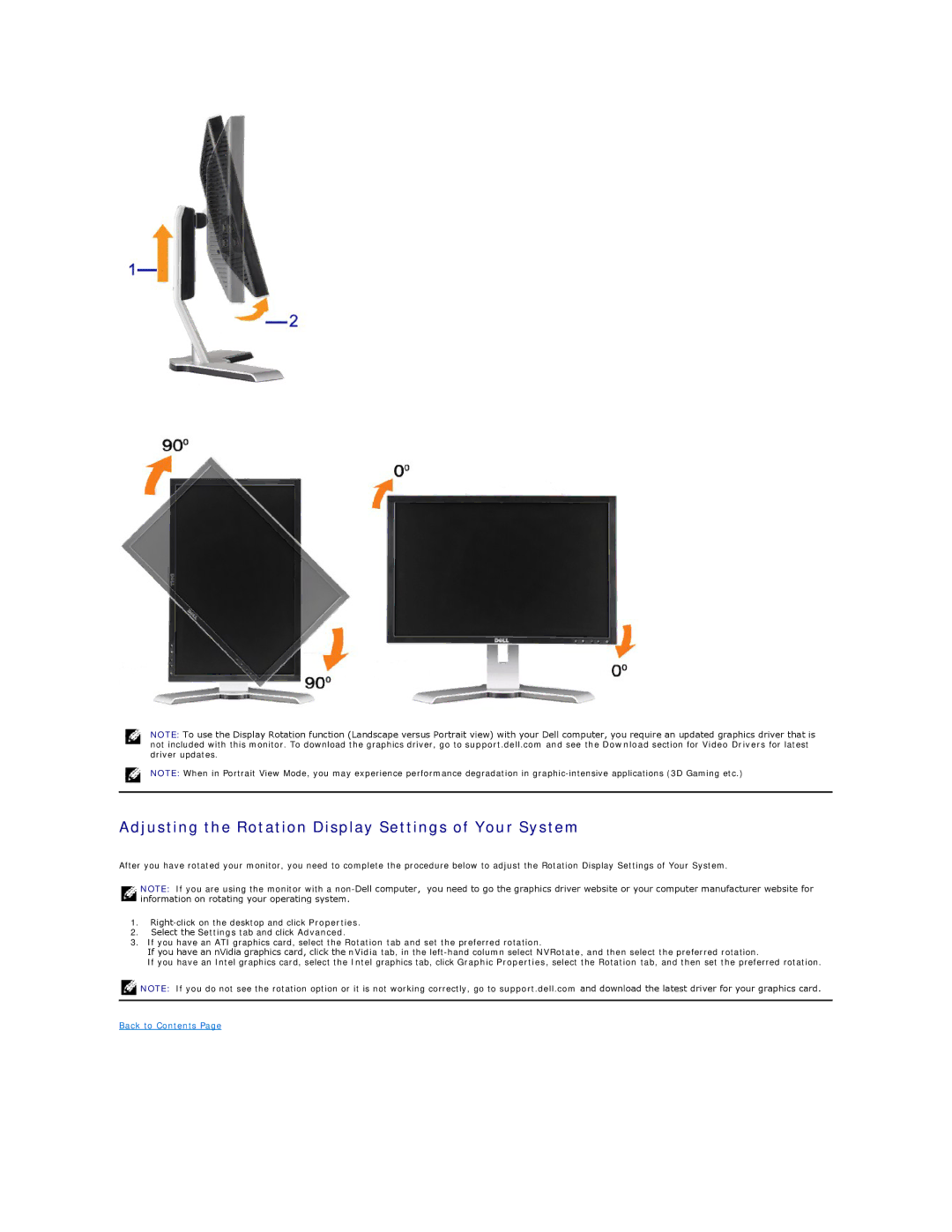NOTE: To use the Display Rotation function (Landscape versus Portrait view) with your Dell computer, you require an updated graphics driver that is not included with this monitor. To download the graphics driver, go to support.dell.com and see the Download section for Video Drivers for latest driver updates.
NOTE: When in Portrait View Mode, you may experience performance degradation in
Adjusting the Rotation Display Settings of Your System
After you have rotated your monitor, you need to complete the procedure below to adjust the Rotation Display Settings of Your System.
NOTE: If you are using the monitor with a
1.
2.Select the Settings tab and click Advanced.
3.If you have an ATI graphics card, select the Rotation tab and set the preferred rotation.
If you have an nVidia graphics card, click the nVidia tab, in the
If you have an Intel graphics card, select the Intel graphics tab, click Graphic Properties, select the Rotation tab, and then set the preferred rotation.
![]() NOTE: If you do not see the rotation option or it is not working correctly, go to support.dell.com and download the latest driver for your graphics card.
NOTE: If you do not see the rotation option or it is not working correctly, go to support.dell.com and download the latest driver for your graphics card.
Back to Contents Page