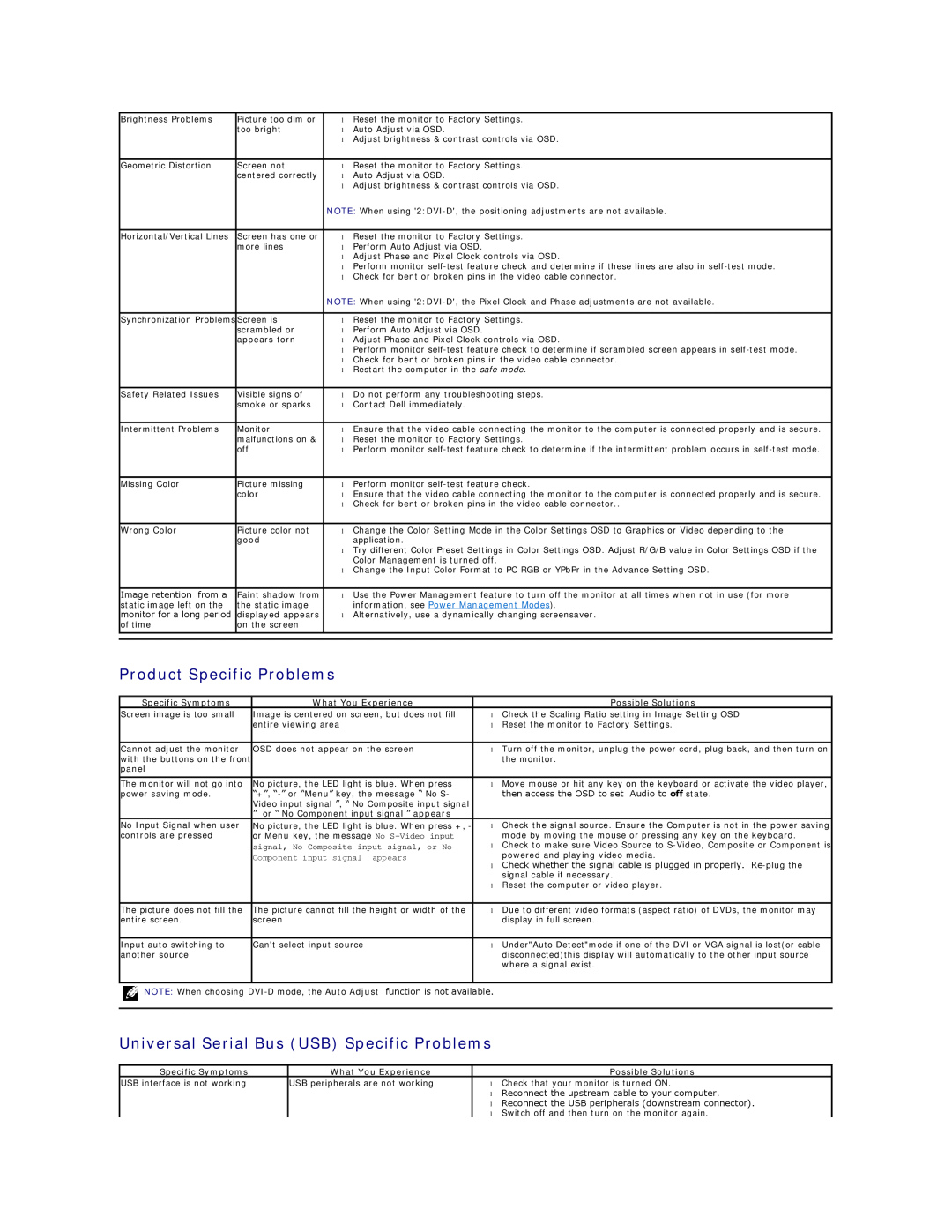Brightness Problems | Picture too dim or | • | Reset the monitor to Factory Settings. |
| too bright | • | Auto Adjust via OSD. |
|
| • | Adjust brightness & contrast controls via OSD. |
|
|
|
|
Geometric Distortion | Screen not | • | Reset the monitor to Factory Settings. |
| centered correctly | • | Auto Adjust via OSD. |
|
| • | Adjust brightness & contrast controls via OSD. |
|
| NOTE: When using | |
|
|
|
|
Horizontal/Vertical Lines | Screen has one or | • | Reset the monitor to Factory Settings. |
| more lines | • | Perform Auto Adjust via OSD. |
|
| • | Adjust Phase and Pixel Clock controls via OSD. |
|
| • | Perform monitor |
|
| • | Check for bent or broken pins in the video cable connector. |
|
| NOTE: When using | |
|
|
|
|
Synchronization Problems | Screen is | • | Reset the monitor to Factory Settings. |
| scrambled or | • | Perform Auto Adjust via OSD. |
| appears torn | • | Adjust Phase and Pixel Clock controls via OSD. |
|
| • | Perform monitor |
|
| • | Check for bent or broken pins in the video cable connector. |
|
| • | Restart the computer in the safe mode. |
|
|
|
|
Safety Related Issues | Visible signs of | • | Do not perform any troubleshooting steps. |
| smoke or sparks | • | Contact Dell immediately. |
|
|
|
|
Intermittent Problems | Monitor | • | Ensure that the video cable connecting the monitor to the computer is connected properly and is secure. |
| malfunctions on & | • | Reset the monitor to Factory Settings. |
| off | • | Perform monitor |
|
|
|
|
Missing Color | Picture missing | • | Perform monitor |
| color | • | Ensure that the video cable connecting the monitor to the computer is connected properly and is secure. |
|
| • | Check for bent or broken pins in the video cable connector.. |
|
|
|
|
Wrong Color | Picture color not | • | Change the Color Setting Mode in the Color Settings OSD to Graphics or Video depending to the |
| good |
| application. |
|
| • | Try different Color Preset Settings in Color Settings OSD. Adjust R/G/B value in Color Settings OSD if the |
|
|
| Color Management is turned off. |
|
| • | Change the Input Color Format to PC RGB or YPbPr in the Advance Setting OSD. |
|
|
|
|
Image retention from a | Faint shadow from | • | Use the Power Management feature to turn off the monitor at all times when not in use (for more |
static image left on the | the static image |
| information, see Power Management Modes). |
monitor for a long period | displayed appears | • | Alternatively, use a dynamically changing screensaver. |
of time | on the screen |
|
|
|
|
|
|
|
|
|
|
Product Specific Problems
Specific Symptoms | What You Experience |
| Possible Solutions |
Screen image is too small | Image is centered on screen, but does not fill | • | Check the Scaling Ratio setting in Image Setting OSD |
| entire viewing area | • | Reset the monitor to Factory Settings. |
|
|
|
|
Cannot adjust the monitor | OSD does not appear on the screen | • | Turn off the monitor, unplug the power cord, plug back, and then turn on |
with the buttons on the front |
|
| the monitor. |
panel |
|
|
|
|
|
|
|
The monitor will not go into | No picture, the LED light is blue. When press | • | Move mouse or hit any key on the keyboard or activate the video player, |
power saving mode. | “+”, |
| then access the OSD to set Audio to off state. |
| Video input signal ”, “ No Composite input signal |
|
|
| ” or “ No Component input signal ” appears |
|
|
No Input Signal when user | No picture, the LED light is blue. When press +, - | • | Check the signal source. Ensure the Computer is not in the power saving |
controls are pressed | or Menu key, the message No |
| mode by moving the mouse or pressing any key on the keyboard. |
| signal, No Composite input signal, or No | • | Check to make sure Video Source to |
| Component input signal appears |
| powered and playing video media. |
| • | Check whether the signal cable is plugged in properly. | |
|
| ||
|
|
| signal cable if necessary. |
|
| • | Reset the computer or video player. |
|
|
|
|
The picture does not fill the | The picture cannot fill the height or width of the | • | Due to different video formats (aspect ratio) of DVDs, the monitor may |
entire screen. | screen |
| display in full screen. |
|
|
|
|
Input auto switching to | Can't select input source | • | Under"Auto Detect"mode if one of the DVI or VGA signal is lost(or cable |
another source |
|
| disconnected)this display will automatically to the other input source |
|
|
| where a signal exist. |
|
|
|
|
![]() NOTE: When choosing
NOTE: When choosing
Universal Serial Bus (USB) Specific Problems
Specific Symptoms | What You Experience |
| Possible Solutions |
USB interface is not working | USB peripherals are not working | • | Check that your monitor is turned ON. |
|
| • | Reconnect the upstream cable to your computer. |
|
| • | Reconnect the USB peripherals (downstream connector). |
|
| • | Switch off and then turn on the monitor again. |