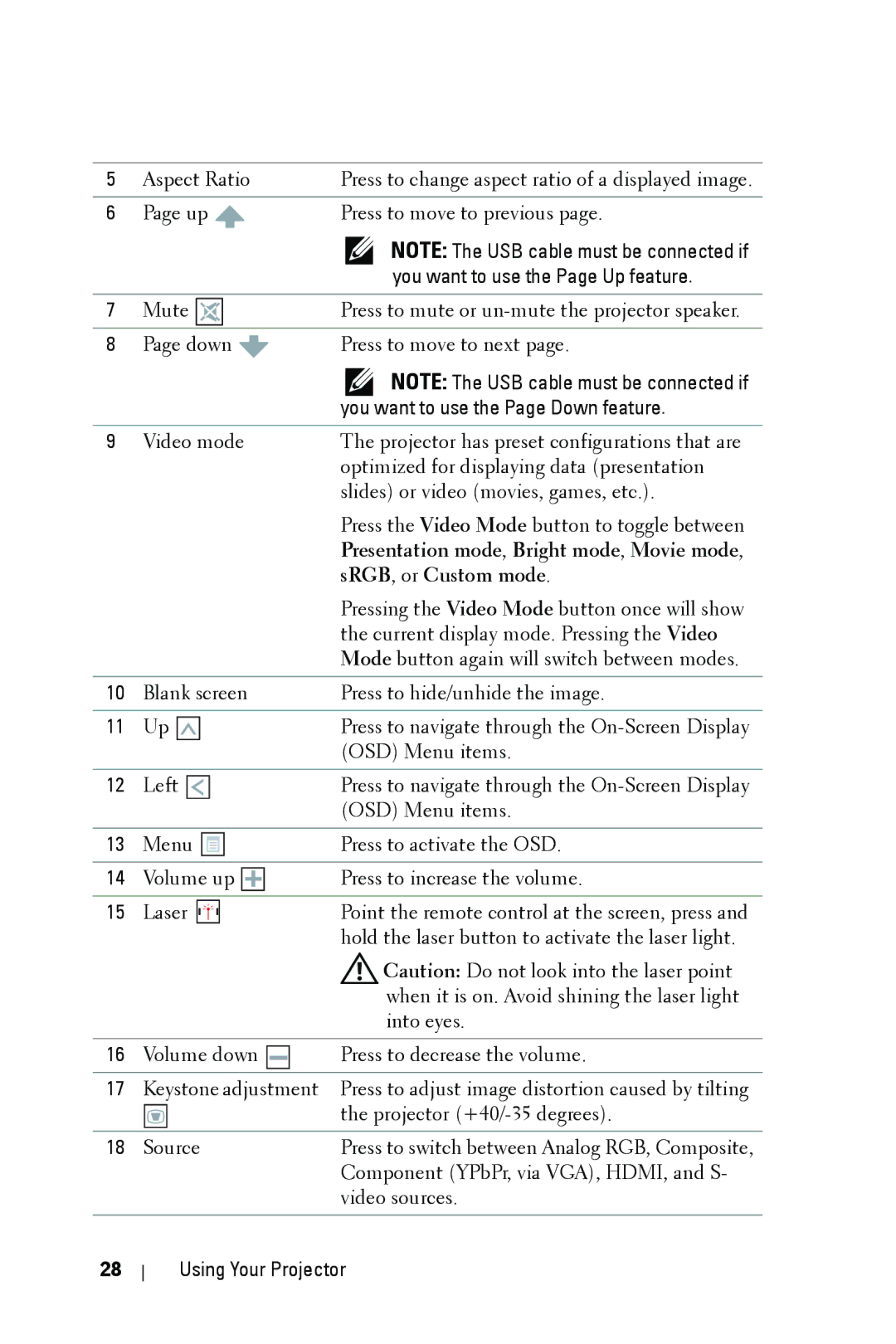5 | Aspect Ratio | Press to change aspect ratio of a displayed image. |
|
|
|
6 | Page up | Press to move to previous page. |
|
| NOTE: The USB cable must be connected if |
|
| you want to use the Page Up feature. |
|
|
|
7 | Mute | Press to mute or |
|
|
|
8 | Page down | Press to move to next page. |
|
| NOTE: The USB cable must be connected if |
|
| you want to use the Page Down feature. |
|
|
|
9 | Video mode | The projector has preset configurations that are |
|
| optimized for displaying data (presentation |
|
| slides) or video (movies, games, etc.). |
|
| Press the Video Mode button to toggle between |
|
| Presentation mode, Bright mode, Movie mode, |
|
| sRGB, or Custom mode. |
|
| Pressing the Video Mode button once will show |
|
| the current display mode. Pressing the Video |
|
| Mode button again will switch between modes. |
|
|
|
10 | Blank screen | Press to hide/unhide the image. |
|
|
|
11 | Up | Press to navigate through the |
|
| (OSD) Menu items. |
|
|
|
12 | Left | Press to navigate through the |
|
| (OSD) Menu items. |
|
|
|
13 | Menu | Press to activate the OSD. |
|
|
|
14 | Volume up | Press to increase the volume. |
|
|
|
15 | Laser | Point the remote control at the screen, press and |
|
| hold the laser button to activate the laser light. |
|
| Caution: Do not look into the laser point |
|
| when it is on. Avoid shining the laser light |
|
| into eyes. |
|
|
|
16 | Volume down | Press to decrease the volume. |
|
|
|
17 | Keystone adjustment | Press to adjust image distortion caused by tilting |
|
| the projector |
|
|
|
18 | Source | Press to switch between Analog RGB, Composite, |
|
| Component (YPbPr, via VGA), HDMI, and S- |
|
| video sources. |
|
|
|
28