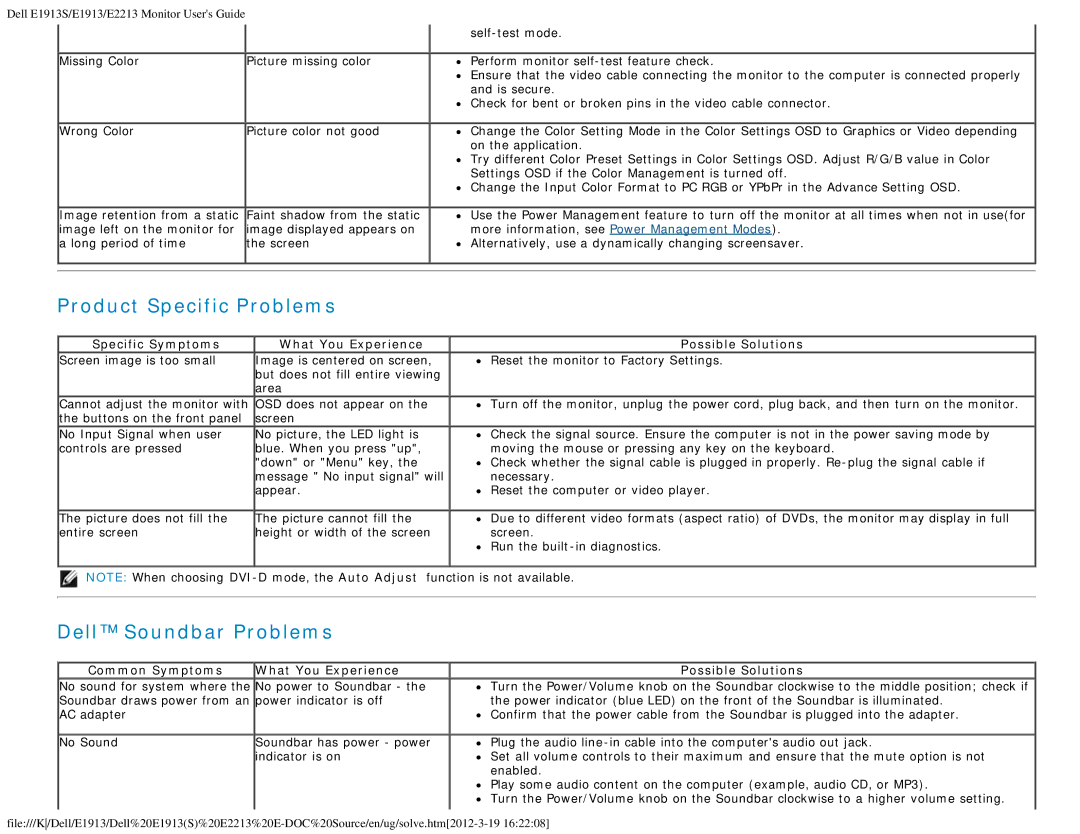4693132 specifications
The Dell 4693132 is a high-performance server designed to meet the demanding needs of modern data centers. This model is particularly recognized for its balance of efficiency, scalability, and versatility, making it an ideal solution for businesses of all sizes.One of the standout features of the Dell 4693132 is its robust processing power. Equipped with Intel Xeon Scalable processors, it ensures exceptional performance for various applications, from cloud computing to enterprise resource planning (ERP). This server offers options that range from single to multi-processor configurations, enabling businesses to tailor their systems based on workload requirements.
Memory capacity is another key characteristic of the Dell 4693132. It supports high-density RAM configurations, allowing for substantial memory allocation which is crucial for resource-intensive applications. With the ability to support up to 3TB of RAM using DDR4 technology, this server provides high bandwidth and low latency, ensuring rapid data access and processing speeds.
Storage capabilities are also significant in the design of the Dell 4693132. The server is designed to accommodate a variety of storage options, including SAS, SATA, and NVMe drives. This flexibility allows users to configure the server to optimize for either performance or capacity. Furthermore, the server supports RAID configurations, offering enhanced data protection and redundancy critical for mission-critical workloads.
In terms of connectivity, the Dell 4693132 features multiple PCIe slots, allowing for the incorporation of additional network cards, storage controllers, or other expansion cards. This modular design empowers users to enhance functionality as their needs evolve. Additionally, built-in networking capabilities with high-speed Ethernet ports support a wide array of connectivity options essential for enterprise environments.
For management, the Dell 4693132 comes with the iDRAC (Integrated Dell Remote Access Controller) technology, which provides remote management capabilities. This feature simplifies system monitoring, troubleshooting, and maintenance, enhancing uptime and reducing operational costs.
Overall, the Dell 4693132 represents a powerful and flexible server solution, offering high performance, scalability, and advanced management features. Ideal for organizations looking to streamline operations and improve productivity, this server is designed to effectively handle today's challenges in the digital landscape.