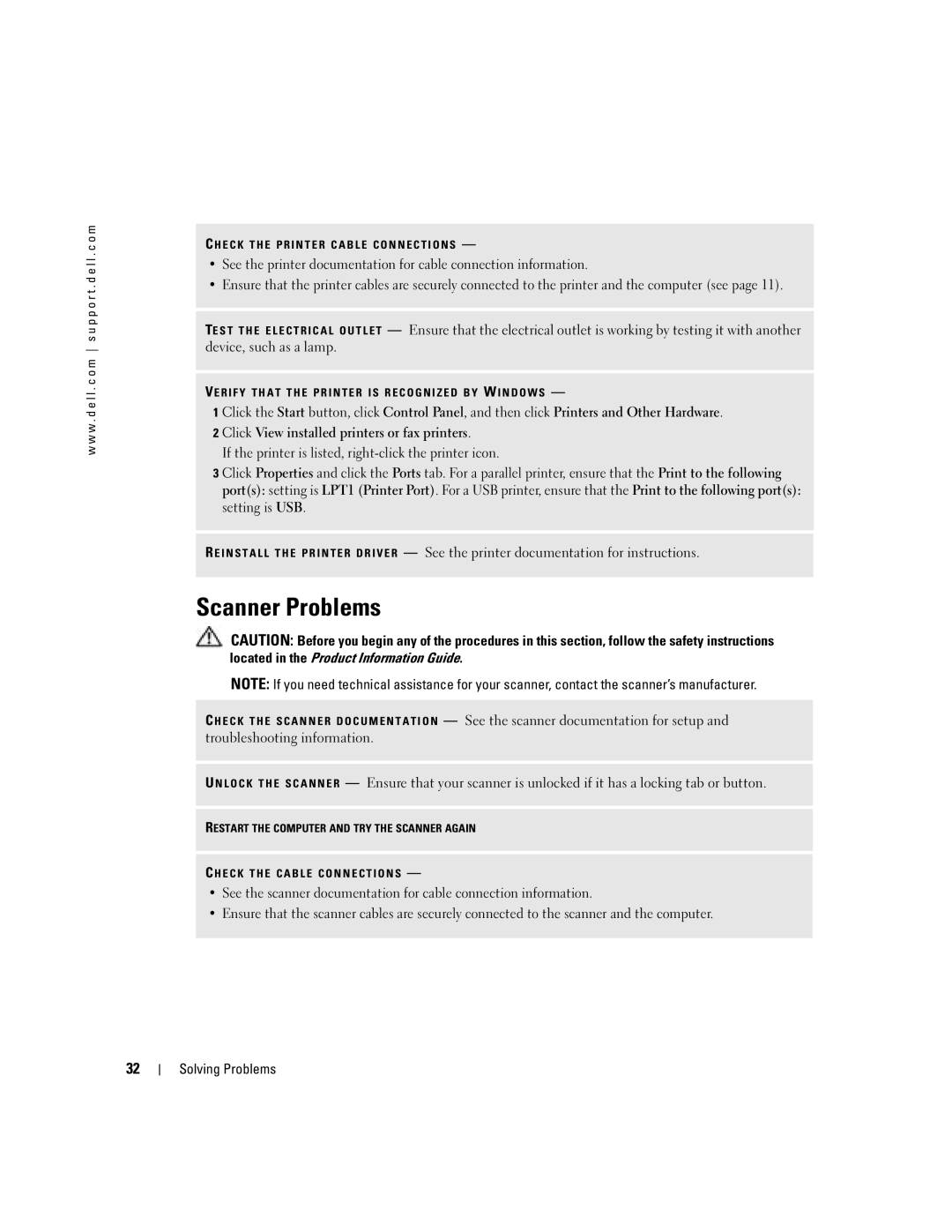TV-OUT connector
Optional sound card connector DVI video connector
W . d e l l . c o m s u p p o r t . d e l l . c o m
PCI Express x16 card 1 slots
Abbreviations and Acronyms
Contents
Mail, Modem, and Internet Problems
Program is designed for an earlier Windows operating system
Using Microsoft Windows XP System Restore
Addressing Memory With 4-GB Configurations
Resolving Software and Hardware Incompatibilities
Before Working Inside Your Computer
Definition of Third-Party Software and Peripherals
Definition of Dell-Installed Software and Peripherals
Dell Technical Support Policy U.S. Only
105
103
104
Contents
Tips on using Microsoft Windows
How to play CDs and DVDs
How to use standby mode and hibernate mode
Finding Information
Warranty, and repair information
Specifications, and white papers
How to use Windows XP
Click the topic that describes your problem
Setting Up a Printer
Connecting a USB Printer
Setting Up and Using Your Computer
Printer Cable
Connecting a Parallel Printer
USB connector on computer
Connecting Two Monitors
Connecting Two Monitors With VGA Connectors
Optional DVI adapter
Connecting a Television
VGA blue connector
Connecting to a Network Adapter
Setting Up a Home and Office Network
Changing the Display Settings
Connecting to the Internet
Network Setup Wizard
Setting Up Your Internet Connection
Click Checklist for creating a network
If you have a CD, click Use the CD I got from an ISP
Copying CDs and DVDs
Click Connect to the Internet
How to Copy a CD or DVD
Using Blank CD-Rs and CD-RWs
RecordNow
Click Exact Copy
Click Hardware and click Device Manager
Hyper-Threading
Helpful Tips
Setting Up and Using Your Computer
Troubleshooting Tips
Battery Problems
Drive Problems
Solving Problems
CD and DVD drive problems
Problems writing to a CD/DVD-RW drive
Mail, Modem, and Internet Problems
Hard drive problems
Error Messages
Use these characters in filenames
Ieee 1394 Device Problems
Keyboard Problems
Lockups and Software Problems
Computer does not start up
Computer stops responding
Program stops responding
Program crashes repeatedly
Program is designed for an earlier Windows operating system
Solid blue screen appears
Memory Problems
Other software problems
Mouse Problems
Network Problems
Power Problems
Printer Problems
Scanner Problems
Sound and Speaker Problems
No sound from speakers
If the screen is blank
Video and Monitor Problems
No sound from headphones
If the screen is difficult to read
Solving Problems
Diagnostic Lights
Electrical outlet and press the power
Advanced Troubleshooting
Has occurred Button
Modules installed, remove
Normally, reinstall an additional
Identified a faulty module or
If available, install properly working
Error exists Requirements exist see
If the problem persists, contact Dell see
Your computer see
Restarting the computer see
Drive see
Dell Diagnostics
Hard drive, CD drive, and DVD
Dell Diagnostics Main Menu
Identifying Drivers
What Is a Driver?
Drivers
Reinstalling Drivers
Using Microsoft Windows XP System Restore
Using Windows XP Device Driver Rollback
Restoring Your Operating System
Creating a Restore Point
Restoring the Computer to an Earlier Operating State
Using Dell PC Restore by Symantec
Undoing the Last System Restore
Enabling System Restore
Resolving Software and Hardware Incompatibilities
Removing and Installing Parts
Before You Begin
Recommended Tools
Turning Off Your Computer
Before Working Inside Your Computer
Front and Back View of the Computer
Front View
Headphone connector
Blinking green The computer is in a power-saving state
Blinking or solid amber See Power Problems on
Service Tag
Back View
USB printer, plug it into a USB connector
USB mouse, plug it into a USB connector
Connector to attach your subwoofer
Player, CD player, or VCR
Modem connector
Have a USB keyboard, plug it into a USB connector
Connector
Cable from your monitor into the blue connector
Removing the Computer Cover
Computer cover Cover latch Back of computer
Inside View of Your Computer
Release lever CD or DVD drive Floppy drive
Main power Connector Jumper
Password jumper Pswrd J8J2
J6C1 Battery socket Battery BT8F1 internal speaker
System Board Components
Memory
DDR Memory Overview
Addressing Memory With 4-GB Configurations
Installing Memory
Notch Memory module Cutouts Crossbar
Cards
Removing Memory
PCI Cards
Installing a PCI Card
Securing screw Filler bracket Removing and Installing Parts
Card Card cutout
Not fully seated card Fully seated card Bracket
Removing a PCI Card
X16 card slot
PCI Express Cards
PCI Express X16 cardPCI Express X1 card
Installing a PCI Express Card
Securing screw Filler bracket
Tab
Mechanism
Not fully seated card Fully seated card Bracket
Removing a PCI Express Card
Front Panel
Removing the Front Panel
Side hinges Front panel Top tab
Removing the Front-Panel Insert
Tabs Insert
Side hinges Front panel
Drives
Reattaching the Front Panel
General Installation Guidelines
Connecting Drive Cables
Drive Interface Connectors
Serial ATA Connector Interface cable Interface connector
Hard Drive
Power Cable Connector
Power cable
Data cable Power cable
Removing a Hard Drive
Hard drive
Drive bracket
Installing a Hard Drive
Small bracket tabs Drive bracket
Adding a Second Hard Drive
Drive slots Bracket tabs Front computer frame
Screw
Drive bracket
Removing a Floppy Drive
Power cable Data cable
Floppy Drive
Installing a Floppy Drive
Top bracket screw Drive bracket Floppy drive
CD/DVD Drive
Removing a CD/DVD Drive
Installing a CD/DVD Drive
Adding a Second CD or DVD Drive
Drive Alignment screws
Drive Securing screw
Second CD/DVD connector secondary drive
Battery
Battery Battery socket Tab
Replacing the Computer Cover
Removing and Installing Parts
Specifications
Associative, write-back Sram
Memory Type
Maximum memory
Connectors Two Connector size Pins
PCI Express lanes Appendix
Center/Low Frequency Effects LFE channel one front-panel
Connector for headphones
Combo drive
Controls and Lights Power control Push button Power light
Amber light Blinking amber indicates a problem with an
See Power Problems on
On state
System Setup
Overview
50.8 cm/sec
508 cm/sec
Entering System Setup
System Setup Screens
System Setup Options
Mode setting
System Password option
Allows a new system password to be assigned and verified
CtrlEnter when the computer starts is no longer available
Default setting is Off
Wakeup-capable modem receives a wake up signal
Skips certain configurations and tests
Weekdays every Monday through Friday
Boot Sequence
Option Settings
Changing Boot Sequence for the Current Boot
100
101
Clearing Forgotten Passwords
Changing Boot Sequence for Future Boots
Clearing Cmos Settings
102
Definition of Dell-Installed Software and Peripherals
Dell Technical Support Policy U.S. Only
FCC Notices U.S. Only
Definition of Third-Party Software and Peripherals
Class a Class B
104
105
Contacting Dell
FCC Identification Information
106
107
108
109
110
Mail finsupport@dell.com
Sales
Fax calls from outside of France
111
112
113
Technical Support servers
Country Code Customer Service Seoul, Korea
114
115
116
117
Singapore Singapore Technical Support Dimension and Inspiron
118
119
Thailand Technical Support Optiplex, Latitude,
120
121
Appendix
Index
Index 123
Index
124 Index
Index 125
126 Index
Wizards Network Setup Wizard, 16 Program Compatibility
Wizard, 27 reinstalling, 43 scanner, 33 System Restore