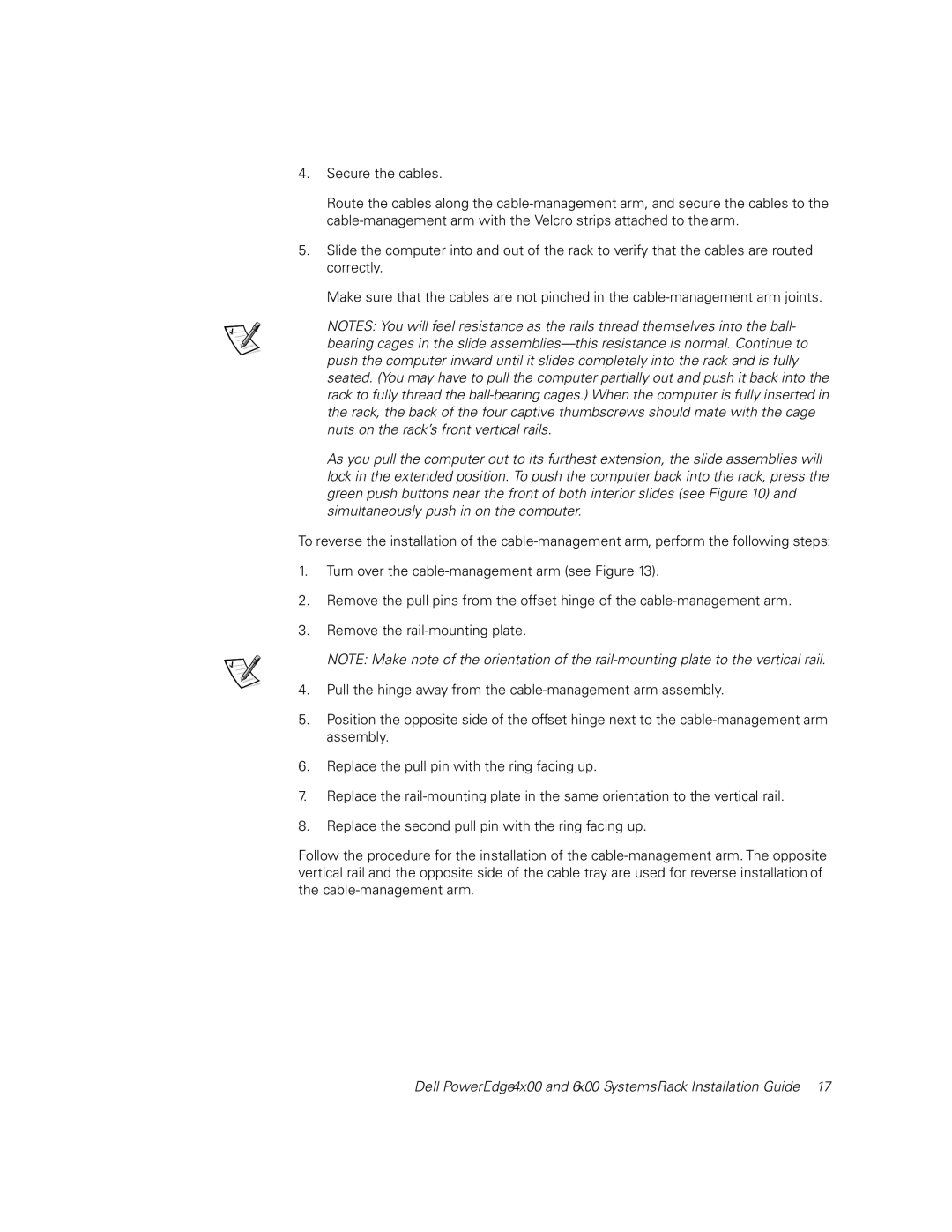4.Secure the cables.
Route the cables along the
5.Slide the computer into and out of the rack to verify that the cables are routed correctly.
Make sure that the cables are not pinched in the
NOTES: You will feel resistance as the rails thread themselves into the ball- bearing cages in the slide
As you pull the computer out to its furthest extension, the slide assemblies will lock in the extended position. To push the computer back into the rack, press the green push buttons near the front of both interior slides (see Figure 10) and simultaneously push in on the computer.
To reverse the installation of the
1.Turn over the
2.Remove the pull pins from the offset hinge of the
3.Remove the
NOTE: Make note of the orientation of the
4.Pull the hinge away from the
5.Position the opposite side of the offset hinge next to the
6.Replace the pull pin with the ring facing up.
7.Replace the
8.Replace the second pull pin with the ring facing up.
Follow the procedure for the installation of the
Dell PowerEdge4x00 and 6x00 SystemsRack Installation Guide 17