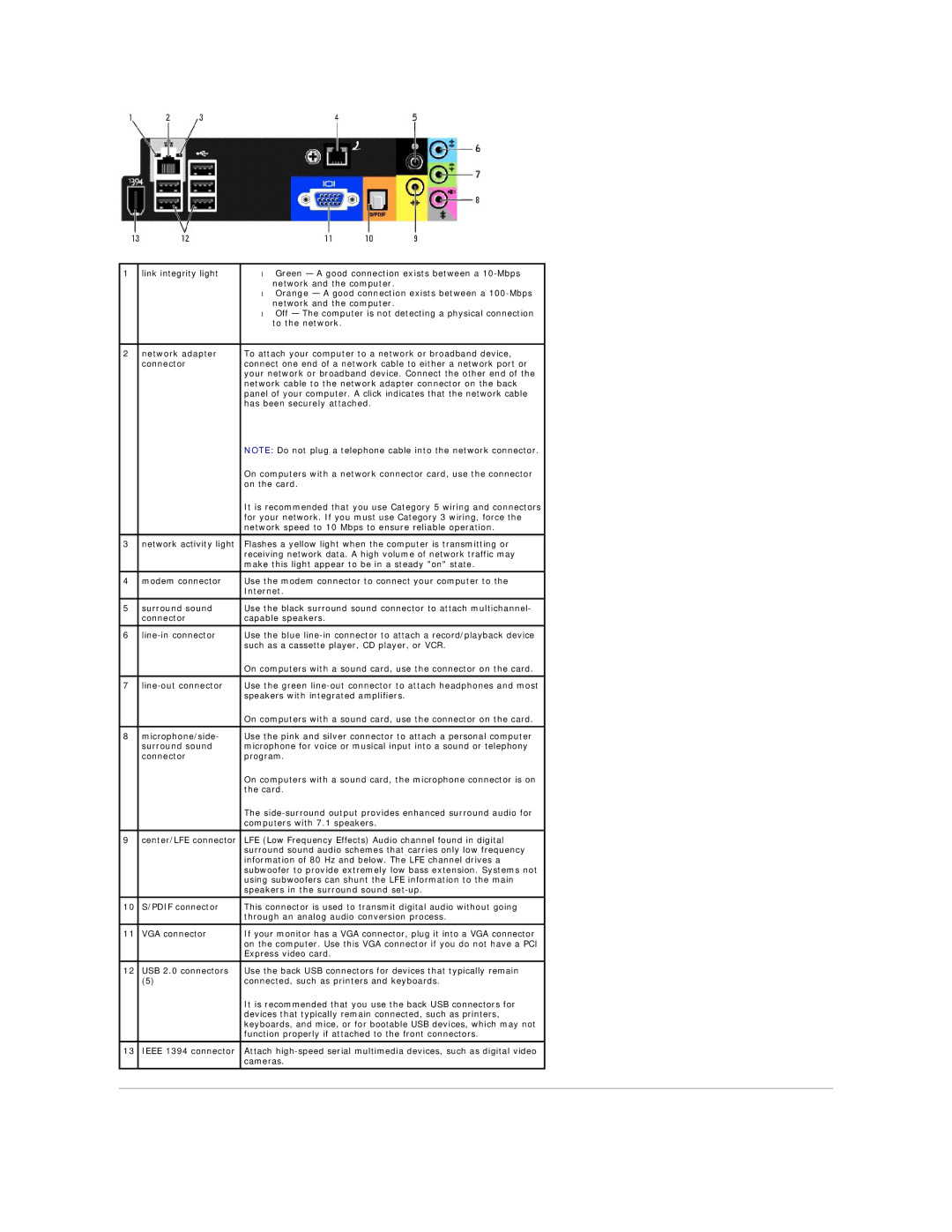5100C specifications
The Dell 0U8197A00,5100C is a high-performance storage solution designed for demanding enterprise environments that require reliable and efficient data management. With a focus on scalability and advanced technology, this storage unit is engineered to support a wide range of applications and workloads.One of the standout features of the Dell 0U8197A00,5100C is its impressive capacity. The storage system is designed to accommodate a significant amount of data, making it ideal for businesses that need to store large volumes of information such as large databases, critical applications, and extensive archives. This flexibility allows organizations to expand their storage needs as they grow without facing the constraints of outdated equipment.
In terms of performance, the 0U8197A00,5100C is equipped with cutting-edge technologies that ensure fast data access and transfer rates. It employs advanced caching techniques that optimize read and write operations, significantly enhancing overall system responsiveness. This performance is crucial for latency-sensitive applications that require quick access to data.
The storage unit supports various RAID configurations, which provides an additional layer of data protection. RAID technology ensures that in the event of hardware failure, data integrity is maintained, minimizing downtime and enhancing reliability. This feature is essential for businesses that cannot afford data loss or extended outages.
Connectivity is another important aspect of the Dell 0U8197A00,5100C. The storage system offers diverse connectivity options, including high-speed interfaces that facilitate seamless integration with existing IT infrastructure. This adaptability ensures that organizations can easily incorporate the storage system into their current setup without significant overhaul.
Furthermore, the management capabilities of the Dell 0U8197A00,5100C are noteworthy. It comes with intuitive management software that simplifies monitoring and administration tasks. Administrators can easily track performance metrics, manage capacity, and implement necessary changes through a user-friendly interface, saving valuable time and resources.
In conclusion, the Dell 0U8197A00,5100C is a robust storage solution that combines high capacity, advanced performance, and extensive management features. Its ability to support diverse workloads, coupled with strong data protection mechanisms, makes it a preferred choice for enterprises seeking reliable and efficient data storage solutions. As businesses continue to evolve and data demands grow, the 0U8197A00,5100C stands as a testament to Dell’s commitment to innovation and performance in the storage market.