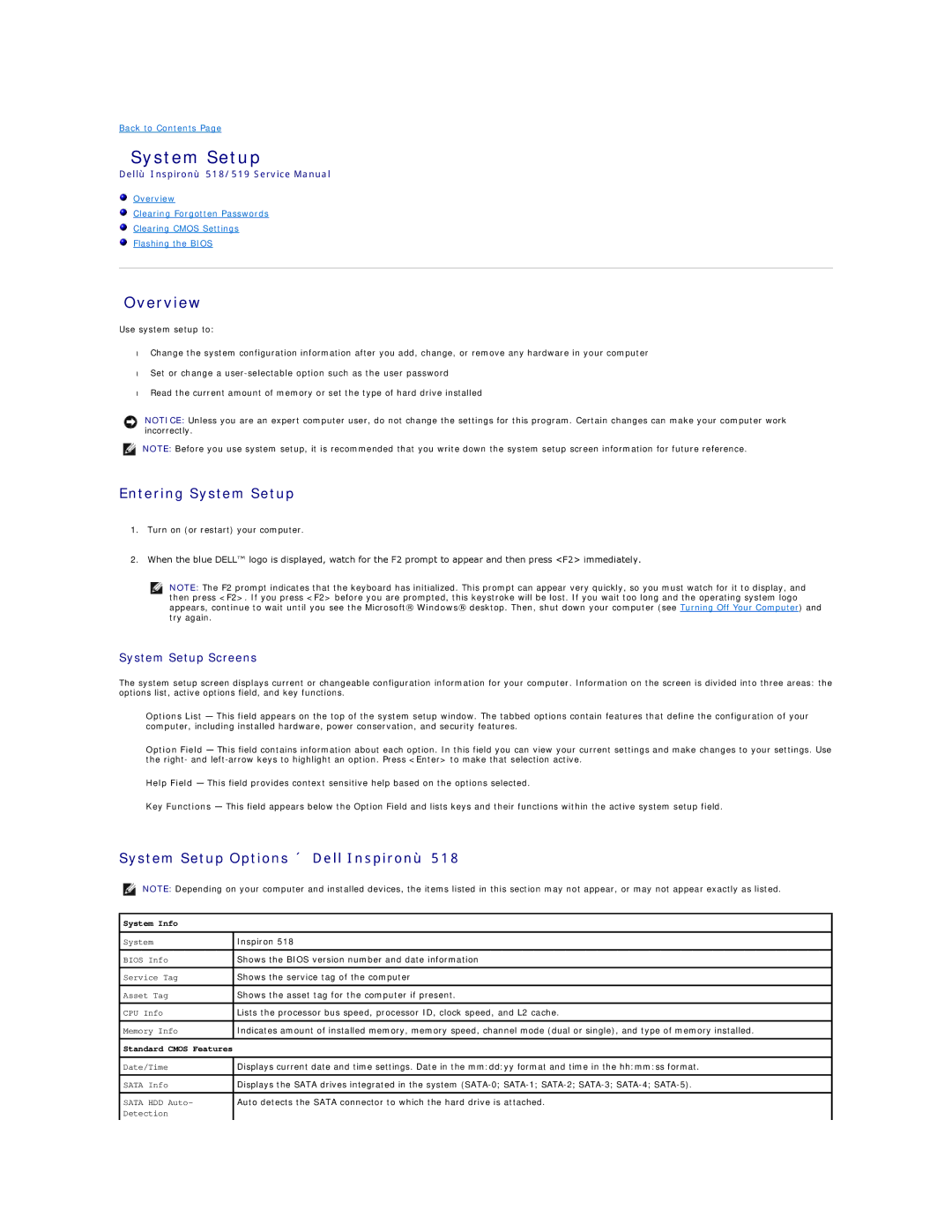Back to Contents Page
System Setup
Dell™ Inspiron™ 518/519 Service Manual
Overview
Clearing Forgotten Passwords
Clearing CMOS Settings
Flashing the BIOS
Overview
Use system setup to:
•Change the system configuration information after you add, change, or remove any hardware in your computer
•Set or change a
•Read the current amount of memory or set the type of hard drive installed
NOTICE: Unless you are an expert computer user, do not change the settings for this program. Certain changes can make your computer work incorrectly.
NOTE: Before you use system setup, it is recommended that you write down the system setup screen information for future reference.
Entering System Setup
1.Turn on (or restart) your computer.
2.When the blue DELL™ logo is displayed, watch for the F2 prompt to appear and then press <F2> immediately.
NOTE: The F2 prompt indicates that the keyboard has initialized. This prompt can appear very quickly, so you must watch for it to display, and then press <F2>. If you press <F2> before you are prompted, this keystroke will be lost. If you wait too long and the operating system logo appears, continue to wait until you see the Microsoft® Windows® desktop. Then, shut down your computer (see Turning Off Your Computer) and try again.
System Setup Screens
The system setup screen displays current or changeable configuration information for your computer. Information on the screen is divided into three areas: the options list, active options field, and key functions.
Options List — This field appears on the top of the system setup window. The tabbed options contain features that define the configuration of your computer, including installed hardware, power conservation, and security features.
Option Field — This field contains information about each option. In this field you can view your current settings and make changes to your settings. Use the right- and
Help Field — This field provides context sensitive help based on the options selected.
Key Functions — This field appears below the Option Field and lists keys and their functions within the active system setup field.
System Setup Options — Dell Inspiron™ 518
NOTE: Depending on your computer and installed devices, the items listed in this section may not appear, or may not appear exactly as listed.
System Info
System | Inspiron 518 |
|
|
BIOS Info | Shows the BIOS version number and date information |
|
|
Service Tag | Shows the service tag of the computer |
|
|
Asset Tag | Shows the asset tag for the computer if present. |
|
|
CPU Info | Lists the processor bus speed, processor ID, clock speed, and L2 cache. |
Memory Info | Indicates amount of installed memory, memory speed, channel mode (dual or single), and type of memory installed. |
|
|
Standard CMOS Features |
|
|
|
Date/Time | Displays current date and time settings. Date in the mm:dd:yy format and time in the hh:mm:ss format. |
|
|
SATA Info | Displays the SATA drives integrated in the system |
|
|
SATA HDD Auto- | Auto detects the SATA connector to which the hard drive is attached. |
Detection |
|