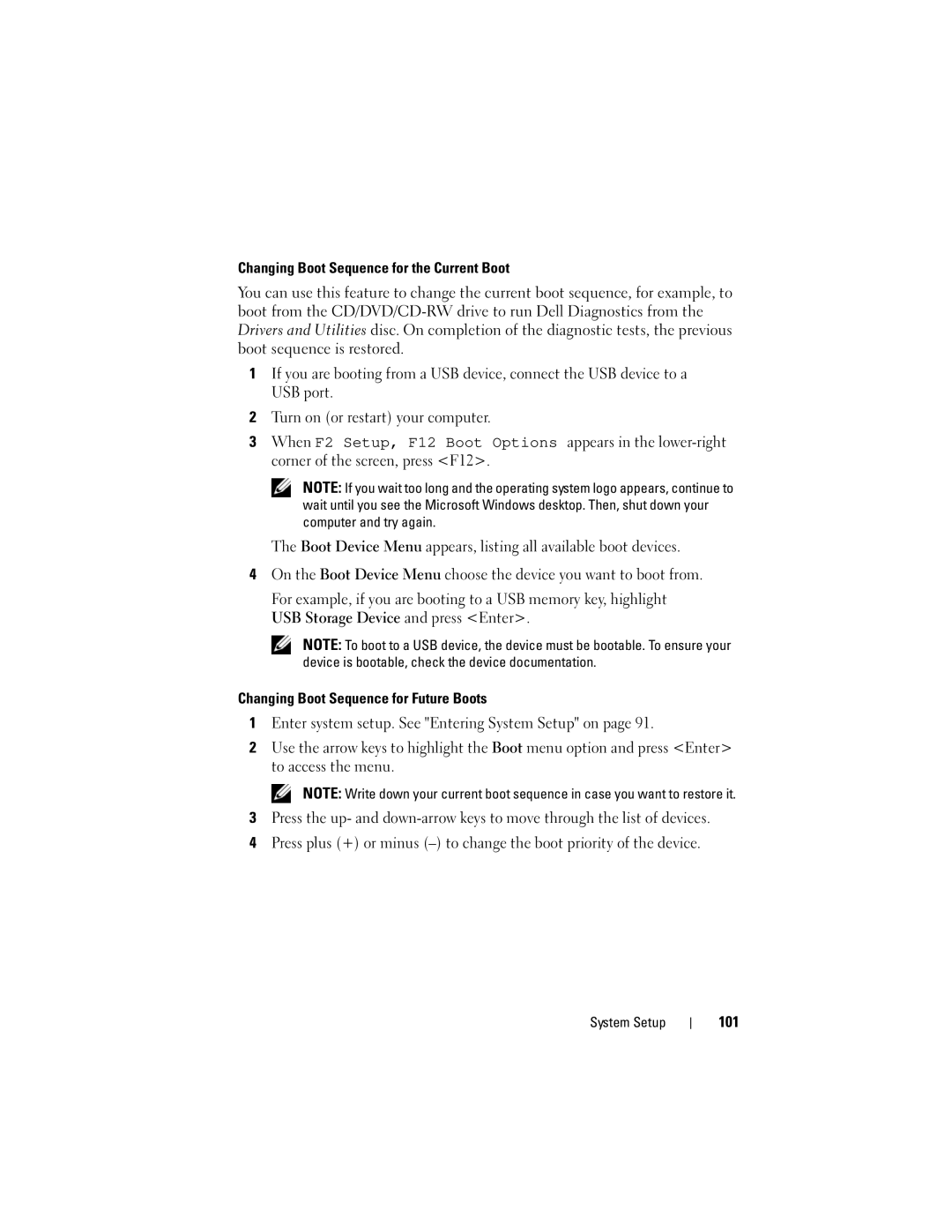D11M002, D11M, 660 specifications
The Dell 660, specifically the D11M and D11M002 variants, represents a significant advancement in the realm of computing, appealing to both personal and business users alike. Known for its compact design and powerful performance, the Dell 660 is tailored for tasks ranging from everyday computing to more demanding applications.One of the standout features of the Dell 660 is its efficient performance, driven by an Intel processor that delivers reliable speed and responsiveness. This allows users to run multiple applications simultaneously without experiencing lag. The system is equipped with ample RAM, which supports efficient multitasking and enhances overall computing performance.
Another key characteristic of the D11M and D11M002 models is their storage capabilities. They come with various storage options, including traditional hard drives and more advanced solid-state drives (SSDs). This flexibility means users can opt for faster boot times and quicker data access when choosing SSDs, which is particularly beneficial for those who frequently work with large files or require swift data retrieval.
The Dell 660 also emphasizes connectivity through a diverse array of ports and wireless options. It includes USB ports for peripherals, HDMI for external displays, and Ethernet for wired network connectivity. Integrated Wi-Fi and Bluetooth capabilities ensure users can connect to the internet and other devices with ease, providing a seamless experience whether at home or in the office.
In terms of graphics, the Dell 660 is equipped with integrated graphics solutions that deliver decent performance for everyday tasks and light gaming. While it may not be designed for high-end gaming, it can handle standard multimedia applications and video playback effectively.
The build quality of the Dell 660 shines through in its sturdy design, which provides durability while maintaining a sleek, modern aesthetic. This makes it suitable for various environments, from corporate settings to home offices.
Additionally, Dell's commitment to sustainability is reflected in the energy efficiency of the 660 series. It meets environmental standards, ensuring lower power consumption without compromising performance.
Overall, the Dell 660, including the D11M and D11M002 models, offers a well-rounded computing solution that balances performance, versatility, and energy efficiency, making it an attractive choice for a wide range of users.