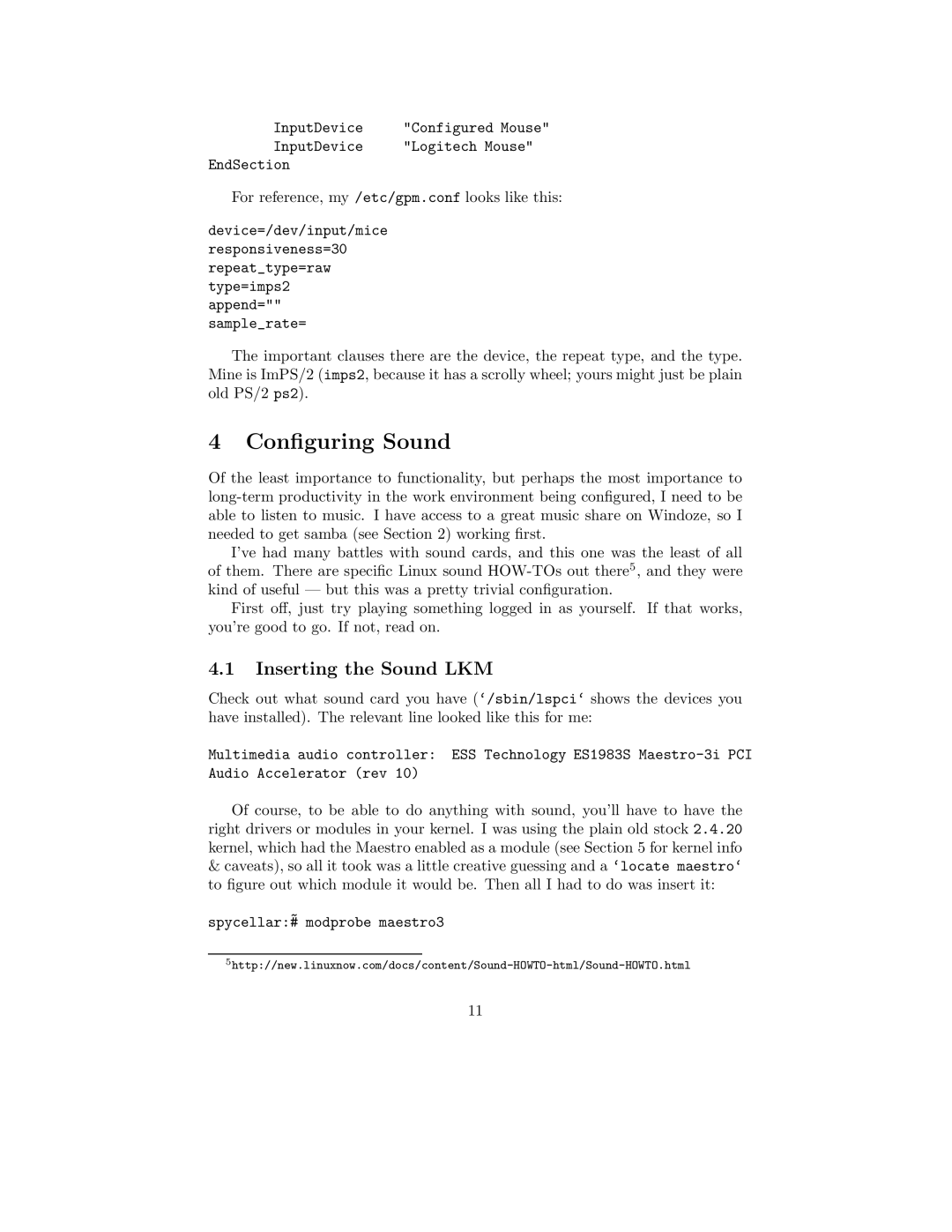InputDevice | "Configured Mouse" |
InputDevice | "Logitech Mouse" |
EndSection |
|
For reference, my /etc/gpm.conf looks like this:
device=/dev/input/mice
responsiveness=30 repeat_type=raw type=imps2 append="" sample_rate=
The important clauses there are the device, the repeat type, and the type. Mine is ImPS/2 (imps2, because it has a scrolly wheel; yours might just be plain old PS/2 ps2).
4Configuring Sound
Of the least importance to functionality, but perhaps the most importance to
I’ve had many battles with sound cards, and this one was the least of all of them. There are specific Linux sound
First off, just try playing something logged in as yourself. If that works, you’re good to go. If not, read on.
4.1Inserting the Sound LKM
Check out what sound card you have (‘/sbin/lspci‘ shows the devices you have installed). The relevant line looked like this for me:
Multimedia audio controller: ESS Technology ES1983S
Of course, to be able to do anything with sound, you’ll have to have the right drivers or modules in your kernel. I was using the plain old stock 2.4.20 kernel, which had the Maestro enabled as a module (see Section 5 for kernel info
&caveats), so all it took was a little creative guessing and a ‘locate maestro‘ to figure out which module it would be. Then all I had to do was insert it:
~
spycellar:# modprobe maestro3
5
11