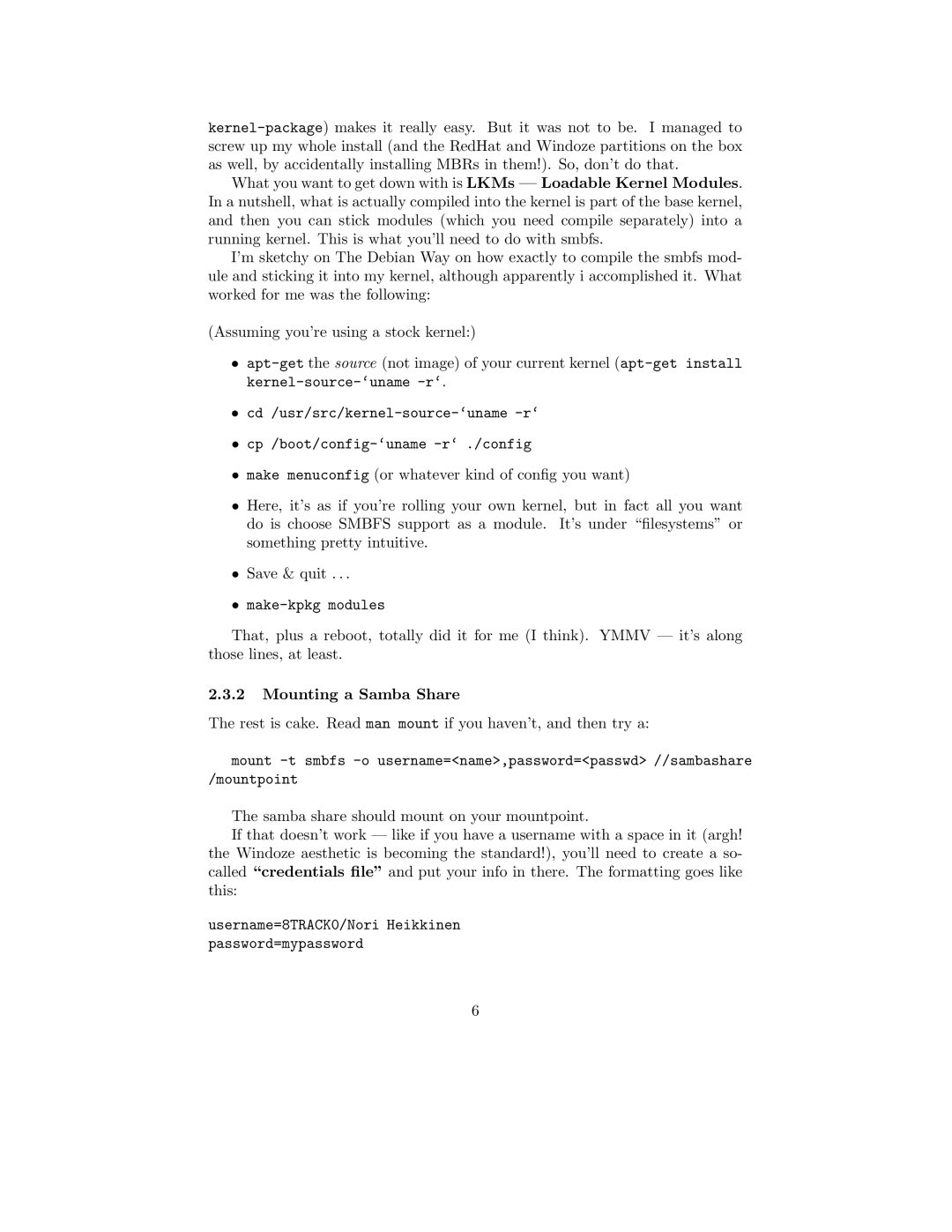What you want to get down with is LKMs — Loadable Kernel Modules. In a nutshell, what is actually compiled into the kernel is part of the base kernel, and then you can stick modules (which you need compile separately) into a running kernel. This is what you’ll need to do with smbfs.
I’m sketchy on The Debian Way on how exactly to compile the smbfs mod- ule and sticking it into my kernel, although apparently i accomplished it. What worked for me was the following:
(Assuming you’re using a stock kernel:)
•
•
•
•make menuconfig (or whatever kind of config you want)
•Here, it’s as if you’re rolling your own kernel, but in fact all you want do is choose SMBFS support as a module. It’s under “filesystems” or something pretty intuitive.
•Save & quit . . .
•
That, plus a reboot, totally did it for me (I think). YMMV — it’s along those lines, at least.
2.3.2Mounting a Samba Share
The rest is cake. Read man mount if you haven’t, and then try a:
mount
The samba share should mount on your mountpoint.
If that doesn’t work — like if you have a username with a space in it (argh! the Windoze aesthetic is becoming the standard!), you’ll need to create a so- called “credentials file” and put your info in there. The formatting goes like this:
username=8TRACK0/Nori Heikkinen password=mypassword
6