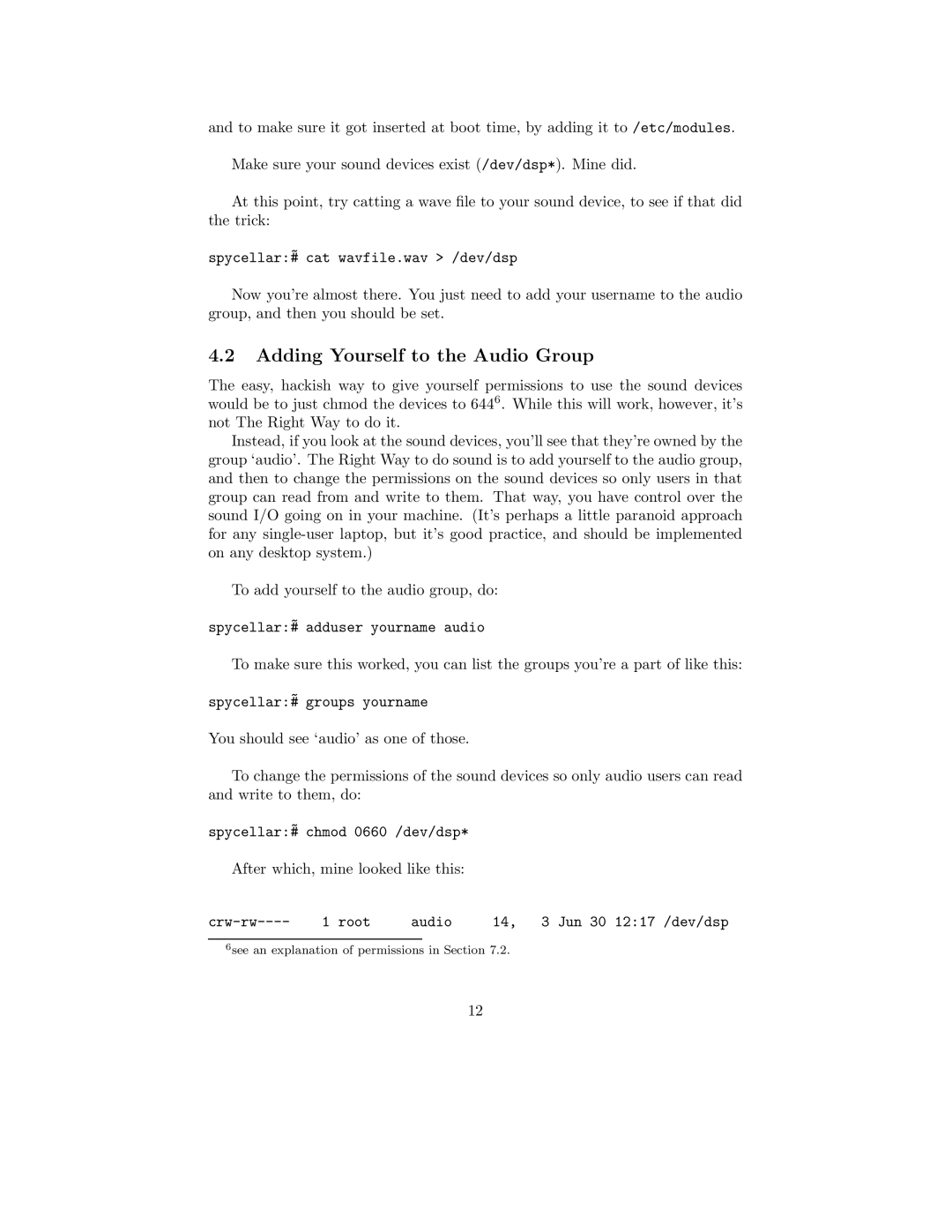and to make sure it got inserted at boot time, by adding it to /etc/modules.
Make sure your sound devices exist (/dev/dsp*). Mine did.
At this point, try catting a wave file to your sound device, to see if that did the trick:
~
spycellar:# cat wavfile.wav > /dev/dsp
Now you’re almost there. You just need to add your username to the audio group, and then you should be set.
4.2Adding Yourself to the Audio Group
The easy, hackish way to give yourself permissions to use the sound devices would be to just chmod the devices to 6446. While this will work, however, it’s not The Right Way to do it.
Instead, if you look at the sound devices, you’ll see that they’re owned by the group ‘audio’. The Right Way to do sound is to add yourself to the audio group, and then to change the permissions on the sound devices so only users in that group can read from and write to them. That way, you have control over the sound I/O going on in your machine. (It’s perhaps a little paranoid approach for any
To add yourself to the audio group, do:
~
spycellar:# adduser yourname audio
To make sure this worked, you can list the groups you’re a part of like this:
~
spycellar:# groups yourname
You should see ‘audio’ as one of those.
To change the permissions of the sound devices so only audio users can read and write to them, do:
~
spycellar:# chmod 0660 /dev/dsp*
After which, mine looked like this:
1 root | audio | 14, 3 Jun 30 12:17 /dev/dsp |
6see an explanation of permissions in Section 7.2.
12