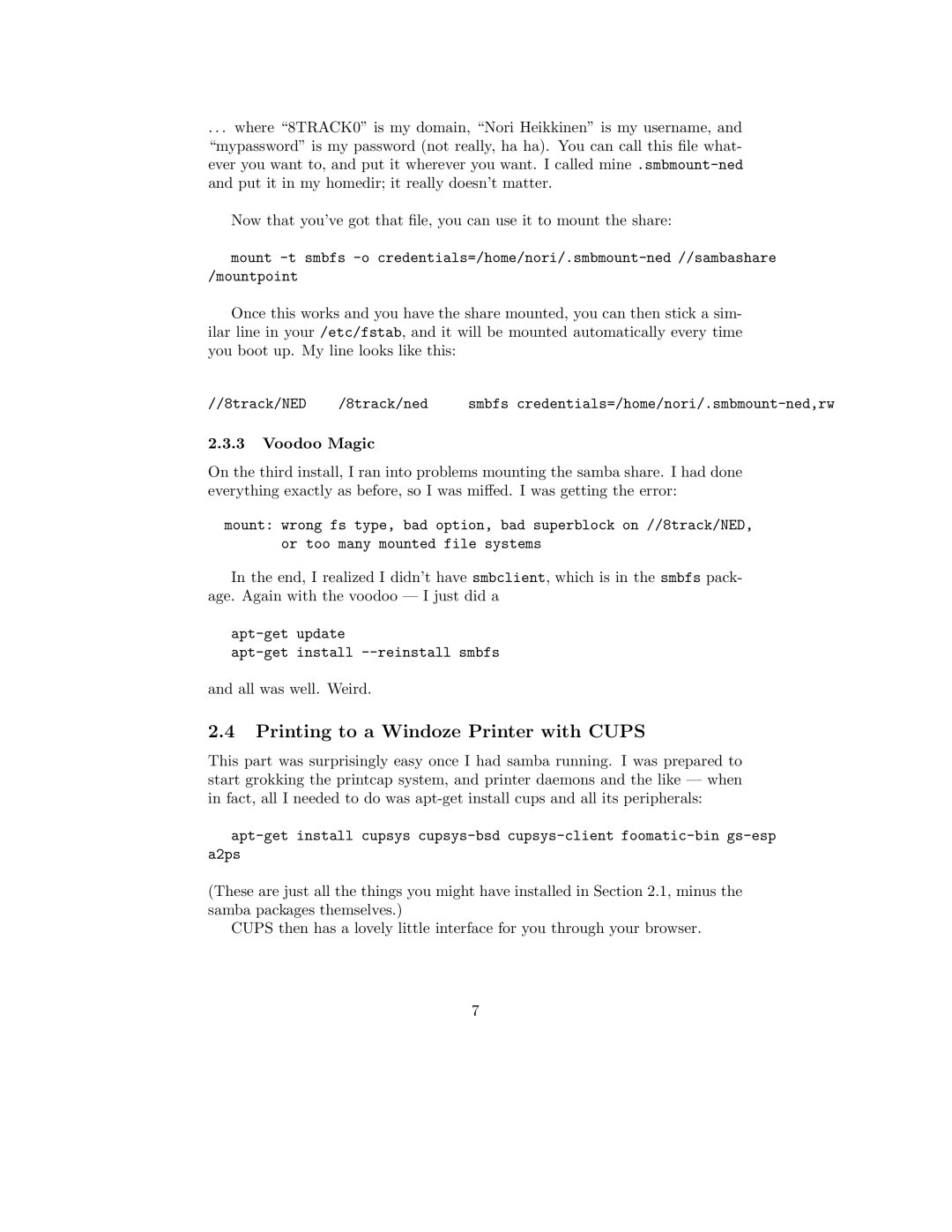.. . where “8TRACK0” is my domain, “Nori Heikkinen” is my username, and “mypassword” is my password (not really, ha ha). You can call this file what- ever you want to, and put it wherever you want. I called
Now that you’ve got that file, you can use it to mount the share:
mount
Once this works and you have the share mounted, you can then stick a sim- ilar line in your /etc/fstab, and it will be mounted automatically every time you boot up. My line looks like this:
//8track/NED | /8track/ned | smbfs |
2.3.3Voodoo Magic
On the third install, I ran into problems mounting the samba share. I had done everything exactly as before, so I was miffed. I was getting the error:
mount: wrong fs type, bad option, bad superblock on //8track/NED, or too many mounted file systems
In the end, I realized I didn’t have smbclient, which is in the smbfs pack- age. Again with the voodoo — I just did a
and all was well. Weird.
2.4Printing to a Windoze Printer with CUPS
This part was surprisingly easy once I had samba running. I was prepared to start grokking the printcap system, and printer daemons and the like — when in fact, all I needed to do was
(These are just all the things you might have installed in Section 2.1, minus the samba packages themselves.)
CUPS then has a lovely little interface for you through your browser.
7