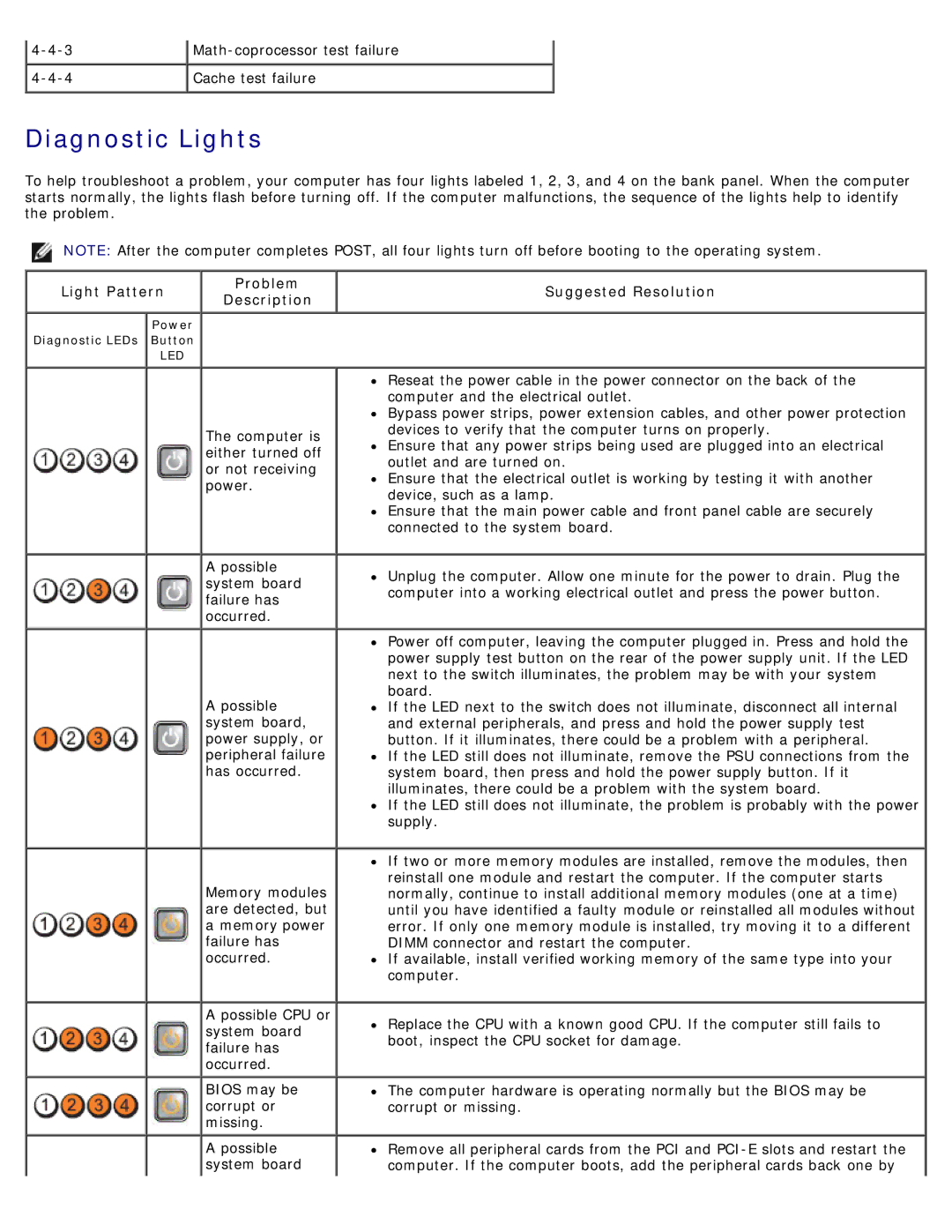![]()
![]()
Cache test failure
Diagnostic Lights
To help troubleshoot a problem, your computer has four lights labeled 1, 2, 3, and 4 on the bank panel. When the computer starts normally, the lights flash before turning off. If the computer malfunctions, the sequence of the lights help to identify the problem.
NOTE: After the computer completes POST, all four lights turn off before booting to the operating system.
Light Pattern | Problem | |
Description | ||
|
Power
Diagnostic LEDs Button
LED
The computer is either turned off or not receiving power.
Suggested Resolution
Reseat the power cable in the power connector on the back of the computer and the electrical outlet.
Bypass power strips, power extension cables, and other power protection devices to verify that the computer turns on properly.
Ensure that any power strips being used are plugged into an electrical outlet and are turned on.
Ensure that the electrical outlet is working by testing it with another device, such as a lamp.
Ensure that the main power cable and front panel cable are securely connected to the system board.
Apossible system board failure has occurred.
Apossible system board, power supply, or peripheral failure has occurred.
Memory modules are detected, but a memory power failure has occurred.
A possible CPU or system board failure has occurred.
BIOS may be corrupt or missing.
Apossible system board
Unplug the computer. Allow one minute for the power to drain. Plug the computer into a working electrical outlet and press the power button.
Power off computer, leaving the computer plugged in. Press and hold the power supply test button on the rear of the power supply unit. If the LED next to the switch illuminates, the problem may be with your system board.
If the LED next to the switch does not illuminate, disconnect all internal and external peripherals, and press and hold the power supply test button. If it illuminates, there could be a problem with a peripheral.
If the LED still does not illuminate, remove the PSU connections from the system board, then press and hold the power supply button. If it illuminates, there could be a problem with the system board.
If the LED still does not illuminate, the problem is probably with the power supply.
If two or more memory modules are installed, remove the modules, then reinstall one module and restart the computer. If the computer starts normally, continue to install additional memory modules (one at a time) until you have identified a faulty module or reinstalled all modules without error. If only one memory module is installed, try moving it to a different DIMM connector and restart the computer.
If available, install verified working memory of the same type into your computer.
Replace the CPU with a known good CPU. If the computer still fails to boot, inspect the CPU socket for damage.
The computer hardware is operating normally but the BIOS may be corrupt or missing.
Remove all peripheral cards from the PCI and