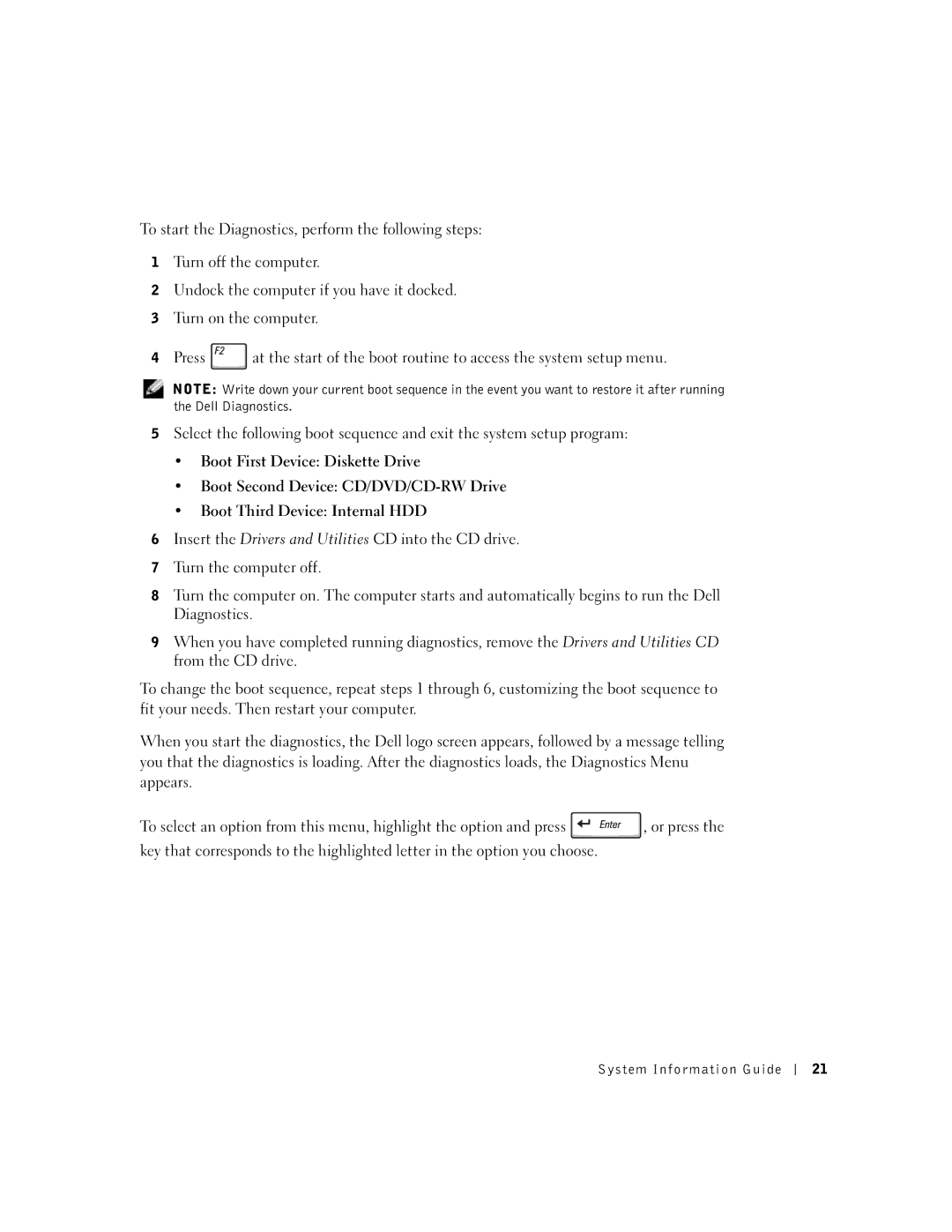To start the Diagnostics, perform the following steps:
1Turn off the computer.
2Undock the computer if you have it docked.
3Turn on the computer.
4Press ![]() at the start of the boot routine to access the system setup menu.
at the start of the boot routine to access the system setup menu.
NOTE: Write down your current boot sequence in the event you want to restore it after running the Dell Diagnostics.
5Select the following boot sequence and exit the system setup program:
•Boot First Device: Diskette Drive
•Boot Second Device:
•Boot Third Device: Internal HDD
6Insert the Drivers and Utilities CD into the CD drive.
7Turn the computer off.
8Turn the computer on. The computer starts and automatically begins to run the Dell Diagnostics.
9When you have completed running diagnostics, remove the Drivers and Utilities CD from the CD drive.
To change the boot sequence, repeat steps 1 through 6, customizing the boot sequence to fit your needs. Then restart your computer.
When you start the diagnostics, the Dell logo screen appears, followed by a message telling you that the diagnostics is loading. After the diagnostics loads, the Diagnostics Menu appears.
To select an option from this menu, highlight the option and press ![]() , or press the key that corresponds to the highlighted letter in the option you choose.
, or press the key that corresponds to the highlighted letter in the option you choose.
System Information Guide
21