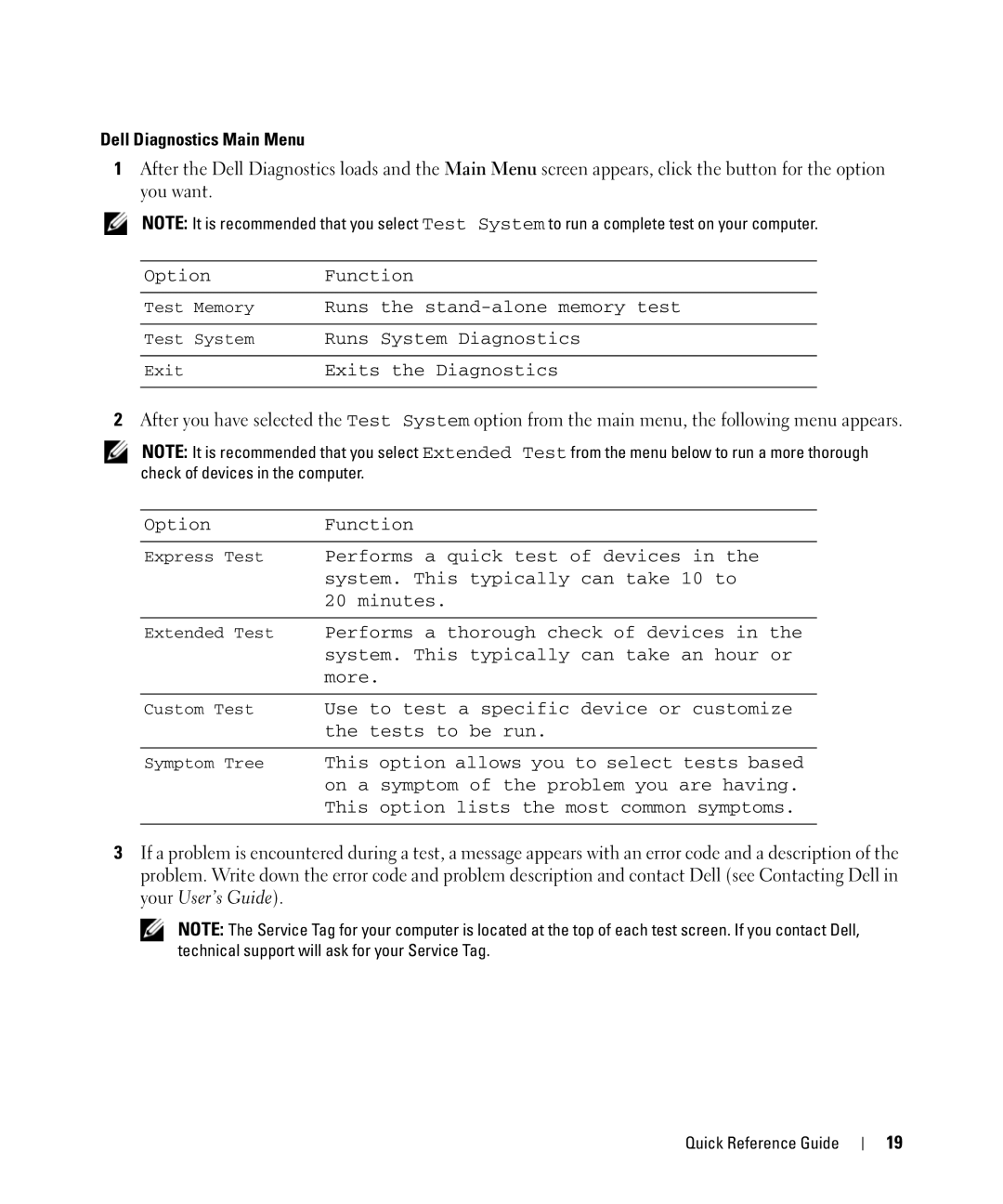Dell Diagnostics Main Menu
1After the Dell Diagnostics loads and the Main Menu screen appears, click the button for the option you want.
NOTE: It is recommended that you select Test System to run a complete test on your computer.
Option | Function | |
|
|
|
Test Memory | Runs | the |
|
|
|
Test System | Runs | System Diagnostics |
|
| |
Exit | Exits the Diagnostics | |
|
|
|
2After you have selected the Test System option from the main menu, the following menu appears.
NOTE: It is recommended that you select Extended Test from the menu below to run a more thorough check of devices in the computer.
OptionFunction
Express Test Performs a quick test of devices in the system. This typically can take 10 to 20 minutes.
Extended Test Performs a thorough check of devices in the system. This typically can take an hour or more.
Custom Test Use to test a specific device or customize the tests to be run.
Symptom Tree This option allows you to select tests based on a symptom of the problem you are having. This option lists the most common symptoms.
3If a problem is encountered during a test, a message appears with an error code and a description of the problem. Write down the error code and problem description and contact Dell (see Contacting Dell in your User’s Guide).
NOTE: The Service Tag for your computer is located at the top of each test screen. If you contact Dell, technical support will ask for your Service Tag.
Quick Reference Guide
19