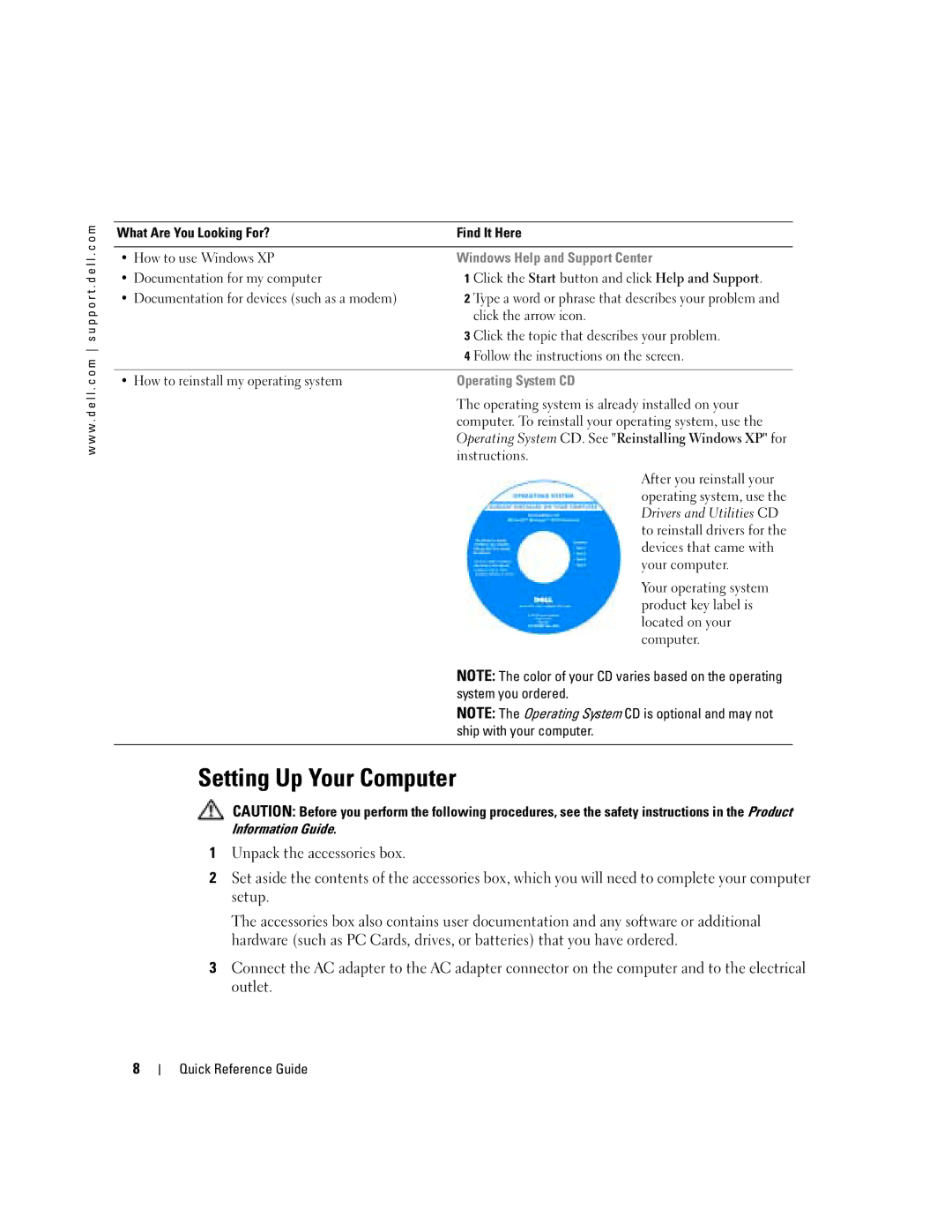w w w . d e l l . c o m s u p p o r t . d e l l . c o m
What Are You Looking For? | Find It Here |
|
|
• How to use Windows XP | Windows Help and Support Center |
• Documentation for my computer | 1 Click the Start button and click Help and Support. |
• Documentation for devices (such as a modem) | 2 Type a word or phrase that describes your problem and |
| click the arrow icon. |
| 3 Click the topic that describes your problem. |
| 4 Follow the instructions on the screen. |
|
|
• How to reinstall my operating system | Operating System CD |
| The operating system is already installed on your |
| computer. To reinstall your operating system, use the |
| Operating System CD. See "Reinstalling Windows XP" for |
| instructions. |
| After you reinstall your |
| operating system, use the |
| Drivers and Utilities CD |
| to reinstall drivers for the |
| devices that came with |
| your computer. |
| Your operating system |
| product key label is |
| located on your |
| computer. |
| NOTE: The color of your CD varies based on the operating |
| system you ordered. |
| NOTE: The Operating System CD is optional and may not |
| ship with your computer. |
|
|
Setting Up Your Computer
CAUTION: Before you perform the following procedures, see the safety instructions in the Product Information Guide.
1Unpack the accessories box.
2Set aside the contents of the accessories box, which you will need to complete your computer setup.
The accessories box also contains user documentation and any software or additional hardware (such as PC Cards, drives, or batteries) that you have ordered.
3Connect the AC adapter to the AC adapter connector on the computer and to the electrical outlet.
8
Quick Reference Guide