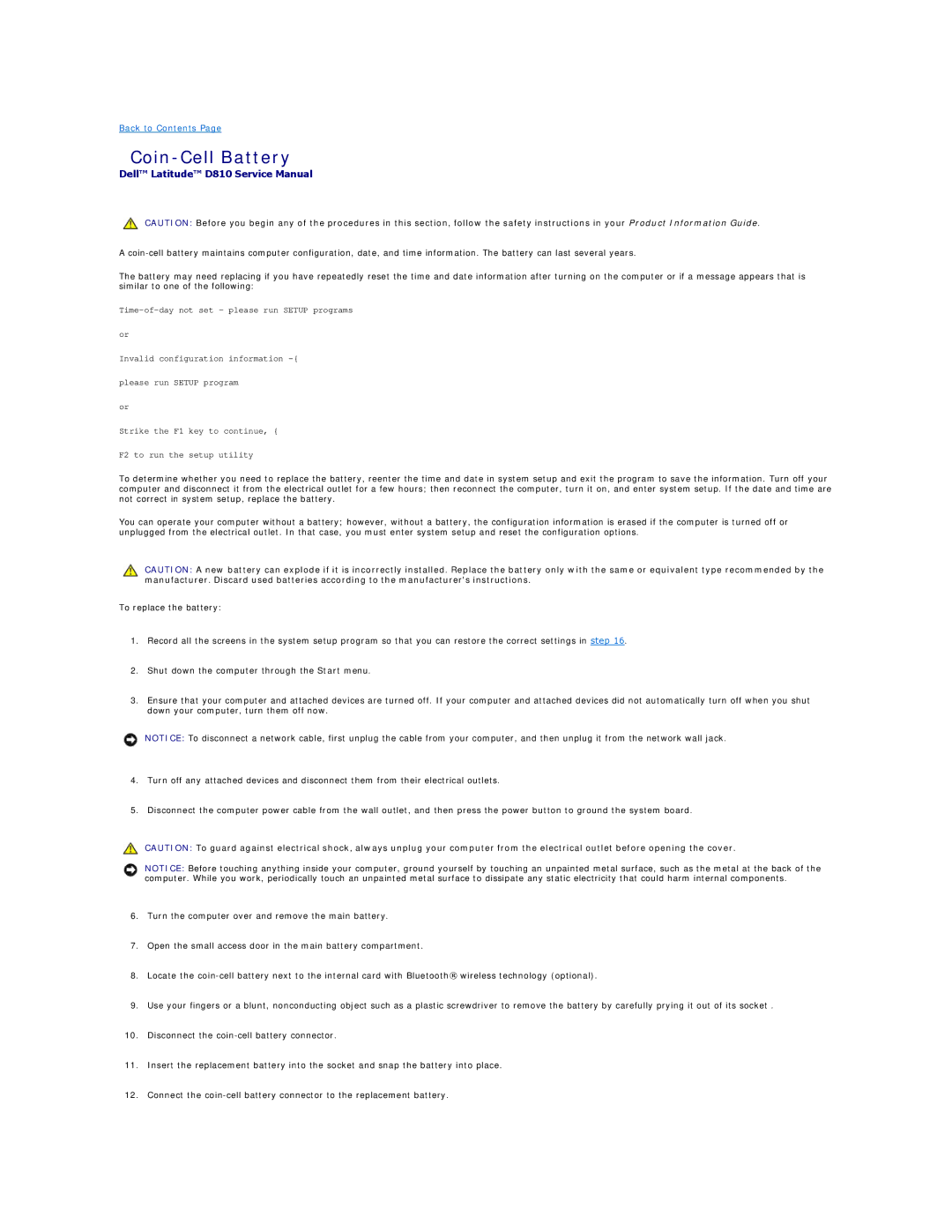D810 specifications
The Dell D810 is a robust and reliable laptop that was popular with business professionals and power users when it was released. Designed for functionality and portability, the D810 delivers a blend of performance, durability, and essential features that cater to various computing needs.One of the key aspects of the Dell D810 is its powerful Intel processors which provide ample computing power for multitasking and demanding applications. The model typically supports Intel's Pentium M processors, ensuring efficient performance while also being energy-efficient to extend battery life. This makes the D810 a suitable choice for users who spend long hours away from a power source.
The screen is another noteworthy feature of the Dell D810. It usually comes equipped with a 15.4-inch widescreen display that offers a resolution of 1280x800 pixels, ensuring clear and vibrant visuals. This display is designed for comfortable viewing whether you're working on spreadsheets, watching presentations, or enjoying multimedia content. The choice of widescreen also enhances the user experience for those who multitask or prefer to see multiple applications side by side.
In terms of memory and storage, the D810 supports a generous amount of RAM, typically up to 4GB, which allows for smooth operation of various software applications. The hard drive options commonly include 60GB and greater SATA drives, enabling ample space for file storage, software installations, and multimedia content.
From the connectivity perspective, the D810 laptop covers essential bases with Wi-Fi support, ensuring users can connect to wireless networks with ease. It typically includes several USB ports for peripheral connectivity, a VGA output for connecting external displays, and an integrated Ethernet port for wired networks.
In addition, the Dell D810 comes with a range of security features that appeal to business users, including a finger print reader and various encryption options. These features are designed to protect sensitive data, giving users peace of mind while they work.
Overall, the Dell D810 laptop is a blend of performance and features, making it an excellent choice for business users and professionals seeking reliability on the go. Its combination of an efficient processor, ample display, and connectivity options make it suitable for a wide variety of tasks, ensuring it remains a respected option in the laptop market even years after its initial release.