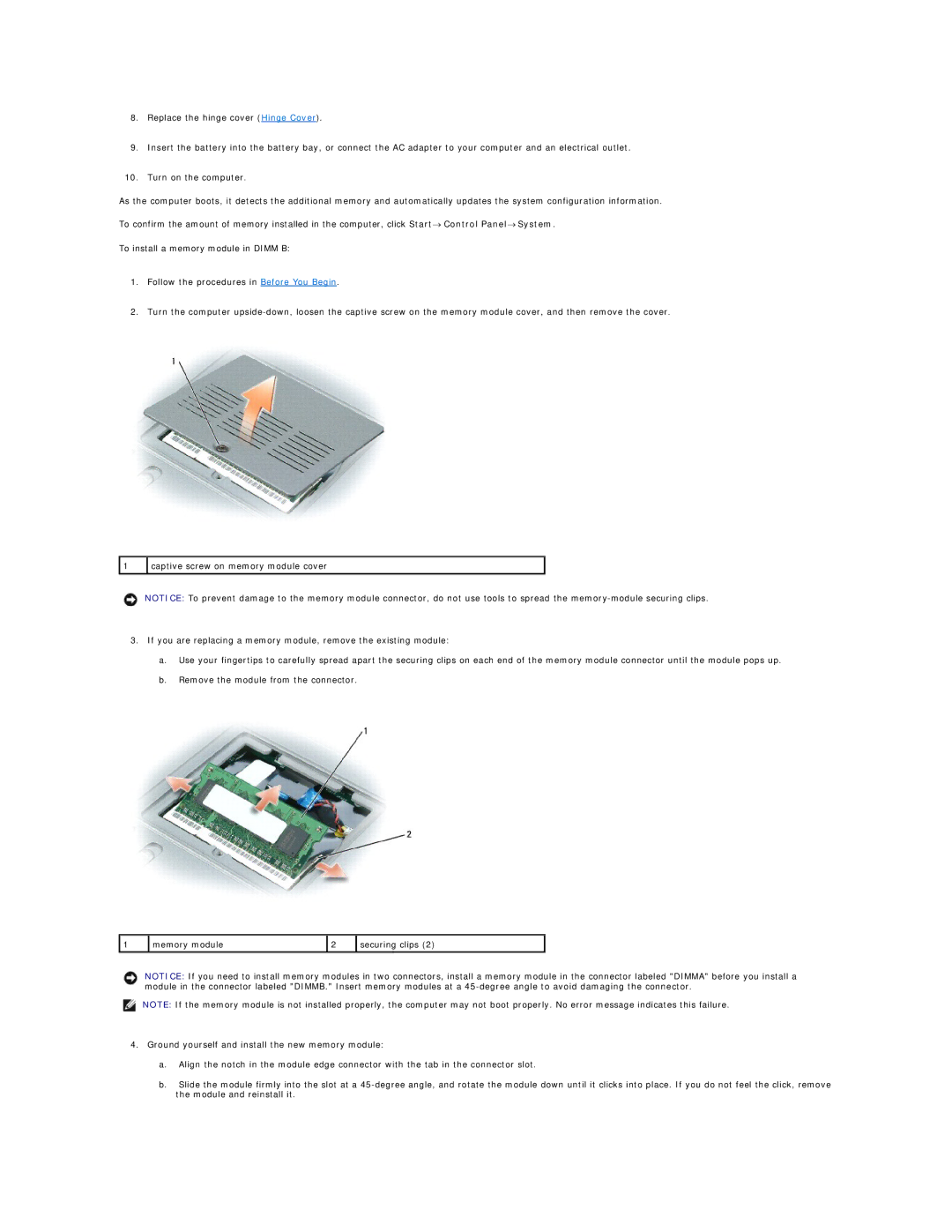8.Replace the hinge cover (Hinge Cover).
9.Insert the battery into the battery bay, or connect the AC adapter to your computer and an electrical outlet.
10.Turn on the computer.
As the computer boots, it detects the additional memory and automatically updates the system configuration information.
To confirm the amount of memory installed in the computer, click Start→ Control Panel→ System.
To install a memory module in DIMM B:
1.Follow the procedures in Before You Begin.
2.Turn the computer
1 | captive screw on memory module cover |
|
|
NOTICE: To prevent damage to the memory module connector, do not use tools to spread the
3.If you are replacing a memory module, remove the existing module:
a.Use your fingertips to carefully spread apart the securing clips on each end of the memory module connector until the module pops up.
b.Remove the module from the connector.
1 | memory module | 2 | securing clips (2) |
|
|
|
|
NOTICE: If you need to install memory modules in two connectors, install a memory module in the connector labeled "DIMMA" before you install a module in the connector labeled "DIMMB." Insert memory modules at a
NOTE: If the memory module is not installed properly, the computer may not boot properly. No error message indicates this failure.
4.Ground yourself and install the new memory module:
a.Align the notch in the module edge connector with the tab in the connector slot.
b.Slide the module firmly into the slot at a