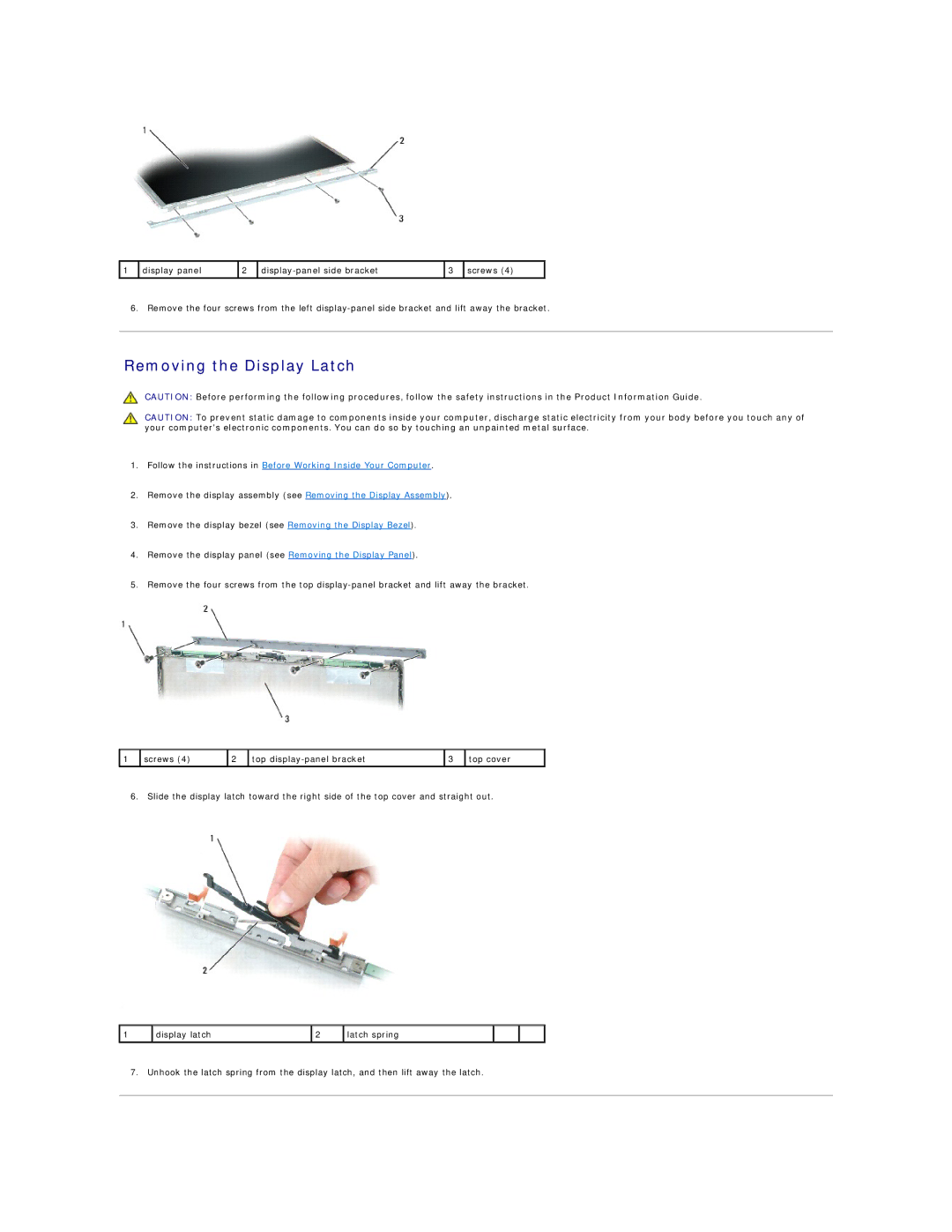1 | display panel | 2 | 3 | screws (4) | |
|
|
|
|
|
|
6. Remove the four screws from the left
Removing the Display Latch
CAUTION: Before performing the following procedures, follow the safety instructions in the Product Information Guide.
CAUTION: To prevent static damage to components inside your computer, discharge static electricity from your body before you touch any of your computer's electronic components. You can do so by touching an unpainted metal surface.
1.Follow the instructions in Before Working Inside Your Computer.
2.Remove the display assembly (see Removing the Display Assembly).
3.Remove the display bezel (see Removing the Display Bezel).
4.Remove the display panel (see Removing the Display Panel).
5.Remove the four screws from the top
1 | screws (4) | 2 | top | 3 | top cover |
|
|
|
|
|
|
6. Slide the display latch toward the right side of the top cover and straight out.
1 | display latch | 2 | latch spring |
|
|
|
|
|
|
|
|
7. Unhook the latch spring from the display latch, and then lift away the latch.