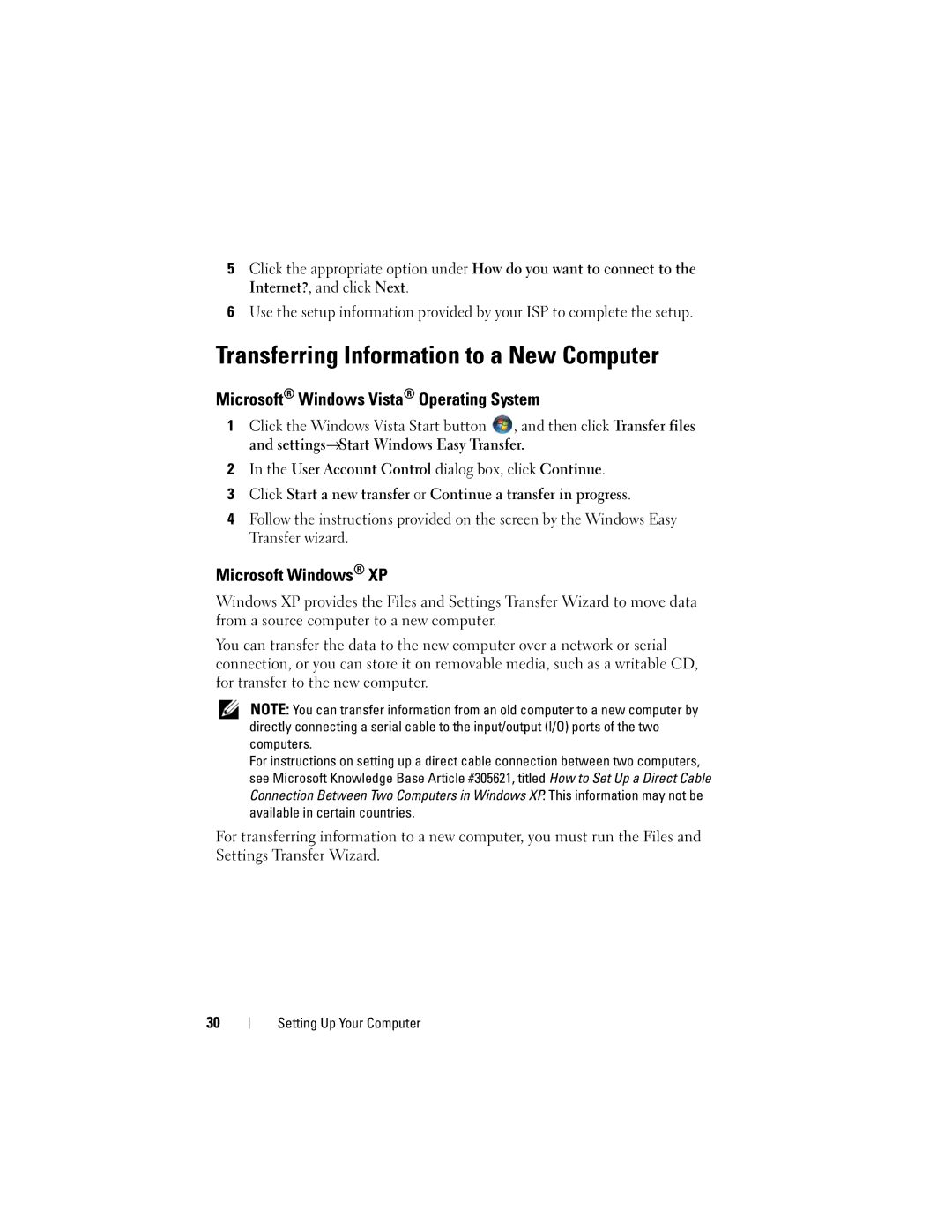DCTR, DCNE, H698D, DCCY specifications
Dell's DCCY, H698D, DCNE, and DCTR are key components in the landscape of high-performance computing and network management solutions. Each of these products plays a crucial role in enhancing operational efficiency for businesses and IT professionals across various industries.The Dell DCCY is a versatile cloud computing solution that focuses on delivering scalable infrastructure capabilities. It incorporates advanced virtualization technologies, allowing organizations to maximize resource utilization. Key features of DCCY include automated load balancing and dynamic provisioning, which enable seamless application performance even during peak demands. This solution also supports hybrid cloud configurations, making it ideal for businesses looking to blend on-premise resources with cloud services. Its architecture is designed for resilience and redundancy, ensuring minimal downtime and a robust disaster recovery strategy.
In contrast, the Dell H698D is a high-density storage solution engineered for data-intensive environments. It is characterized by its support for both SSD and HDD configurations, allowing for a flexible balance between performance and capacity. The H698D optimizes data access speeds with advanced caching techniques and a streamlined I/O subsystem. Enhanced data protection features, including RAID configuration and snapshot capabilities, ensure data integrity and availability. This makes H698D a preferred choice for enterprises seeking to store vast amounts of critical data while maintaining optimal response times.
The DCNE solution offers comprehensive network management tools designed for enterprise-level efficiency. It integrates hardware and software technologies to provide real-time analytics and monitoring capabilities. Features such as network anomaly detection and traffic optimization contribute to enhanced security and performance. The DCNE platform is designed to handle the complexities of modern network environments, allowing IT teams to focus on strategic initiatives rather than routine maintenance tasks.
Lastly, the DCTR serves as a cutting-edge server platform that delivers exceptional processing power and flexibility. It supports multi-core processors and advanced memory architectures, facilitating rapid data processing tasks. The DCTR is highly modular, allowing organizations to customize configurations that align with specific workloads. Features like power management technologies and efficient cooling designs help optimize energy consumption, which is critical in today’s environmentally conscious business landscape.
In summary, Dell’s DCCY, H698D, DCNE, and DCTR solutions exemplify the company’s commitment to delivering high-performance technology geared toward enhancing operational capacity and efficiency. Each product aligns with the shifting demands of modern IT environments, providing businesses the agility and tools to thrive in a competitive landscape.